In previous post, we have already discussed on how to download or reinstall Nvidia GeForce GT 730 driver in Windows 10 with easy steps. So if you are looking for drivers for Nvidia GeForce GT 730 graphics card, then you can read our previous post through given link. In this post, we are going to discuss on how to download and install Nvidia GeForce GT 710 Driver in Windows 10. Let’s starts the discussion.
Is Nvidia Graphics Driver Necessary?
Depending on your video card or graphics card model and Operating System architecture, graphics card driver must be installed. If your computer is powered by Nvidia Graphics Card (Nvidia Display Adapter), you have probably also installed the driver package that Nvidia makes available for various Operating System.
If you are unaware, graphics card driver is software acts as mediator between your graphics card and Operating System variant. So, you should make sure driver for Nvidia GeForce GT 710 – Nvidia Brand Graphics Card is installed in your computer.
Without Nvidia display driver, you might face several graphics related issue in your computer like Nvidia Graphics Card not detected, Nvidia GeForce not opening, Nvidia GeForce not working Windows 10, Nvidia Graphics not showing in Display Adapters in device manager or other similar issues.
One possible to solution to fix Nvidia graphics problems is to update or reinstall Nvdia graphics card driver in Windows device. Updating display driver fixes bugs and improves graphics & gaming performance in computer.
You can update or reinstall driver for Nvidia GeForce GT 710 graphics card using ‘GeForce Experience’ application and ‘Nvidia Control Panel’ offers you keep your Nvidia drivers up-to-date. So, you can use this application to do so. However, you can get the latest Nvidia graphics card driver from Nvidia official site manually. Let’s go for steps.
How to download and install Nvidia GeForce GT 710 Driver in Windows 10? [Manually]
Step 1: Open your browser and visit ‘Nvidia Official Page’
Step 2: Click on ‘Drivers’ tab and select ‘All Nvidia Drivers’
Step 3: In the opened ‘Nvidia Driver Downloads’ page, select from the dropdown to identify driver for Nvidia GeForce GT 710 graphics like select ‘Download Type’ to ‘Game Ready Driver (GRD)’, and hit ‘Search’ button
Step 4: In the opened ‘GeForce Game Ready Driver’ page, click on ‘Download’ to start downloading.
Step 5: After that, double-click on ‘setup file’ or ‘Downloaded file’ and follow on-screen instructions to finish installation.
Step 6: Once done, restart your device to save the changes.
How to reinstall Nvidia GeForce GT 710 Driver update in Windows 10 using ‘Device Manager’?
Step 1: Press ‘Windows + X’ keys together from keyboard and select ‘Device Manager’
Step 2: In the opened ‘Device Manager’, locate and expand ‘Display Adapters’
Step 3: Right-click on your Nvidia graphics and select ‘Update Driver’
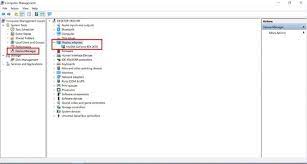
Step 4: Select ‘Search automatically for updated driver software’ and follow on-screen instructions to finish update.
Step 5: Once done, reboot your computer to save the changes.
Conclusion
I am sure this article helped you about Nvidia GeForce GT 710 Driver and how to get latest driver or Game Ready Driver for this graphics. You can read & follow our instructions to do so. That’s all. For any suggestions or queries, please write on comment box below.

