Depending on hardware device model and Operating System, drivers for such hardware device must be installed. For example, if you have Safenet Sentinel products or hardware keys like Safenet Sentinel HASP – concurrent usage software licensing solution provided by SafeNet, then Safenet Sentinel Driver for Sentinel HASP must be installed in your computer.
What is Safenet Sentinel Driver?
Safenet was known for making solutions for enterprise authentication, data encryption, and key management. ‘Safenet’ was notably one of the largest suppliers of encryption technology to US government, which was information security computer and acquired by ‘Gemalto’ – French Security Company in August 2014. It means Safenet’s software monetization products are sold under Gemalto’s sentinel brand.
‘Safenet’ provides world’s first fully comprehensive solution for protecting software products through the entire product lifecycle. It offers flexible and secure licensing options so you can implement the right solution to protect your data.
Safenet Sentinel hardware keys – protection against privacy available including public key cryptography and 128-bit AES encryption, business layer API framework reduces implementation time by up to 60% or more, and offers most secure implementation possible.
As mentioned, driver is required for each hardware device connected/integrated to your computer so you should make sure Safenet Sentinel Driver is installed in your computer for your Safenet Sentinel or Gemalto Sentinel hardware key you have.
Without Safenet Sentinel Driver or if driver for your Safenet Sentinel products are installed, you can’t use hardware-locked CrossWorks linceses or other functions & features of Safenet Sentinel/ Gemalto Sentinel hardware keys/products you have.
To check the status of Sentinel Driver/ Sentinel USB driver in Windows 10, open ‘Device Manager’, expands ‘Universal Serial Bus Controllers’ category and check if it shows ‘Yellow Exclamation Mark’ on your Safenet Sentinel hardware keys. If yes, then Safenet Sentinel Driver update is necessary. Let’s go for the solution.
How to download and install Safenet Sentinel Driver (Sentienl USB Driver) in Windows 10?
Step 1: Open your browser and visit ‘supportportal.gemalto’ or ‘Gemalto Support Portal’ official page
Step 2: Look for Sentinel Driver installer for your Sentinel products/hardware keys like Sentinel SuperPro, UltraPro and SHK, and download the driver
Step 3: Make sure your Sentinel USB device is unplugged
Step 4: Extract the driver package to the desktop and runs the ‘Setup file’ or ‘Downloaded file’, and follow on-screen instructions to finish installation.
Step 5: Once done, restart your computer to save the changes and insert Sentinel USB dongle or Sentinel hardware keys
How to reinstall Safenet Sentinel Driver in Windows 10?
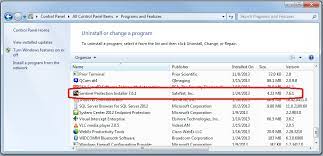
If Safenet Sentinel USB Driver is not properly installed or corrupted, then you can uninstall the previous one and reinstall the latest Sentinel USB driver in Windows 10.
Step 1: Click on ‘Start’ button and click on ‘Control Panel > Programs and Features’
Step 2: Look for ‘Sentinel Protection Installer’ published by SafeNet, in the list of programs.
Step 3: Select the program and click on ‘Uninstall’, and follow on-screen instructions to finish uninstall process
Step 4: Once uninstalled, restart your computer and then using above method, download the latest Safenet Sentinel Driver for Windows 10, and then reinstall the driver.
How to update Safenet Sentinel Driver in Windows 10?
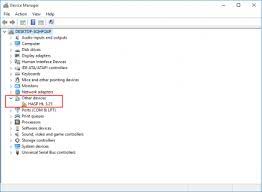
Outdated driver for Sentinel hardware keys/products you have, can cause bugs so you should keep up-to-date its driver, and if it shows ‘Yellow Exclamation Mark’ on your Sentinel device in ‘Device Manager’, then driver update is necessary.
Step 1: Press ‘Windows + X’ keys together from keyboard and select ‘Device Manager’
Step 2: In the opened ‘Device Manager’, expand ‘Universal Serial Bus Controllers’ category
Step 3: Right-click on your Safenet Sentinel hardware keys/USB device and select ‘Update Driver’ and follow on-screen instructions to finish
Step 4: Once done, reboot your computer and check if the problem is resolved.
Conclusion
I am sure this post helped you on How to download, reinstall or update Safenet Sentinel Driver in Windows 10 with easy steps. You can read & follow our instructions to do so. Note that driver for your Safenet Sentinel hardware keys must be installed to function. That’s all. If this post really helped you, then you can share this post with others to help them.

