What is ‘Could not load dynamic library ‘cudart64_110.dll’’ error in Python in Windows 10/8/7?
In this article, we are going to discuss on How to fix Could not load dynamic library ‘cudart64_110.dll’ error in Python in Windows 10/8/7. You will be guided with easy steps/methods to resolve the issue.
‘CUDA’ – Compute Unified Device Architecture: It is parallel computing platform and application programming interface (API) created by NVIDIA that allows software to use certain types of graphics processing unit (GPU) for general purpose processing and approach called general-purpose computing on GPUs. CUDA is software layer that provides direct access to GPUs’ virtual instruction set and parallel computational elements.
‘Could not load dynamic library ‘cudart64_110.dll’’: It is common problem usually occurred while you try to run TensorFlow program in Python – programming interface in your Windows 10/8/7 computer. Several users reported they faced ‘Could not load dynamic library ‘cudart64_110.dll’’ error while running Python program. Let’s take a look at error message.
“tensorflow/stream_executor/platform/default/dso_loader.cc:55] Could not load dynamic library ‘cudart64_101.dll’; dlerror: cudart64_101.dll not found”
Users explained they just installed TensorFlow program in Python via ‘pip install tensorflow’ command and whenever they run a program in Python, they receive ‘Could not load dynamic library ‘cudart64_110.dll’’ error. Some users reported they faced this error when they don’t have CUDA-enabled GPU on their Windows 10/8/7 computer or when they don’t care about not having GPU acceleration, and explained installing correct CUDA version in computer can resolve the issue. Let’s go for the solution.
Table of Contents
How to fix Could not load dynamic library ‘cudart64_110.dll’ error in Python in Windows 10/8/7?
Method 1: Download and install CUDA Toolkit
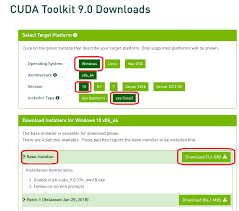
One possible way to fix the issue is to download and install latest version of CUDA from NVIDIA CUDA Downloads official site in your computer.
Step 1: Open your browser like Google Chrome in your computer and visit ‘NVIDIA CUDA Downloads official’ page or visit ‘https://developer.nvidia.com/cuda-downloads’ page, or visit ‘https://developer.nvidia.com/cuda-toolkit-archive’ page
Step 2: The CUDA Toolkit is available for both Linux and Windows. In Windows PC, you need to run CUDA ToolKit executable for Windows to install it in computer.
Step 3: Once done, re-open all terminals or restart your computer to see the change, and check if the error is resolved, by running the script that requires TensorFlow to work. You should see ‘Successfully opened dynamic library cudart64_110.dll’ message.
Method 2: Install TensorFlow
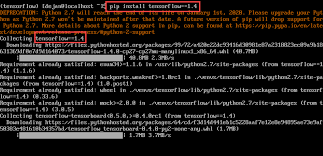
To install TensoFlow, you need to execute ‘pip install tensorflow’ command in Python programming interface and once installed, restart your computer, and check if the error is resolved.
Method 3: Install tf-nightly-gpu
Once you have installed TensoFlow and CUDA, you have to install ‘tf-nightly-gpu’ using ‘pip install tf-nightly-gpu’ command and check if you see ‘Successfully opened dynamic library cudart64_110.dll’ message.
Method 4: Download cudart64_110.dll
If the issue is still persist, you can try to fix the issue by downloading cudart64_110.dll file and place the file in correct path.
Step 1: Open your browser and visit ‘https://www.dll-files.com/cudart64_101.dll.html’ page
Step 2: Download cudart64_110.dll file from there in your computer and then place the downloaded file in your CUDA/Bin folder in your computer. Once done, restart your computer and check if the issue is resolved.
Fix Windows PC issues with ‘PC Repair Tool’
‘PC Repair Tool’ is easy & quick way to find and fix BSOD errors, DLL errors, EXE errors, problems with programs/applications, malware or viruses issues, system files or registry issues, and other system issues with just few clicks.
Conclusion
I am sure this post helped you on How to fix Could not load dynamic library ‘cudart64_110.dll’ in Python in Windows 10/8/7 with several easy steps/methods. You can read & follow our instructions to do so. That’s all. For any suggestions or queries, please write on comment box below.


