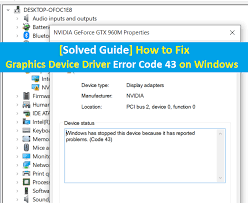
Here, we are discussing about “Graphics Device Driver error code 43” problem in details and providing some recommended methods/procedures to fix issue. Let’s starts the discussion.
Table of Contents
What is Graphics Device Driver error code 43?
It is common Windows error that usually occurs when you are making changes on graphics card, USB drive and other hardware devices. You can check if your Windows device has this error. To do so, open Device Manager and then open the Properties of drivers which you are installed. If you are notice “Graphics Device Driver error code 43” or “error code 43” with other drivers, then you can follow our instructions to fix it.
“Graphics Device Driver error code 43” usually means that the required device is unidentifiable. Windows device tries to access and synchronize correctly with the device but it fails to do. This error occurs usually due to several reasons like missing or corrupted, and/or incompatible Graphics driver software. Let’s take have a look at error message.
“Windows has stopped this device because it has reported problems with Error Code 43”
Reasons behind Graphics Device error code 43 problems
- Missing or corrupted important Windows files can cause this type problems
- Missing, corrupted or incompatible Graphics Device driver
- Viruses or malware attack can cause several damages in your computer
- It might possible to get this error due to missing or corrupted Windows update
- Faculty hardware or problematic software can cause serious problems
[Tips & Tricks] How to fix Graphics Device Driver error code 43?
Procedure 1: Disable Driver Signature Enforcement in Startup Settings
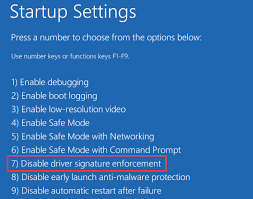
Step 1: Press & Hold “SHIFT” key on Keyboard and click on “Start button > Restart”
Step 2: Click on “Troubleshoot > Advanced Options > Startup Settings > Restart”
Step 3: Press “F7” key to select “Disable the Driver Signature enforcement”
Procedure 2: Make Driver changes in Windows 10 Safe Mode
Step 1: Turn Off your computer
Step 2: Press & hold “SHIFT” key and hit “Power” button to start the computer
Step 3: Now, click on “Troubleshoot > Advanced Settings > Startup Settings > Restart”
Step 4: Press “F8” key to “Enter Safe Mode with Networking”
Step 5: After that, press “Windows + X” key from keyboard and select “Device Manager”
Step 6: In the opened “Device Manager” window, Right-click on faculty device and select “Uninstall”
Step 7: Once done, restart your computer and install the proper driver software
Procedure 3: Check your hardware device stuck on Error Code 43
Step 1: Check the graphics card on your desktop or laptop. Make sure it is right in the slot
Step 2: Make sure the hardware is clean. If GPU fan is covered with dust, clean it up with small brush or cotton swab
Step 3: Make sure there is enough power supply for GPU
Procedure 4: Uninstall Lucid VIRTU MVP Software
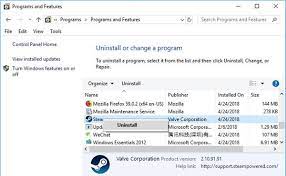
After latest Windows update, if you are facing problem with NVIDIA devices, then you can uninstall Lucid VIRTU MVP Software to fix Graphics Device Driver error code 43 issues.
Step 1: Press “Windows + R” key from keyboard and type “appwiz.cpl” and then hit “Enter” key
Step 2: Locate “Lucid MVP” software in the list
Step 3: Right-click on it and click on “Uninstall”
Step 4: After uninstalling the application, restart your computer and please check if the problem is resolved.
Procedure 5: Install the latest Windows update
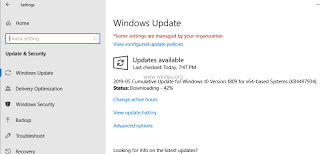
Step 1: Press “Windows + I” key from keyboard to open “Settings” App
Step 2: Go to “Update & Security > Windows update”
Step 3: Click on “Check for updates” under “Windows Update” section
Step 4: This process will automatically check for Windows update available and install them. Once updating, restart your computer and check if the problem is resolved.
Procedure 6: Install default graphics drivers
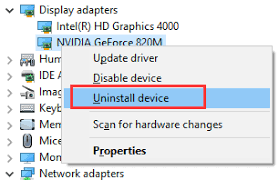
Faculty graphics driers are also known to be cause of this issue. So, you can install default graphics drivers to fix it. To do so, follow the steps below
Step 1: Follow ‘step 1’ to ‘step 4’ of ‘Procedure 2’
Step 2: Once booted into Safe Mode, Open “Device Manager” and Right-click on faculty graphics device drivers and then select “Uninstall”
Step 3: Then restart your computer and the default graphics driver will automatically install on your computer. After that check if Graphics Device Driver error code 43 problem is resolved.
Conclusion
I am sure this article helped you to “fix Graphics Device Driver error code 43” issue with several easy methods/procedures. You can follow any procedures or all procedures mentioned above to fix this problem as per System requirement and technical knowledge.
Sometimes, Graphics Device Driver error code 43 problem occurs due to malware or viruses attack. So, you can Repair your System with powerful PC Repair Software that has the ability to delete all types of malware, remove faculty software, fix all types of bugs and improves System performance as well.
Is Your PC Behaving Abnormal & Needs Instant Optimzation?
We recommend you to choose Advanced System Repair Suite which is dedicated to offer complete options to optimize a PC, fix any Windows error, and remove malware threats in easy. The software is award winning and suggested as the best malware fix application supporting all Windows versions including XP/Vista/7/8/8.1/10. Just 3 steps to avail error free PC.
- Download Advanced System Repair and install on your PC. (Follow all on screen instructions when installer is executed)
- Click “Scan Your PC” button to scan all present issues, errors, junk files, and malware threats.
- Finally, click “Start Repair” to fix all detected problems in next few minutes.

