Troubled with the Microsoft Teams not working on Chromebook, wondering how to fix, then in this article, you will get the entire possible solutions to deal the situation.
Well, for a while if we keep aside these issues and errors, it’s a known fact that Chromebook has an unbeatable fan following especially among the students for its fantabulous contribution to the education industry whereas the urge of Microsoft to beat Chromebook is also highly commendable from launching Windows 11 SE to Microsoft Teams. It has showcased its endowment time to time to its audience. And undoubtedly Microsoft has stunned the users by launching so many useful applications which helps the users in giving their 100% output.
On the other hand, Microsoft Teams is a reliable and easy to use application that not only popular among the working professionals but the students also use it to attend online classes or many more.
Microsoft Team on Chromebook (Hustle)
But unfortunately, large number of Chromebook users is reporting an unexpected issue that is Microsoft Teams not working on Chromebook. They claimed that the app throws an issue when they try to open or use it. Additionally they have observed a lot of problems like the camera feature not working or initiating, issues with the screenshots button and freezing, lagging errors and slow working etc.
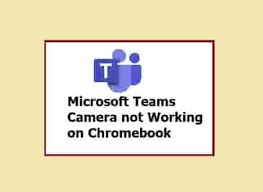
Why I am facing the Microsoft Teams not working on Chromebook
There can be multiple reasons which lead to the above issue. We have tried to list down few of the culprits. Just go through the enlisted points to know the potential offender.
Outdated Browser
It is always advised to update the browser time to time; updating the browser will prevent you from such situations.
Disabled Third-Party Cookies for Teams
Disabled third-party cookies for Teams will likely to create such kind of mess.
Corrupted Cache
If you have not clear your cache data from a long time then it will end up with the above problem.
Enabled Browser Extensions
An enabled Browser extension has a potential to create such mess and hamper our work.
Fixes for Microsoft Teams not working on Chromebook
Fix 1: Clear the Cache
Kindly clear your cache on a regular interval of time. Clearing the cache might resolve your issue. You can follow the below mention instructions to do so:
- In the first step, click on More option> select Settings
- Click on History twice
- Then select Clear browsing data
- Now choose time range (ideally 4 weeks)> check the first and third options ( Browsing history and Cached images and files
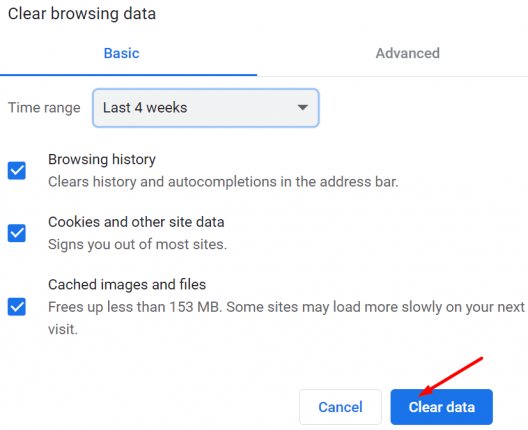
- Click on “Clear Data” button >refresh Chrome.
Once you deleted the cache, then check whether the Microsoft Teams not working on Chromebook issue gets fix or not.
Fix 2: Update Chrome
Outdated Browser is also a strong reason and can be your culprit. So always use an updated Browser. In order to update the browser, follow the below mention guidelines:
- Firstly, click on the Browser menu> navigate to Help > Select About Google Chrome
- Then Chrome will inevitably start checking for Updates and install the newest Version
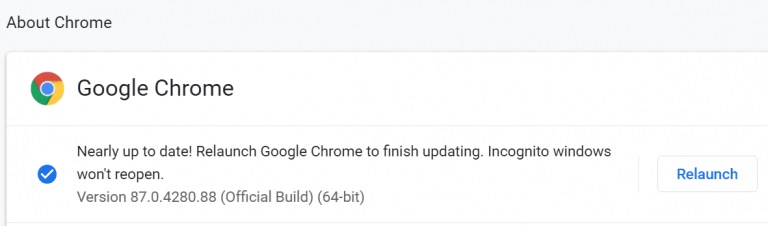
Fix 3: Disable the Browser Extensions
Enabled browser extensions will block your way to connect to the desired platform. Hence disable all your Extensions, to do so follow the below mention steps:
- In the first step, click on More Options> More Tools> Extensions
- In the next step ,manually turn off all the extensions
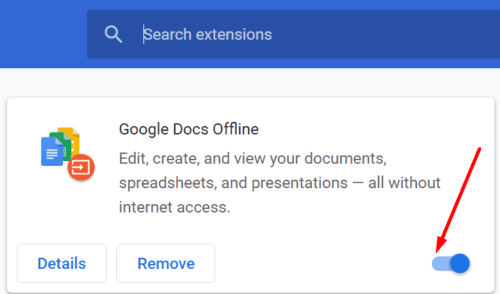
Fix 4: Enable Third-Party Cookies for Teams
In order to the resolve the above mention trouble, you need to enable cookies for Teams.microsoft.com and to do so, follow the steps below:
- Navigate to the Settings> click on Privacy and Security
- Go to Cookies and other Site data
- Then Enable Block third-Party Cookies in Incognito
- Now under the Sites that can always use Cookies> add microsoft.com
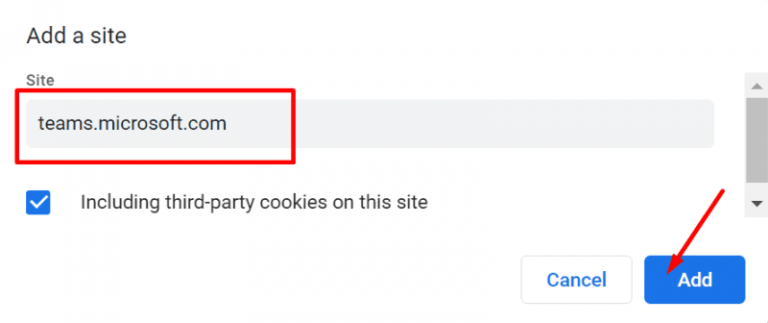
- Once done refresh Chrome and see if the issue persists, if yes jump to the next step
Fix 5: Check Date and Time Settings
If one is using incorrect Date and Time Settings on their work Station then the Teams Web Client will face troubles in establishing connection with the servers. So check the Date and Time Settings, to do so go through the below mention steps:
- First of all, Exit Chrome
- Navigate to Settings>Time and language
- Finally let the Windows choose the time and Zone inevitably
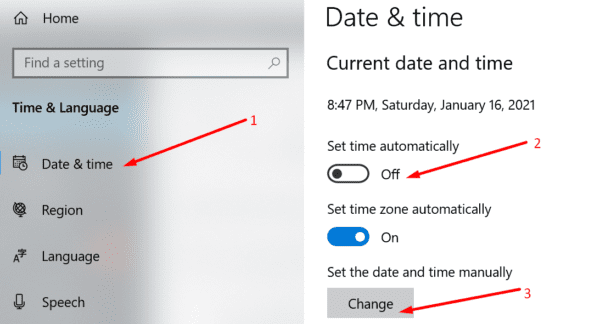
Fix 6: Reset Chrome
It is suggested by many of the Victims to reset the Chrome. For resetting the Chrome follow the below mention guidelines:
- Navigate to the Settings> then type in reset in the search bar
- Click on Restore Settings to their original defaults and click on the Reset Settings button
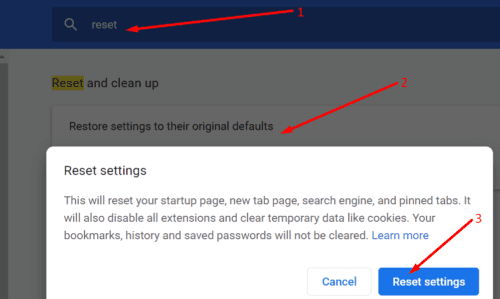
Fix 7: Re-install Chrome and Teams
If you are still looking for a solution then you can try this out. Try to re-install Teams and Chrome. You can follow the steps below:
- Navigate to the Control Panel>Programs>Uninstall a Program
- Select Teams and tap on the Uninstall button
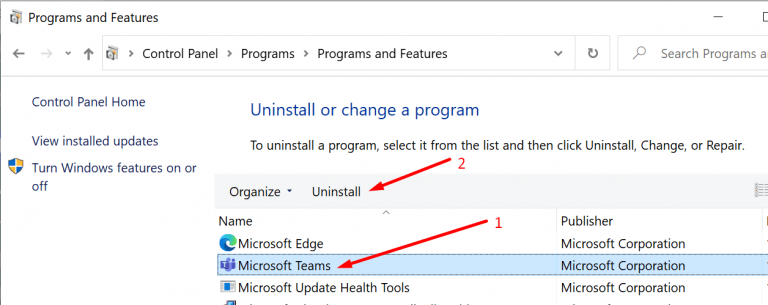
- Then type in %appdata%\Microsoft\Teams under the Windows search bar
- Then delete all the files from the mentioned folders: Cache, Blob_storage, databases, GPUCache, Local Storage, and the tmp folder.
- Delete only .db file. from the IndexedDB folder
- Then repeat the above mention steps with Chrome in the same order to uninstall the Browser.
- Once both the programs are uninstalled from your work station then simply restart your computer
- Finally, download and install both of the programs Teams and Chrome.
Final words
That’s it; all the possible solutions have been listed above. You can apply the methods to resolve your Microsoft Teams not working on Chromebook issue.
I hope my efforts to list down all the fixes will surely help you out.
If you have any queries regarding the same, do write us on our Facebook and twitter page. Thanks a lot to stay Tuned.

