Forza Horizon 5 is a racing video game set in an open world environment and this game has the largest map in the entire Forza Horizon series. And undoubtedly the accomplishments of this game are the reflection of the fan following of the game around the world.
But with very heavy heart we are mentioning that this game is not flawless and numerous grievances have been registered on forums. Different users have shared different errors while playing the game. So we have shortlisted some extra frequently reported errors such as Forza Horizon 5 error code 126, 0x803f8001, 0x803fb107 & error code e47-0. Well if you are facing any of the above mentioned troubles you can totally rely on this blog. We will try to discuss all the errors in detail. So without any further delay let’s get started.
Table of Contents
Possible Reasons for Forza Horizon 5 error codes
As per the sources users face this error while installing Forza Horizon from Microsoft Store. So it’s quite obvious that the users who are using Windows are likely to face this error. And if we follow the reports then users get this error code while installing other apps too. This error indicates so many factors which are responsible for encountering the error. We have shortlisted some potential reasons, you can check below:
Reason 1: You are likely to face the above mention error if you don’t have enough space to install new apps and programs.
Reason 2: Incorrect Date & Time Settings
Reason 3: Outdated Windows Operating System/ Corrupted System files
Reason 4: Unstable Internet Connection
Reason 5: Proxy and VPN Interference
Reason 6: Your system is unable to fulfill the app requirements for installing the app
Reason 7: Corrupted and Incompatible Microsoft Store Cache
Reason 8: Conflicts with the user profile account
Reason 9: Interference of Firewall and Antivirus
Reason 10: the application is misconfigured
How to fix Forza Horizon 5 error code 0x803fb107
Method 1: Check Game Requirements
Before proceeding with the complex methods we suggest you to check the minimum system requirements of the app. We have mentioned requirements of the PC as expected by the game.
Method 2: Sign in Microsoft Account
You are likely to face the above mention error because of temporary glitch in your Microsoft Account. So we suggest you to sign in Microsoft Account.
Here’s how:
Step 1: Press Windows keys and type Microsoft Store and then click on Open> then tap on your Profile icon followed by Sign Out option
Step 2: Now click on Sign in> select your Microsoft Account and click on the Continue button>
Step 3: Then type the login credentials and sign in back to your Microsoft account.
Method 3: Set Correct Date and Time Settings
In order to sync the date and time settings on your Windows 10 follow the below mention instructions:
Step 1: Press Windows + I Keys together to open Window Settings> select Time & Language option > after that in the Date & Time tab, make sure two values Set the time automatically and Set the time zone automatically options are toggled on. Then click on Sync Now
Method 5: Delete Windows Store Cache
Several users have claimed that deleting the Windows Store Cache resolved their issue so you can also give a try to this method.
Here’s how:
Step 1: Press Windows + R keys to open Run dialog box> then type in wsreset.exe and press Enter key to reset Microsoft Store
Method 6: Install Apps Updates
If numerous applications have pending updates then in such case you cannot use Microsoft Store properly. So it’s better to install all the apps updates.
Here’s how:
Step 1: Go to the search menu and type Microsoft Store and click on Open> tap on the Library icon at the bottom left corner of the Microsoft Store Window
Step 2: Now click on Get Updates button
Step 3: Tap on the Update All button
Step 4: Now wait for the updates to be downloaded on Windows 10 PC and ensure you get your Apps and games are up to date prompt.
Method 7: Tweak Windows Registry Files
You can also get past the error by cleaning your Windows Registry but don’t forget to backup your registry files before proceeding with the method.
Here’s how:
Step 1: Press Windows keys and type Registry Editor and click on Run as an Administrator > Now go to the following folder path in Registry Editor
HKEY_LOCAL_MACHINE\SOFTWARE\Policies\Microsoft\Windows\WindowsUpdate
Step 2: Under the right pane, search for WUServer and WIStatusServer
Step 3A: If you cannot find them, you cannot remove the Windows Update download path. Move ahead to the next troubleshooting method.
Step 3B: If you can find the entries, right-click on them and tap on Delete
Lastly Restart your Windows and see if the issue resolved or not.
Method 6: Re-Register Microsoft Store
In this method we suggest you to re-register Microsoft Store and to do the same follow the below mention guidelines:
Step 1: Press Windows key and type Windows PowerShell and then click Run as an Administrator
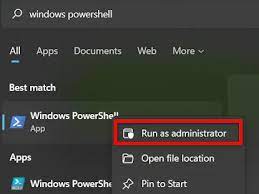
Step 2: Then type the given command and press Enter key:
PowerShell -ExecutionPolicy Unrestricted -Command “& {$manifest = (Get-AppxPackage Microsoft.WindowsStore).InstallLocation + ‘AppxManifest.xml’ ; Add-AppxPackage -DisableDevelopmentMode -Register $manifest}
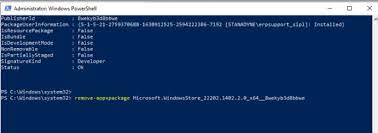
Wait till the commands are executed and see if the issue resolved or not.
Method 7: Reset Microsoft Store
Resetting the Microsoft Store is also a good idea but keep in mind his method will remove Windows Store Cache, login credentials, settings and preferences on your PC.
To proceed follow the below mention steps:
Step 1: Press Windows keys and type Microsoft Store and then tap on App Settings option > then scroll down the Settings screen and click on Reset option
Note: Your app data will be removed while resetting Microsoft Store
Step 2: Now confirm the prompt by clicking on Reset and Reboot the PC
Method 8: Reinstall Microsoft Store
In this method we suggest you to try to reinstall Microsoft Store and to do the same follow the below mention guidelines:
Step 1: First of all launch Windows Powershell as an Administrator> then type get-appxpackage –allusers and press Enter key
Step 2: Search for Microsoft. Windows Store Name and copy the entry of PackageFullName
Step 3: Then go to a new line in the PowerShell window and type remove-appxpackage followed by a space and the line you have copied in the before step. It looks like-
remove-appxpackage Microsoft.WindowsStore_22202.1402.2.0_x64__8wekyb3d8bbwe
Note: The Command may change a bit according to the version of Windows you use.
Step 4: Microsoft Store will be deleted from your system. Now reboot your Windows 10> In order to reinstall it, again you need to open Windows PowerShell as an Admin and then type the following command
Add-AppxPackage -register “C:\Program Files\WindowsApps\Microsoft.WindowsStore_11804.1001.8.0_x64__8wekyb3d8bbwe\AppxManifest.xml” –DisableDevelopmentMode
Step 5: Lastly Microsoft Store will be reinstalled on your PC.
Method 9: Temporarily Disable Antivirus Software
We have earlier discussed that interference of Firewall and Antivirus Software are major reason for facing error code 0x803fb107. So you can temporarily disable your Antivirus Software.
Best Recommended Solution for Windows Errors
Though all the above mentioned methods are quite effective if you are facing the above mention error because of corrupted system then in such case you need an expert to tackle the system files. That’s why we are recommending you an automatic PC Repair Tool. This advance tool will not only fix the damage files but will also troubleshoot the current error code in just a single go.
⇑Get PC Repair Tool from Here⇓
You may also read: How to fix 0x80070032 Forza Horizon 5 Error Windows 10
Other Forza Horizon 5 Errors!!
In the very beginning of this blog we have already mentioned that the game is prone to errors and users face several issues while installing or playing the game. Since it’s known that Forza Horizon 5 is available for several platforms. And that’s why not only the PC users but also Xbox and other console users face the troubles while playing the game.
Here in this section we will discuss about another Forza Horizon error named Forza Horizon 5 error code e47-0, well being a Forza Horizon player you should know that the above mention error is also faced by users while playing Forza Horizon 4 on PC and Xbox. So in case if you are facing error code e47-0 while playing Forza Horizon 5, you can go for the following methods.
Try these fixes for Forza Horizon 5 error code e47-0 on PC and Consoles like Xbox
Method 1: Update the Game to the Latest Version
Users face this error while launching the game on PC and consoles as well. And one of the major reasons for facing this error is outdated version of games. So we suggest you to update the game to the latest version.
Method 2: Reset game from the Advanced options menu (for Windows only)
If you are facing the above mention error on Windows then reset the game from the Advanced options menu.
Keep in mind once you have completed this process you need to restart your PC before trying to start the game once again. It will give your OS a chance to recreate the folder that stores account related information.
To proceed follow the below mention steps:
Step 1: Ensure that your PC is not connected to the internet> now use the taskbar search option search for Settings and then open it
Step 2: When you are in Settings menu, click on Apps and search for the game> and once you found the correct entry, tap on it (or click on the action icon on Windows 11) and then tap on Advanced Options
Step 3: Click on Reset, click on Reset at the confirmation prompt once again and wait until it’s done.
Step 4: Once it’s done reboot your PC and wait until it boots back up before launching the game once again.
Note: Ensure you play online until you get to the point where you are asked to choose the license plate for your car (this is the time where the new local save game will be created)
Step 5: Once the new save is created, close the game, connect to the internet once again and launch Forza Horizon 5 > when you get asked to choose from local saves or cloud saves, ensure to choose the cloud saves.
Method 3: Reinstall the Xbox App (PC Only)
You can get past the above mention issue just by reinstalling Xbox App from the Settings menu of Windows 10/11.
To do so follow the below mention steps:
Step 1: First of all use the taskbar search bar to search for Windows PowerShell and then right-click it and select Run as Administrator
Step 2: Under the Windows PowerShell insert the following command to uninstall the Xbox App:
Get-AppxPackage -AllUsers| Foreach {Add-AppxPackage -DisableDevelopmentMode -Register
Step 3: Now press Enter and wait till it’s done and then close Windows PowerShell> open the Windows Store and search for the Xbox App and then install it.
Once done then see if the issue resolved or not.
Method 4: Contact Support Team
If none of the above mentioned methods works for you then we suggest you to contact support team the will definitely help you in resolving your issue.
How to fix Forza Horizon 5 error code 0x803f8001
While going through forums we concluded that so many users have claimed the above mention error code with an error message saying “Forza Horizon 5 is currently not available in your account.” In order to tackle this error you need to make sure that you are signed to the store.
If yes, then you can try resetting the Microsoft Store or re-registering the Store. Additionally you can also try to update the game or device on which you are trying to installing/ playing the game.
How to tackle Forza Horizon 5 error code 126?
This also one of the most annoying errors on Forza Horizon and in order to resolve this error you need to try all the basic methods. Like update the game, update the OS, reinstall the game and check if your system/device meets the minimum requirements to play the game. You can also try your luck by executing same solution methods discussed above to deal with Forza Horizon 5 error code 126.
That’s all guys! We have tried to resolve several queries related to Forza Horizon 5. We really hope that you liked the blog.


