What is err_gfx_d3d_init GTA 5 in Windows 10?
In this post, we are going to discuss on How to err_gfx_d3d_init GTA 5 or GTA 5 failed initialization err_gfx_d3d_init fix in Windows 10. You will be guided with easy steps/methods to resolve the issue. Let’s starts the discussion.
‘GTA 5’: GTA 5 (Grand Theft Auto V) is action-adventure game designed and developed by Rockstar North and published by Rockstar Games. The game is available for PlayStation 3, 4 & 5, Xbox One, Xbox 360, Microsoft Windows OS, and Xbox Series X/S. In this game, players complete missions, linear scenarios with set objectives to progress through the story. Outside of missions, players may freely roam the open world. Players use melee attacks, firearms and explosives to fight enemies.
However, several Windows users reported they faced err_gfx_d3d_init GTA 5 on their Windows 10 computer when they attempt to play GTA 5 (Grand Theft Auto V) game. This error is usually appeared in your Windows computer after GTA 5 (Grand Theft Auto V) game crashes. Some users they faced this error when they try to launch GTA 5 game on Windows computer.
There could be several reasons behind the issue including corrupted/missing Microsoft Visual C++ Library, dual GPU setup in your computer, overlay software, manual GPU overclocking, some graphics card settings, and other issues in your Windows computer. This issue can be occurred due to some graphics settings like Tessellation and Vsync, outdated or corrupted graphics card driver in your computer.
One possible way to fix the issue is to update your graphics card driver to latest & compatible driver version in computer and check if the error is resolved. It is possible to fix the issue with our instructions. Let’s go for the solution.
Table of Contents
How to GTA 5 failed initialization err_gfx_d3d_init fix in Windows 10?
Method 1: GTA v err_gfx_d3d_init error fix with ‘PC Repair Tool’
‘PC Repair Tool’ is easy & quick way to find and fix BSOD errors, DLL errors, EXE errors, problems with programs/applications, malware or viruses issues, system files or registry issues, and other system issues with just few clicks.
⇓ Get PC Repair Tool
Method 2: Update graphics card drivers
Updating graphics card driver to latest & compatible driver version can resolve the issue.
Step 1: Open ‘Device Manager’ in Windows PC via Windows Search Box and expand ‘Display Adapters’ category
Step 2: Right-click on your graphics card driver and select ‘Update Driver’, and follow on-screen instructions to finish update process and once updated, restart your computer and check if the issue is resolved.
Download or reinstall graphics card driver update in Windows PC [Automatically]
You can also try to update all Windows drivers including graphics card driver to latest & compatible driver version using Automatic Driver Update Tool. You can get this tool through button/link below.
⇓ Get Automatic Driver Update Tool
Method 3: Reinstall game update to latest version
One possible way to fix the issue is to update game to latest version.
Step 1: Open ‘Steam Client’ in Windows PC and go to ‘Library’, right-click on GTA-5 game and select ‘Properties’
Step 2: Go to ‘Local Files’ tab and click ‘Verify Integrity of game files’ button. This will automatically re-download the missing or corrupted game files relating to GTA-5 game.
Step 3: Once done, update the GTA-5 game to latest & compatible version and then, check if the error is resolved.
Method 4: Disable Flaps, ShadowPlay, or other overlay Software
Some users reported that disabling flaps, shadowplay or other overlay software that is overlaying the information on the game screen, can resolve the issue. Once you have disabled these options, try running the game and check if the error is resolved.
Method 5: Reinstall Visual C++ library and DirectX
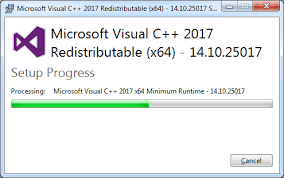
Some users reported that this issue can be occurred due to missing or corrupted Visual C++ library and DirectX in your computer. You can download and install Microsoft Visual C++ Redistributable Package via ‘https://www.microsoft.com/en-us/download/404Error.aspx’ page and Microsoft DirectX End-User Runtime Web Installer via ‘https://www.microsoft.com/en-us/download/details.aspx?id=35’ page. Once installed, check if the error is resolved.
Method 6: Delete DLL files from GTA-V game installation folder
Step 1: Open ‘File Explorer’ and navigate to GTA-V game installation folder
Step 2: Find and delete d3dcsx_46.dll and d3dcompiler.dll file from there
Step 3: Once deleted, open Steam Client in Windows PC and go to ‘Library’, right-click on GTA-V game and select ‘Properties’
Step 4: Go to ‘Local Files’ tab and click ‘Verify integrity of game files’ button. Once finished, re-launch GTA-V game and check if the error is resolved.
Method 7: Run the game in Borderless without Tessellation and Vsync to GTA v err_gfx_d3d_init error fix
Step 1: If you are able to start the game, go to ‘Settings’ in GTA-V game and go to ‘Graphics’ and set ‘Vsync’ to ‘OFF’
Step 2: Scroll down to ‘Tessellation’ and disable it, set the ‘Screen Settings’ to ‘Borderless’ and save the changes. Once done, check if the error is resolved.
Method 8: Change in-game DirectX settings to ‘10’ or ’10.1’
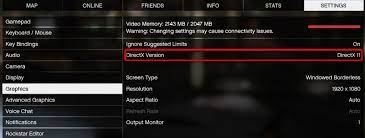
Another possible way to fix the issue is to change in-game DirectX settings to ‘10’ or ’10.1’ in your computer.
Step 1: Go to ‘GTA-V’ game root folder or ‘C:\Program files\Rockstar Games\Grand theft auto V’ path
Step 2: Create a new .txt file and name it ‘Commandline.txt’, add a ‘-DX10’ row to the file and save it. Once done, restart your computer and check if the error is resolved.
Method 9: Disable GPU Overclocking and CrossFire/SLI
Overclocking GPU might helps you to improve gaming and graphics performance in computer. However, overclocking GPU and CrossFire/SLI can cause this type of error. You can disable GPU overclocking via BIOS setting page in Windows PC and CrossFire/SLI in computer in order to fix the issue, and try running the game with only one graphics, and check if it works for you.
Conclusion
I am sure this post helped you on How to fix err_gfx_d3d_init GTA 5, GTA v err_gfx_d3d_init error fix, GTA 5 failed initialization err_gfx_d3d_init fix in Windows 10 with several easy steps/methods. You can read & follow our instructions to do so. That’s all. For any suggestions or queries, please write on comment box below.


