ello everyone! I have a question what makes a game more interesting? The answer is its gameplay. Yes its right but according to me there are other factors which makes it more exciting and that is gameplay Sound. You might have noticed that a muted game is quite monotonous but if we play a game with the sound it’s literally doubles the energy and our enthusiasm as well. And I am quite sure that almost every player prefers to plat the game with a full volume sound. But it’s quite sad to know that some of the users have encounters Halo infinite no sound Xbox One issue.
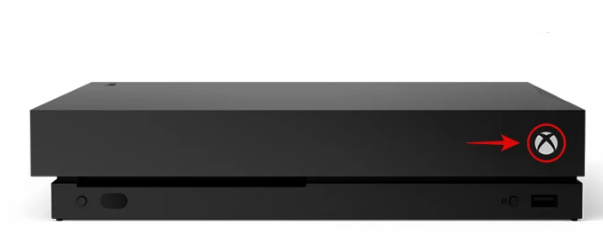
The users have reported that while playing the game, the gameplay sound stops shortly or just weaken during some parts or while getting shot and some of the players also reported that sometimes they hear a sound as it is coming from behind them or from the sides & it is really inaudible. The problem is not only faced by the Xbox consoles user but the PC users are also suffering from this.
Reasons for Halo infinite no sound Xbox One or PC
There can be multiple reasons for facing the above issues. On the basis of users experience we have concluded that the no sound issue while playing Halo Infinite is not only faced by the Xbox Console users but it is also reported by the PC users. Some of the gamers have also claimed that they face the issue when they connect their headphones or Bluetooth. If you are the one who is the victim of No Sound Issue when getting shot or while other in-game actions, then keep reading the blog. And don’t worry we will discuss the reasons along with the troubleshooting methods.
Troubleshooting Methods for No Sound Xbox One issue
Method 1: Pause & then Un-pause the Game
Some of the users have claimed success after pausing and then un-pausing the game especially when the sound is not coming from behind or there is a BGM (background music) indiscretion. So we also suggest you to do so, you can simply pause on any screen of the game just be pressing the Menu Button on controller and to un-pause you need to press Menu button once again or just click on button “B” instead.
Method 2: Restart the Xbox Console
If the gameplay sound was working while launching the game and it fades away in the middle of the game. Then the chances are quite higher that there are bugs/glitches in the game. So we suggest you to shut down our console completely and then restart it. To restart your console, you can follow the below mention steps:
- Long press the Xbox button on the controller till a dialog box is prompted on your screen.
- Under the dialog box, go to “Restart Console” option & choose it by pressing simply “A” on the controller.
Method 3: Power Reset your Xbox
One of the most workable and effective solutions ad that power resetting the Xbox. Power Resetting helps the users in many ways like it refreshes the services, restarts the vigorous mechanisms, clears caches. We would highly recommend powers resetting of the console to fix the Halo infinite no sound Xbox One issue. To do so you can follow the below mention guidelines:
- Hold down the Power button on the Xbox for 10 seconds(not less than that)
- Unplug the Power cable from Xbox & hold power button again for 5 seconds.
- After that leave Xbox alone for about 10 minutes.
- After 10 minutes, power on the Xbox and see if the issue still persists
Method 4: Change the Privacy Settings
In this particular method we suggest you to change the privacy settings to fix Halo infinite no sound Xbox One. The method is tried and tested so you can also give a chance to this. In order to change the privacy settings, follow the below mention guidelines:
- Press the Xbox button on the controller
- Then navigate to Profile & System>Settings> Account> Privacy & Online Safety> Xbox Privacy
- Now go to “View details & Customize and Select the “communications & Multiplayer option”
Method 5: Uninstall & Reinstall the game on Xbox
If you are still stuck with the Halo infinite no sound Xbox One then we will suggest you to try this method. This method demands you to uninstall and then reinstall the game. You can follow the below mention steps to uninstall the game:
- Navigate to the game’s thumbnail on the Home Screen
- Press the Menu button on the controller
- Once the menu appears, scroll down >select Uninstall
- Now you will be taken to the game app on screen then navigate to “Uninstall all” option & select it to completely erase the game from your Xbox.
Steps for reinstalling the game
- Navigate to My Games & Apps>Full Library>All owned Games
- Select “Halo Infinite” among the other games in your library &download it
Recommended fixes for Halo infinite No Sound Issue on PC
Method 1: Update your Device Drivers
It has been observed that in most of the cases the real culprit was out-dated drivers. So we highly recommend you to update the device drivers with the latest one. There are two ways through which you can update the audio driver. The first option is manually and the second one is automatically.
For Manual Driver Update: If you want to manually update the audio driver then you can simply update it through Device Manager.
And if you are using wireless headphones then you need to visit the supplier’s site for the updating with the most compatible driver. But keep in mind only choose the compatible drivers otherwise the wrong drivers can worsen the situation.
For Automatic Driver Update: We highly recommend you to go for the automatic driver tool. If you lacks in technical expertise, as we have mentioned above that the wrong drivers can worsen the situation. If you are a novice and don’t know much about the drivers then we suggest kindly go for the Automatic Driver Tool.
⇓Download Automatic Driver Tool from Here⇓
Method 2: Set Dynamic Range to Compressed mode
If the gameplay sound is inaudible to you then you can modify the game audio settings, dynamic range to compressed mode by following the below mention steps:
- First of all launch the game >press F1 to open control Panel>tap Settings
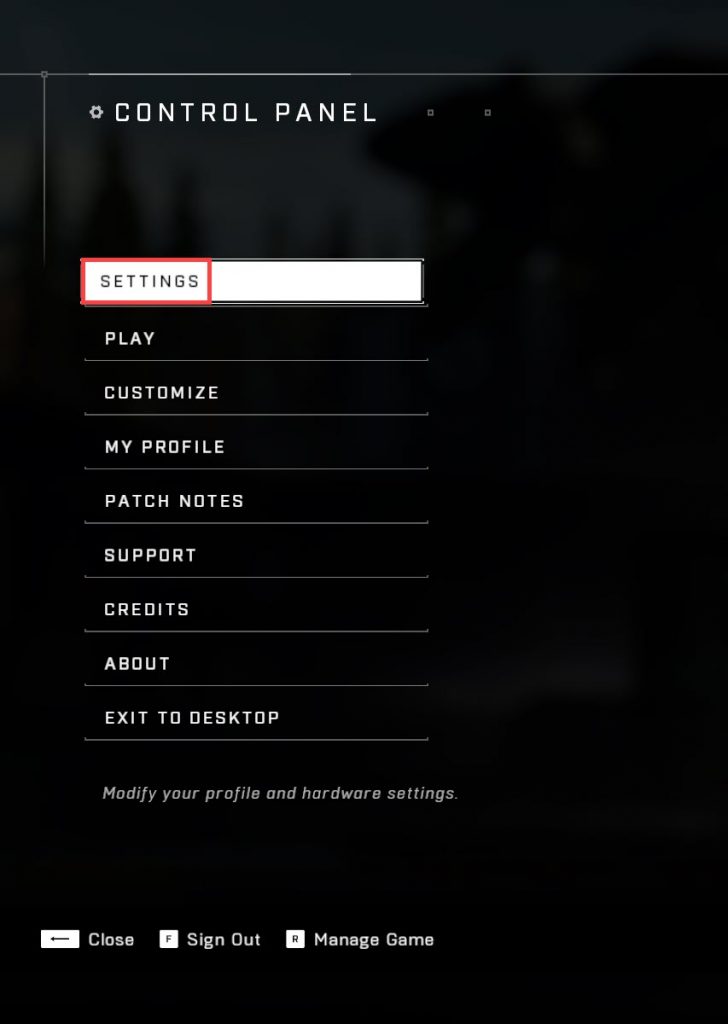
- Navigate to the Audio Tab>set the Dynamic Range setting to Compressed mode
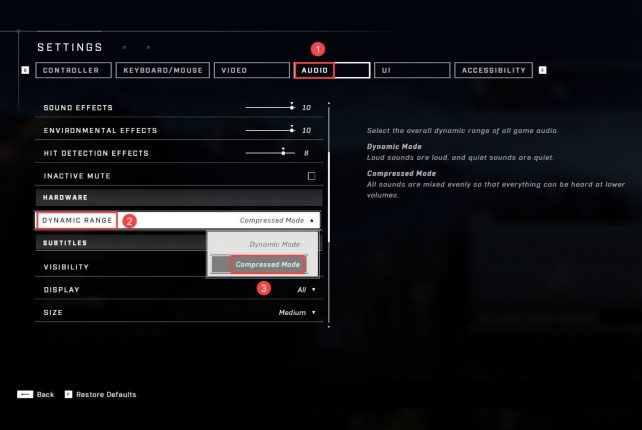
- Then check if the issue still persists.
Method 3: Turn on Spatial Sound
Try to enable the Spatial Sound and to do so follow the below mention guidelines:
- First of all right-click Speaker icon on the Taskbar >move the cursor to Spatial Sound
- Click Windows Sonic for Headphones, you may get various options based on the output device.
Bottom Line
That’s all about Halo infinite no sound Xbox One & Halo infinite No Sound Issue on PC. I have provided ample solutions for fixing your no sound issue on Xbox or PC. So now you need to follow the guidelines to help yourself. I really hope that the methods will surely help you.
Apart from this, if you have further queries regarding this write-up then don’t hesitate in sharing it on our Facebook & Twitter Page. Thanks for Reading. Good Luck with the Fixes.

