Tips to stop Word from selecting everything, entire paragraph:
In this post, we are going to discuss on How do i stop Word from selecting everything, Stop Word from selecting entire paragraph. You are provided with easy steps/methods to do so. Let’s starts the discussion.
Table of Contents
‘Stop Word from selecting entire paragraph/ everything’:
‘Microsoft Word’: Microsoft Word is word processing software designed & developed by Microsoft. Commercial versions of Word are licensed as a standalone product or as a component of Microsoft Office suite of software, which can be purchased either with a perpetual license or as part of Microsoft 365 subscriptions. Word can also be acquired by purchasing Windows NT or discontinued Microsoft Works suite.
Microsoft Word contains rudimentary desktop publishing capabilities and is the most widely used word processing program on the market. However, several users reported they faced Microsoft Word keeps selecting all texts automatically on their Windows 10/11 computer. This issue indicates when you start typing on a MS Word document, word selects everything or entire paragraph on the page and you are unable de-select it.
This problem is also occurred usually when try to opened saved documents or MS word documents in computer. Some users explained they have tried pressing ‘SHIFT’ key but only deselect things for a second and before everything is selected again. If you are looking for ways to fix this problem and Stop Word from selecting entire paragraph, then you are in right-place for this. Let’s go for the solution.
How do i stop Word from selecting everything?
Method 1: Stop Word from selecting entire paragraph or everything using MS Word Options settings
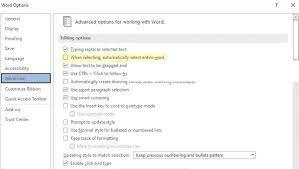
Step 1: Open ‘MS Word/Microsoft Word’ app in Windows PC and click ‘Options’
Step 2: Switch to ‘Advanced’ tab, uncheck ‘When selecting, automatically select entire word’ checkbox and then click ‘Ok’ button. Once done, check if it works.
Method 2: Stop Word from selecting entire paragraph/everything using Group Policy
Step 1: Press ‘Windows + R’ keys on keyboard, type ‘gpedit.msc’ in ‘Run’ window and hit ‘Ok’ button to open ‘Group Policy Editor’ app and go to following path
User Configuration > Administrative Templates > Microsoft Word 2016 > Word Options > Advanced
Step 2: Click ‘Advanced’ in ‘User Configuration’ and double-click ‘When selecting, automatically select entire word setting’ to open its Properties. Choose ‘Disabled’ option and hit ‘Ok’ to save the changes. Once done, check if it works for you.
Method 3: How do i stop Word from selecting everything or entire paragraph via Registry Editor?
Step 1: Press ‘Windows + R’ keys on keyboard to open ‘Registry Editor’ app in Windows PC and go to following path
HKEY_CURRENT_USER\Software\Policies\Microsoft\office\16.0
Step 2: You need to create ‘Office’ and ’16.0’ keys manually if they are not present already. Right-click ’16.0’ and select ‘New > Key’ and name the key to ‘Word’
Step 3: Repeat the same steps to create a sub-key under Word key and name it as Options. Select the newly created sub-key, right-click on empty space in right-pane and select ‘New > DWORD (32-bit) Value’ and set the name to ‘autowordselect’
Step 4: Double-click on newly created registry value to edit, set its value data to ‘0’ and hit ‘Ok’ button to save the changes. Once done, restart your computer and check if the issue is resolved.
Fix Windows PC issues with ‘PC Repair Tool’:
‘PC Repair Tool’ is easy & quick way to find and fix BSOD errors, DLL errors, EXE errors, problems with programs/applications, malware or viruses infections in computer, system files or registry issues, and other system issues with just few clicks.
⇓ Get PC Repair Tool
Conclusion
I am sure this post helped you on How do i stop Word from selecting everything, Stop Word from selecting entire paragraph with easy ways. You can read & follow our instructions to do so. That’s all. For any suggestions or queries, please write on comment box below.

