Several users reported they are having difficulties using CAPTCHA on their web browsers. They told that it appears initially and then fades away when they click on it. captcha not showing in any browser could be because of many reasons. If are encountering this issue, check out this article for the possible reasons and respective solutions.
What is the CAPTCHA and what is this issue?
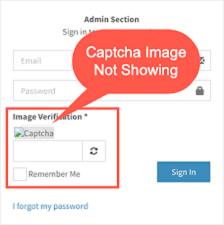
CAPTCHA stands for completely automated public turning test to tell computers and human apart and is a complicated way of saying that it is a human and not a malicious robot that is trying to reaching there. Multiple users have reported that captcha not showing in any browser. The reports say that the users see it initially but it fades away when they click on it. When they refresh the page, they see a message that says:
verification failed, your computer is sending automated queries, etc.
This issue arises mostly when an older browser’s version is used, the VPN or proxy service is interrupted with the CAPTCHA, the browser is infected with malware, or the IP address is detected as suspicious and due to browser profile. As the reasons are different, there is not a single solution and you have to go through multiple methods according to your case.
Table of Contents
Fixes for captcha not showing in any browser
Fix 1: Update browser to the latest version
This is the major suspect. The issue could be occurring because you are not using the latest browser’s version. So, you should get it updated. Below, we have provided you the steps to update two widely used web browsers that include Google Chrome and Mozilla Firefox.
For Chrome
- Launch Chrome and click on three-vertical dot,
- Now, click on the Help> About Chrome option,
- Search for the latest update automatically and install it.
For Mozilla Firefox
- Open Firefox and click on the three-bar menu,
- Then, go to the help section,
- Tap on the About Firefox. It will check and download the update for you.
- Install it by clicking the update button.
Fix 2: Disable your VPN or Proxy Service
The captcha not showing in any browser could be because of the VPN service you are using. Hence, try disabling the VPN for sometimes and see this fixes the problem. If yes, your VPN is the one causing the issue. In the similar way, disable your proxy service and see if this solves the issue.
Fix 3: Reset IP address
Your IP address could have a negative reputation and is detected as suspicious. Resetting the IP address may solve this issue. Here are the required steps:
- On the search box, type CMD and open the app using Run as administrator,
- Now enter the below commands one by one in it:
netsh winsock reset
netsh int ip reset
ipconfig /release
ipconfig /renew
- Once done, restart your browser and confirm if the problem is gone.
Fix 4: Check for malware on PC
You might be facing the issue because your browser is infected with adware, browser hijacker or other malicious malware. So, scan your system using reputable antivirus tool to remove it from your PC. Once after that, uninstall your web browser completely and then download and install it a fresh.
Fix 5: Create a new browser profile
A few users struggle with captcha not showing in any browser issue resolve it after they created a new browser profile. The method seems to suggest that a corrupted browser profile can be causing the particular issue. Below are the required steps to create a new profile on Chrome:
- Close Chrome completely and open the Windows Explorer (use Windows + E shortcut),
- Navigate to the following location by pasting it inside the navigation bar and hit Enter:
%LOCALAPPDATA%\Google\Chrome\User Data\
- Inside the User data folder, right-click on the default folder and choose Rename,
- Rename it as Backup Default (this will force the browser to create a new Default folder at the next startup and hence creating a new browser profile).
Fix 6: Reset your browser
If nothing words, you may need to reset your Edge, Chrome or Firefox browser to its original default settings. Power-cycle your WI-FI if you see the issue persists or contact to the ISP and explain your situation to him.
Read Also: How to Fix Checking your browser before accessing in Windows 10
Conclusion
CAPTCHA will actively look at the web browser version before allowing you access. This is applicable to all web browsers. Sometimes, people stuck in the situation where CAPTCHA not showing in any browser. The above solutions will help them in the getting the error fix.


