What is ‘Downloading do not turn off target’ error on Android?
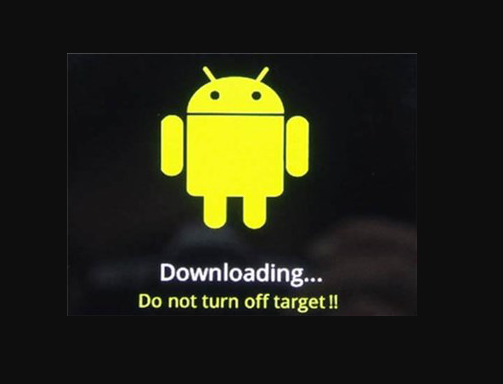
If you are facing ‘Downloading do not turn off target Android’ issue in the middle of your work on your Android phone, then you are in right place for the solution. Here, you will be guided with easy steps/methods to resolve the issue. Let’s starts the discussion.
‘Downloading do not turn off target’ error: It is common Android problem usually occurred unexpectedly and turn your Android screen into Black screen. This Black Screen error is appeared usually in the middle of your work in your Android device including Samsung and some Nexus devices. It might look like your Android Phone is downloading some files and when finish, you phone will be restarted but most of the time that’s not the case.
‘Downloading do not turn off target Android’ issue indicates the issue with device’s firmware. This error message only occurs in ‘Download Mode’ – is part of Samsung device’s exclusive way of flashing (Odin), but it is also used on some Nexus models. The purpose of Download Mode in Android phone (Samsung phone) is to restore device to stock version or to perform rooting processes.
This issue can also be occurred on some other brands if you have rooted device with a custom ROM. ‘Downloading do not turn off target’ error can also be appeared when you trying to access ‘Recovery Mode’ of your Android phone by pressing wrong keys combinations. Also, the issue is caused by Android firmware and software glitch.
One possible way to resolve this issue is to get out of Download Mode in your device in order to boot your device in normal mode. However, it is possible to resolve this issue with our instructions. Let’s go for the solution.
How to fix Downloading do not turn off target Android?
Method 1: Exit ‘Download Mode’ in Android phone (For Samsung)
One possible way to resolve the issue is to exit ‘Download Mode’. This method will work on Samsung device including Samsung Galaxy S4, Samsung Galaxy S5, Samsung Galaxy S6 and Samsung Galaxy S7, and some other Samsung device model. Let’s try.
Step 1: Once you are on the error screen that says Downloading do not turn off target, press ‘Power Button + Home Button + Volume Down’ button simultaneously. Make sure you are pressing these key combinations at same time in same sequence
Step 2: Keep pressing & holding these keys until screen goes black, and then release all buttons you pressed & hold.
Step 3: This will restart your computer in normal mode. If your device doesn’t start automatically, press ‘Power’ button to turn ON your phone into normal mode
Method 2: Force clean Restart of your Android phone
Another possible way to resolve the error is to force restart your phone and drain the capacitors before attempting to boot up again
Step 1: Press & hold ‘Power’ button on Android phone until the phone is turned OFF.
Step 2: Remove your phone battery. Removing phone battery is not possible in some Android device. In such case, press & hold ‘Power’ button for 15-20 seconds for force reboot. If it doesn’t work for you, press & hold ‘Volume Down button + Power button’ for 10-20 seconds. This will perform simulated battery disconnected. It is equivalent to physically disconnecting the battery
Step 3: Remove SIM card and SD card if you have any, and with removed battery, press & hold ‘Power’ button for at least 20 seconds. This will discharge any left electricity from capacitors and some internal components
Step 4: Now, insert the battery again and turn ON your Android phone and check if it boots up normally without any issue.
Method 3: Wipe cache partition in your Android phone
If this error started appearing after your phone received OS update, or you have recently re-flashed your stock ROM, then delete the Wipe Cache partition in order to fix issues.
Step 1: Turn OFF your Android device completely by using ‘step 1 or step 2’ of above method
Step 2: Now, press & hold ‘Volume Up + Home Button + Power’ button at same time to enter into Recovery Mode
Step 3: Release all buttons you hold down when your device vibrates and Android System recovery screen appears
Step 4: Using ‘Volume Down’ key, navigate and highlight ‘Wipe cache partition’
Step 5: Now, press ‘Power’ button to select it and press it again to confirm, and wait to finish the process
Step 6: Once completed, using ‘Volume’ key to select ‘Reboot System Now’ option and tap ‘Power’ button to select it and restart your phone
Method 4: Perform Master Reset in Android phone
If the issue is still persist, then you can perform Master Reset in your Android phone to resolve the issue. This will delete any personal files/data stored in your Android phone including SD card attached to it. You can protect your data by booting up in Safe Mode and make backup first and then perform master reset of your phone.
Create backup of personal data in Android phone in Safe Mode:
Step 1: Turn OFF your Android phone completely using ‘step 1’ or ‘step 2’ of method 2
Step 2: Now, press & hold ‘Power’ key to turn ON your phone and when boot initiates, release ‘Power’ button and hold down ‘Volume Down’ key and keep holding ‘Volume Down’ button until device restarts and is starting to boot up
Step 3: When you see ‘Safe Mode’ icon at bottom of screen, release ‘Volume Down’ key
Step 4: Once you in Safe Mode in your device, open ‘Settings’ App and go to ‘Advanced Settings > Backup & Reset > Backup my data’ and create backup
Perform Master Reset in Android phone (Factory Reset):
Step 1: Turn OFF your phone completely using Method 2
Step 2: Now, press & hold ‘Volume Up + Home button + Power button’ at same time. When phone vibrates and you see initial Android screen, release ‘Power’ button but keep holding ‘Volume UP + Home button’
Step 3: When you see Android Recovery Menu, release both keys and using Volume Down key, navigate to ‘Wipe Data/Factory Reset’
Step 4: Press ‘Power’ button to select it and using Volume Down k to highlight ‘Yes – delete all user data’ option, and then press ‘Power’ to start factory reset
Step 5: Wait to finish the process. It will take more than 15 minutes or less. Once done, hit ‘Power’ button to restart your Android phone and check if the error is resolved.
Conclusion
I am sure this post helped you on How to fix Downloading do not turn off target Android with several easy steps/methods. You can read & follow our instructions to do so. That’s all. For any suggestions or queries, please write on comment box below.



