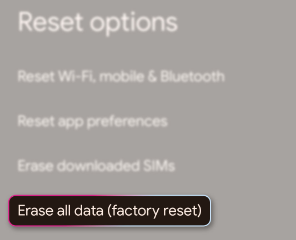Google Pixel 7 & 7 Pro is the talk of the town, these Android based smartphones have created a next level curious among the users. These flagships mobile phones have top tier hardware and a number of built-in features and that’s the reason users are investing in this brand. And most importantly these phones get regular & long term update support which helps them stay secure.
Though its services are outstanding but while going through some reputed forum sites like Reddit & Quora, we have concluded that a huge number of users have claimed Google Pixel 7 & 7 Pro screen flickering. Users have claimed this issue while trying to change the video resolution during playback on any of the well known streaming media services. While some of the users have experienced the same when they put the display mode on.
Different users have mentioned different issues, according to some reports users also get such troubles while using night mode on their device. Some victims have also reported screen flickering and suddenly flashes green pixels constantly.
Well if you are too facing the same then don’t worry as you are not alone there are thousands of users who are suffering from the same.
The developer’s have not officially acknowledged the issue. But while researching about the issue we have get some tried and tested methods to fix the issue. In the context of this issue we have noticed that the issue can occur on multiple occasions. So it’s likely to be a more of a hardware related issue than that of an application update.
You may also read: Google Pixel is not connecting from phone
Table of Contents
Try these fixes for Google Pixel 7 & 7 Pro screen flickering
Method 1: Disable Camera when not in use
Some users have claimed that screen flickering tends to stop when they disabled the camera. So we suggest you to disable it:
Here’s how:
Step 1: Go to the Settings>Apps>Show All Apps>Select Camera
Step 2: After that click on Disable> Disable Apps in the confirmation prompt
Step 3: Now check if it rectifies the display flickering issue on your device> In order to re-enable it, navigate to Settings> Apps> Camera and tap Enable
Method 2: Update Google Pixel 7 & 7 Pro
Make sure that you are running your Google Pixel on the latest version and to do the same follow the below mention guidelines:
Step 1: In order to check for an update, pull up the app drawer and click Settings
Step 2: Then scroll down to and tap System> after that find and tap on System Update
Step 3: Finally check for update at the bottom of the screen
Method 3: Reboot your Pixel 7
Rebooting your device will refresh the memory of your device and it is one of the simplest but effective methods to tackle such kinds of issues.
Here’s how:
Step 1: First of all swipe down from the top of the screen to pull down the notification panel> then swipe again from the notification panel to pull down the quick settings panel
Step 2: Now tap on the Power icon and select Restart and wait until your device finishes the reboot.
Method 4: Turn off Display Features
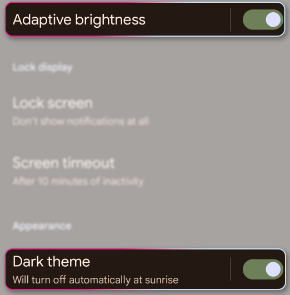
You can also try to turn off the display features by following the below mention guidelines.
Here’s how:
Step 1: Pull up the drawer and click Settings> Scroll down a little bit and tap Display
Step 2: Disable Adaptive brightness, Dark theme, Night Light and Increase touch sensitivity.
Method 5: Close all the Apps running in the background
If you are still struggling with the same then you need to close all the apps running in the background. Here’s how:
Step 1: Swipe up from the bottom of the screen and stop in the middle> swipe all the way to the left and click Clear All. This will close all the background apps.
Method 6: Turn off Graphics Driver Preferences
You are likely to face the same because of enabled Graphics Driver Preferences, so kindly disable the same following the below mentioned steps:
Step 1: Go to Settings> About Phone and click on Build Number 7 times > After that go to the System>Developer Options>Graphics Driver Preferences
Step 2: Turn off Use Graphics Driver Preferences and check out the results.
Method 7: Factory Reset your Pixel 7
Before proceeding with this method we suggest you to create a backup of your important files. Once then follow the below mention steps:
Step 1: In order to check for an update, pull up the app drawer and click Settings> Scroll down and click System
Step 2: Then scroll down and tap Reset Options> select Erase all data (factory reset)
Step 3: Now click Erase all data at the bottom of the screen> finally erase all data once again to confirm
That’s all about Google Pixel 7 & 7 Pro screen flickering, we have tried our best to provide all the effective methods to fix the issue. Hope you liked the blog.