
GTFO is a survival horror first person shooter cooperative game which was developed and published by 10 Chambers Collective. It has been recently released on December 10, 2k21 for Microsoft Windows. It can be played on multiplayers mode and the genre of the game is Action-Adventure. Its gameplay revolves around strategy, ration resources, plan and silently kill foes to survive. The gamers who are fond of action and adventure games will definitely love it.
No doubt its gameplay is definitely a celebrated case for the users but apart from this, there are other reasons for its controversy and that is the malfunctioning of the game. Yes you heard it right; several users have claimed issues while playing the game. Since it is recently released so it’s not surprising if one’s encounter any kind of issues. Because it is just next to impossible to develop an error free application. Here in this blog will discuss few faulty of the game which acts as a barrier while playing it. Today we will talk over GTFO keeps crashing, GTFO keeps freezing, GTFO input lag, GTFO fps drops, GTFO stuttering. So nowadays these are the most reported issues on forums. And if you are the one who has been struggling with any one of the above situation then this guide will surely help you in resolving the problem.
First of all let me tell you all one simple thing that it really doesn’t matter if you are facing crushing, freezing, lag, stuttering or fps drops , all the above issues will not let you play the game.
Why I’m facing GTFO keeps crashing or GTFO keeps freezing issue?
Crashing or freezing issue is quite common while playing the game. A large number of users have claimed this issue and a lot of reasons have been reported. We have enlisted few of the major culprits. You can go through them one by one.
Obsolete Graphics Card Drivers
An obsolete graphics driver is one of the major reason to occur the crashing or freezing issue.
Corrupted or Missing Game files
If you have missing or corrupted game files then you can end up with the above issues.
Windows Firewall or Antivirus Program
Sometimes the Antivirus acts as a barrier and leads to such kind of scenarios.
Enabled Overlays
It is one of the overlooked reasons, sometimes it happens when any of the overlay app is running in the background and due to this we stuck with this situation.
Outdated GTFO Game
Try to update the time to time to prevent such troubles.
System requirements
If your system does not meet the minimum system requirements for the game then you might stumble with the issue. Here we have mention the lists of minimum system requirements and Recommended system requirements. You can go through the list.
Minimum System Requirements
OS: Windows 7 64-Bit or later
Requires a 64-bit processor and operating system
Graphics: NVIDIA GeForce GTX 660 2 GB or AMD equivalent
DirectX: Version 11
Processor: Intel Core i5 2500K or AMD equivalent
Memory: 8 GB RAM
Network: Broadband Internet connection
Storage: 15 GB available space
Recommended System Requirements
Processor: Intel Core i7 4790K or AMD equivalent
Memory: 16 GB RAM
Requires a 64-bit processor and operating system
OS: Windows 10 64-Bit
Network: Broadband Internet connection
Storage: 15 GB available space
Graphics: NVIDIA GeForce GTX 970 or AMD equivalent
DirectX: Version 11
Recommended solutions for GTFO keeps crashing or GTFO keeps freezing
Method 1: Verify the integrity of game files
It is suggested to check the integrity of the game files time to time. You can follow the below mention instructions to do so:
- First of all log in the Steam>click Library
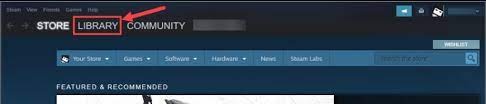
- Then right-click GTFO >select Properties
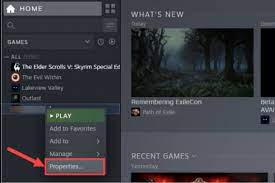
- Navigate to Local Files >select Verify Integrity of Game Files… >wait till the process gets finished.
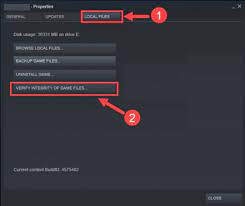
- Once done the exit the Steam and then re-open it.
Method 2: Try to disable Overlays
To do so, just follow the below mention guidelines:
- In the first step open Steam
- Go to the Settings>tap on the In-Game option
- The click on checkbox to disable “Enable the Steam Overlay while in-game.”
- When the checkbox mark is removed then tap on OK
Method 3: Update Your Graphics Card Driver
It is highly recommended to update the graphics card driver time to time as it plays a vital role while playing any PC game. We will suggest you to update the driver with an Automatic Driver Tool. In few clicks, this tool will update your drivers with the most compatible one. And the best part of it that it does not require any technical skills or you don’t have to give a lot of time.
Get Automatic Driver Update Tool
Method 4: Remove certain folders and Re-install the game
You can also try this fix if your GTFO has crashed on Startup with an error Window stating GTFO and Unity:
- First of all Uninstall GTFO, and open Steam Library> right-click the game>select Manage>Uninstall
- Once done, then delete the below mention two folders
C:\Users\<USERNAME>\AppData\LocalLow\10 Chambers Collective\
C:\Users\<USERNAME>\Appdata\Local\Temp\10 Chambers Collective\
- Once the folders are deleted then re-install GTFO
Method 5: Run the game as an Administrative
If you are still looking for a resolution then try to run the game as an Administrative, to do so follow the below mention steps:
- Just locate the executable file of GTFO in your system>right-click on it and then select Properties
- Under the Properties Window, on Compatibility tab >select Run this program as an administrative<>click Apply>Ok
Method 6: Change in-game Settings
You can also try to change the graphics settings in GTFO, so we have enlisted few of the settings which you need to disable or turn off:
- Disable Anti-aliasing
- Disable vertical Sync
- Play GTFO in Windowed borderless
- Try to adjust the in-game resolution to your native screen resolution
Many victims of the issue claimed that they were able to get past the problem by disabling the above settings but if you find any other in-game settings which is probably ruining your gameplay then you can too disable it.
Method 7: Stop Overclocking
The process is used to enhancing the gaming experience but sometimes it leads to issues lime crashing and many more. So just try to stop overclocking and check whether the issue resolved or not. Additionally it is also recommended to underclock your GPU just to reduce the hardware load.
Method 8: Update the Game
It is very necessary to update the game time to time. The developers introduce new updates time to time for enhancing the gaming experience. Hence you should always try to use the updated version of the game.
GTFO input lag and GTFO fps drops or GTFO stuttering
It has been earlier mention that the game encounters so many issues. After crashing, freezing, GTFO input lag and GTFO fps drops or GTFO stuttering has been also reported by a large scale of users. And the reasons for occurring these troubles are as same as the causes of crushing or freezing. So if you are facing lag issue or fps drops or stuttering while playing the game then you can apply all the above mention fixes. It is also recommended to go for a PC Repair Tool. This tool will not only fix the crashing, freezing, input lag issues, stuttering or fps drops but will enhance your system performance. This tool has a capability to resolve another malfunctioning of the system like DDL errors, BSOD errors.
Get PC Repair Tool
Conclusion
My job is done here! And now it’s your turn to apply the recommended solutions to get past the issue. I really hope that the above mention fixes will surely help you out in troubleshooting the problem.
Apart from this do write us on our Facebook and Twitter page, if you have any queries or concerns regarding the same. Thanks for Reading.
Good Luck with the fixes.

