What is ‘Star Citizen installer error’ in Windows 11?
In this article, we are going to discuss on How to fix Star Citizen installer error Windows 11. You are provided with easy steps/methods to resolve the issue. Let’s starts the discussion.
Table of Contents
‘Star Citizen installer error’:
‘Star Citizen’: Star Citizen is in-development multiplayer space trading and combat simulation game. The game is being developed and published by Cloud Imperium Games for Microsoft Windows OS. Star Citizen combines features from space simulator, first person shooter, and massively multiplayer online genres across its four playable modes. These modes called modules provide different player experiences from one another. Three of modules, Hanger, Arena Commander, and Star marine, provide examples of gameplay features that would appear in Persistent Universe module.
However, several users reported they faced Star Citizen installer error on their Windows 10 computer when they tried to login into Public Test Universe (PTU), or when they tried to download, install or update the game. There could be several reasons behind the issue including insufficient hard drive space, corrupted game data in User folder of Star Citizen, corrupted game data in AppData folder, scattered game files in different folders, third-party antivirus interference, logical errors on unsupported file system on SSD drive. Let’s go for the solution.
How to Fix Star Citizen installer error Windows 11?
Method 1: Fix Star Citizen installer error with ‘PC Repair Tool’
‘PC Repair Tool’ is easy & quick way to find and fix BSOD errors, DLL errors, EXE errors, problems with programs/applications, malware or viruses infections in computer, system files or registry issues, and other system issues with just few clicks.
Method 2: Check your hard drive space
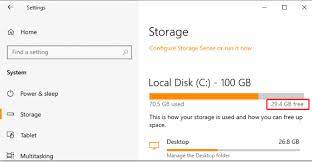
Step 1: Open ‘Settings’ app in Windows PC and go to ‘System > Storage’
Step 2: If the drive that you are ready to install the game doesn’t have enough free spaces, you can consider extending the partition for creating more space. You can skip this method and move down to other potential fixes.
Method 3: Delete User folder
Step 1: Open ‘File Explorer’ in Windows PC and go to following path
C:\Program Files\Roberts Space Industries\StarCitizen
Step 2: Open ‘Star Citizen’ folder and then open ‘User’ folder, select all items and delete them. Once done, you can sign into the game and install the update again, and check if the issue is resolved.
Method 4: Delete RSI Launcher and RSI folder from ‘%AppData%’
Step 1: Press ‘Windows + R’ keys on keyboard, type ‘%AppData%’ in ‘Run’ window and hit ‘Ok’ button
Step 2: Find and select ‘RSI Launcher’ and delete it, and then delete RSI folder. Once done, restart the game and check if the issue is resolved.
Method 5: Install the Latest Game Launcher
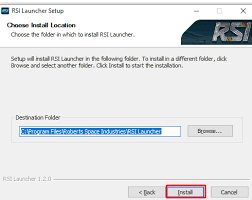
Step 1: Make sure you have closed the game and other relating processes.
Step 2: Open ‘https://install.robertsspaceindustries.com/star-citizen/RSI-Setup-1.2.0.exe’ link to download RSI Launcher and save it on your computer
Step 3: Double-click on setup and follow on-screen instructions to finish installation. Once installed, check if the issue is resolved.
Method 6: Reinstall Star Citizen on a different path
Step 1: Open ‘Control Panel’ in Windows PC and go to ‘Uninstall a Program > Programs > Programs & Features’
Step 2: Find and select ‘Star Citizen’, and click ‘Uninstall’ to uninstall it and after that, restart your computer
Step 3: After restart, download and reinstall Star Citizen game in computer and check if the issue is resolved.
Method 7: Disable antivirus/firewall
Interference of antivirus/firewall could be reason behind the issue. You can disable your antivirus/firewall program in computer in order to fix the issue, and check if the issue is resolved.
Method 8: Delete the Entire Contents in PTU folder
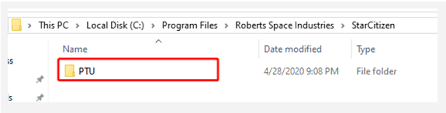
Step 1: Open ‘File Explorer’ in Windows PC and go to following path
This PC > Programs Files > Roberts Space Industries > StarCitizen/StarCitizenPTU
Step 2: Open ‘PTU’ folder and delete all contents of it. Once done, restart your computer and check if the issue is resolved.
Method 9: Re-format your SSD (If applicable)
If the issue is still persist, you can try to fix the issue by formatting your SDD to NTFS that supports the game, and then check if the issue is resolved.
Conclusion
I hope this post helped you on How to fix Star Citizen installer error Windows 11 with easy ways. You can read & follow our instructions to do so. That’s all. For any suggestions or queries, please write on comment box below.


