Here in this blog we will discuss about how to put anonymous post on Facebook group, if you are too looking for the same then keep scrolling the blog till the end.
You ma also read: How to Fix Sorry this content isn’t available right now on Facebook [Steps]
Description of Anonymous Posts on Facebook Groups
Being a Facebook user we all knew that it provides a feature that allows the users to post anonymously on Facebook groups, but it’s crucial to know that such posts are not completely anonymous. The reason behind this is when you click on the “Post” button after creating an anonymous post; it first goes to the group admin for approval before appearing on the group timeline.
This feature simply allows the group members to share thoughts and opinions without fear of backlash or harassment from other members.
While anonymous posting enhances this privacy, approval depends completely on the group admin. If the Facebook admin approves the post, in case if any user first time posts anonymously on a specific group. In such situation Facebook displays a pop-up window warning that your profile information, including your name and photo, will be visible to the moderators and admins of the group.
Note that if you’d rather keep the information you desire to anonymously post in the group away from the group admin then you will have to abandon the post altogether.
Facebook also informs you if the group admin approves your post. To be entirely anonymous in a Facebook group, you will have to join the group using an account that no one can associate with you.
How to put anonymous post on Facebook Group
In order to create an anonymous post in the Facebook Group you can follow the below mention guidelines:
Note: We have used Facebook’s web version to demonstrate the procedure in this guide:
Step 1: To get started, launch a web browser on your PC and go to the Facebook Site> once the site loads, from the sidebar on the left, select “Groups”
Step 2: Now on the “Groups” screen from the sidebar on the left, you need to select your Group. Then in the pane on the right, click the “Anonymous Post” option.
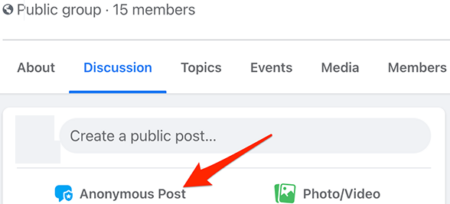
Step 3: After that Facebook will open an “Anonymous Post” window. Click “Create Anonymous Post” at the bottom of this window
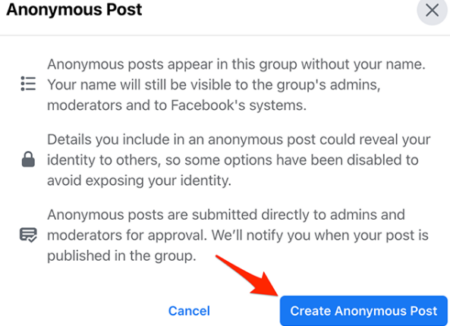
Step 4: You will now see a “Create Post” window. Now click the large text field and compose your message like you normally would. Once you are done, at the bottom of the window, click “Submit”
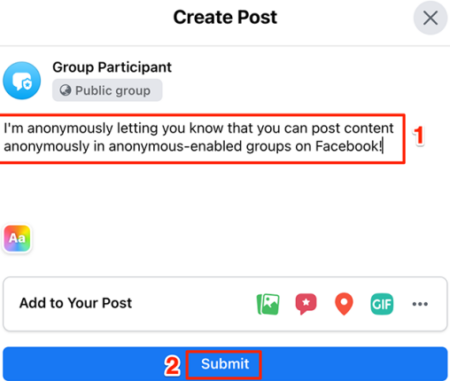
Step 5: Now Facebook will submit your post to the group admins and moderators. Your post will only be published when either an admin or a moderator to approves it.
Related Queries
How to post anonymously on Facebook Group using iPhone?
In this section we will discuss how to post anonymously on Facebook Group by using an iPhone. To proceed follow the below mention guidelines:
Step 1: First of all open the Facebook app on your device> navigate to the menu by clicking on the three horizontal lines and select “Groups” to select the group where you can want to post anonymously
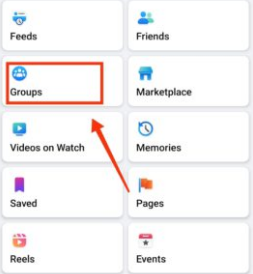
Step 2: Navigate to the “Compose Post” or “Write Something” section and click on the “Anonymous Post” option you see below.
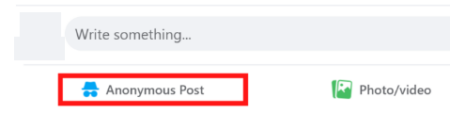
Step 3: Then toggle on the buttons to Post Anonymously and create your post
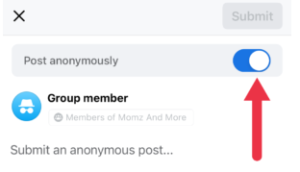
Step 4: You will get a pop-up on your screen informing you that your post will be reviewed and approved before application>Press Submit to select “Cancel” if you wish to make any changes.
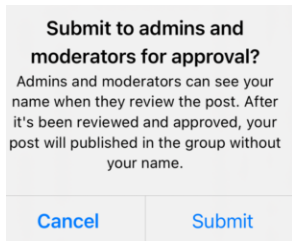
Remember that if you post anonymously then your name and profile picture will still be visible to the group admins, moderators and Facebook. This would help keeping the groups safe and ensure that all the posts comply with Facebook’s Community Standards.
How to enable anonymous post in Facebook Group?
In order to turn on anonymous posting in a Facebook group, you must be an admin of that group. When you are confirmed that you are an admin, open Facebook Site, on the Site from the sidebar on the left, select “Groups” and then choose your group.
On your Group Screen, from the “Admin Tools” section on the left, select “Settings”
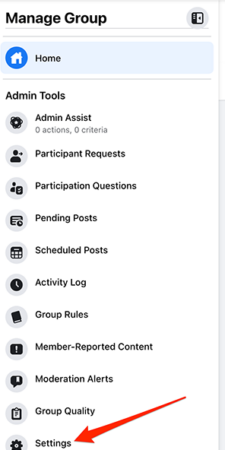
Now scroll down the “Settings” page to “Features.” Just next to the “Anonymous Posting” click the pencil icon.
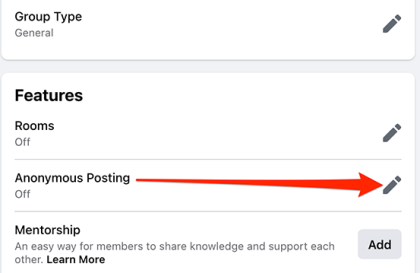
Now on the “Anonymous Post” window that opens from the “Anonymous Posting” section at the bottom choose “on.”After that click “Save” at the bottom of the window.
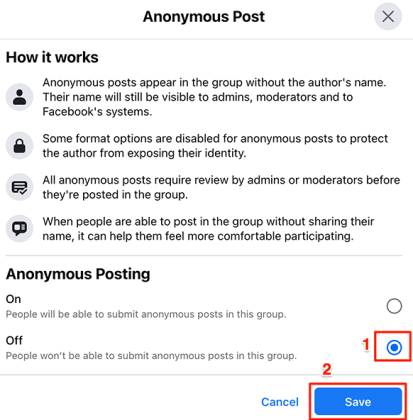
Finally you are done and good to go.
But if you want to disable anonymous posts in the group you can do that anytime. All you need to do is just open the same “Anonymous Post” window. Now from the “Anonymous Posting” section, select off. Then click “save “at the bottom of the window.

Why I’m unable to post anonymously on Facebook Group?
You may face the he above mention issue because of any of the below mention reasons:
Reason 1: The feature is unavailable in the Group you are posting.
Reason 2: Your group admin(s) have not enabled the option to publish anonymous posts.
How to post anonymously on Facebook Group using desktop/laptop?
Step 1: First of all open Facebook on your desktop/laptop & select the Facebook Group you’d like to post anonymously to
Step 2: Navigate to the “Compose Post” or “Write Something” section and click on the “Anonymous Post” option you see below.
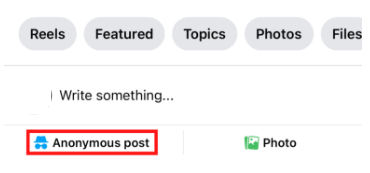
Step 3: Now before making the post, toggle on the switch to “Post Anonymously”
Step 4: A prompt will appear explaining how anonymous posts work. You need to confirm by clicking on the button “I want to post anonymously”
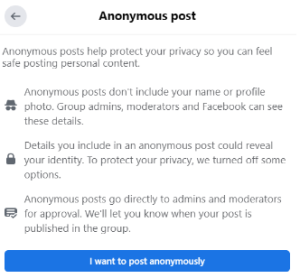
Step 5: Now create your post and press Submit button, once you are done and our post is live, your name will appear as “Group Member” if you are posting in a Private Facebook page.
Your name will appear as” Group Participant” if you are posting in a public Facebook Group.
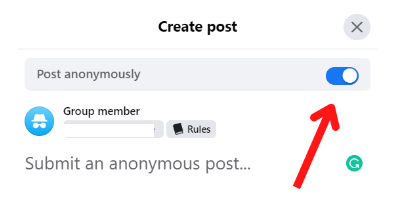
That’s all about How to put anonymous post on facebook group, we have tried to share several queries related to anonymous post. Hope you liked the article.

