Tips to disable Talkback on Android phone:
In this post, we are going to discuss on How to disable Talkback feature on Android phone, Samsung phone, without settings, Talkback/Voice assistant. You are provided here with easy steps/methods to do this. Let’s starts the discussion.
Table of Contents
What is Talkback?
Talkback or Google Talkback is accessibility service for Android OS based devices. This Android OS’s feature helps blind and visually impaired you to interact with your devices. This feature uses spoken words, vibration and other audible feedback to allow you to know what is happening on the screen, allowing you to better interact with your device. This feature is build-in feature/service that is pre-installed on Android devices, and it is available as part of Android Accessibility Suite. It is Google screen reader and controller when activated.
There are various types of accessibility services that aid in navigating your Android device. Talkback service helps low vision users to interact and enjoy their devices. It can totally change your experience of using your Android device as it helps blind users hear what they are trying to do with their phone. It tells them that they have just selected and it can also read texts aloud. This feature uses spoken word, vibration, and other audible feedback to allow you known what is on your screen and what you are touching, and what you can do with it.
If you are not comfortable with enabled Talkback feature in your Android phone or you are facing some difficulties in your phone after enabling this feature, then you can try to fix the issue by disabling Talkback feature on Android phone. There are various different ways to turn OFF Talkback feature on Android including using volume keys, Google Assistant, and via Settings app. You can choose and apply any options to disable this feature in your Android device, and then check if it works for you. Let’s go for the solution to do this.
How to disable Talkback Voice Assistant, without settings, when phone is locked, Samsung?
1: How to turn off Talkback when phone is locked?
If you are looking for ways to disable Talkback on Android phone when the phone is locked, then you can follow the instructions given below for this. Turning OFF Talkback feature on lock screen can be advantageous for privacy reasons or in the sense that your phone won’t start talking to you when locked. Let’s go for the steps.
On Android 11:
Step 1: Open ‘Settings’ app on your phone and select ‘Accessibility’ and scroll down to bottom
Step 2: Under ‘Experimental’, turn OFF ‘Shortcut from lock screen’.
On Android 10 and below:
Step 1: Open ‘Settings’ app in your phone and go to ‘Accessibility’
Step 2: Select ‘Volume key shortcut’
Step 3: Turn OFF ‘Allow from lock screen’, and it is done. You have gotten rid of Talkback on your device successfully.
2: How to turn off Talkback in Samsung?
Talkback is Samsung Accessibility feature that assists blind and low-vision users by speaking actions out aloud when objects are picked, touched, and enabled. If you want to disable this feature on your Samsung phone, then you can follow below steps for this.

Step 1: Press & hold ‘Volume Up and Volume Down’ buttons at same time, and hold it for at least 3 seconds
Step 2: You should see message on screen alearting you that Talkback/Voice Assistant has been switched OFF.
Or
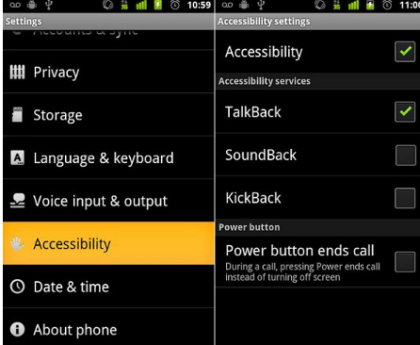
Step 1: Open ‘Settings’ app and go to ‘Accessibility’
Step 2: Double-click ‘Screen Reader’ and tap ‘Voice Assistant/ Talkback’ till you get blue outline. Here, you will see ‘Turn OFF’ option for disabling this settings.
3: How to turn off Talkback Voice Assistant?
To do so, you can follow the steps given below.
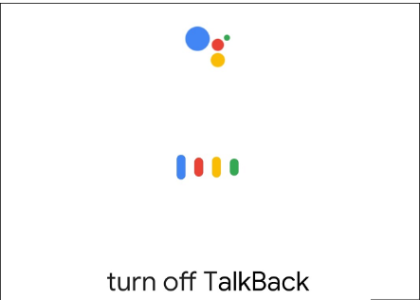
Step 1: Open ‘Settings’ app and go to ‘Accessibility > Screen Reader’
Step 2: Tap ‘Voice Assistant’ till you get a blue outline. Here, you will see the ‘Turn OFF’ option for disabling this setting.
Step 3: To turn OFF this feature using Google Assistant, you need to launch ‘Google Assistant’ in your phone and say ‘Turn OFF Talkback’ and it is done.
4: How to turn off Talkback without Settings?
If you don’t want to disable Talkback feature through settings app in your Android phone, then you can follow the steps below to perform this.
Disable Talkback using Volume keys:
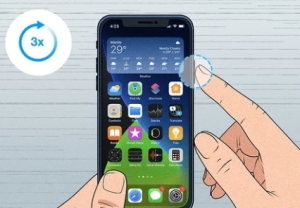
Step 1: Press & hold ‘Volume UP & Down’ keys for at least 3 seconds
Step 2: You will hear Talkback/voice saying ‘Talkback OFF’, that means you have disabled this accessibility feature in your device.
Disable Talkback via Google Assistant:
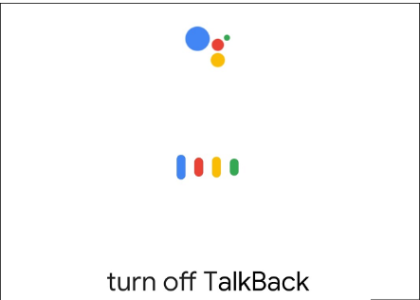
Step 1: Open ‘Google Assistant’
Step 2: Say ‘Turn OFF Talkback’, and it is done.
Conclusion
I am sure this post helped you on How to turn off Talkback Voice Assistant, without settings, when phone is locked, Samsung with easy ways. You can read & follow our instructions to do so. That‘s all. For any suggestions or queries, please write on comment box below.

