
In this post, we are going to discuss on “How to Turn ON phone without Power button Oppo”. You will be guided with easy steps/methods to power ON your phone without using physical ‘Power’ button. These methods will work for Oppo devices including Oppo Find X3 Pro, Oppo Find X2 Pro, Oppo Find X2, Oppo Find X2 Neo, Oppo Reno 10x Zoom, Oppo Find X2 Lite, Oppo Reno 4 Pro 5G, Oppo Reno 2 and others. Let’s starts the discussion.
‘Turn ON phone without Power button Oppo’: There could be several reasons behind ‘Power button not responding/functioning on Oppo phone’ issue. This problem prevents you from turning ON/OFF your Oppo phone with the physical ‘Power’ button. Sometimes, this issue is occurred when your phone’s battery is dead or low. In this case, you can’t turn ON your phone with ‘Power’ button.
At first, you should try to plug your phone to the charger and wait to complete at least 15% charge which may by enough to turn ON your device. Once charged, you can try to turn ON your phone with ‘Power’ button and check if it works. If the problem is still persist, then there could be some problem with physical Power button on your phone.
In such case, you can take your phone to mobile service center to repair Power button. However, it is also possible to turn ON/OFF or restart your Oppo phone without ‘Power’ button. One possible way to turn ON/restart your phone is to ‘rooting your Android phone’. But this method requires lots of technical knowledge to implement. So, you can try the methods below for this. Let’s go for the solution.
How to Turn ON phone without Power button Oppo?
Method 1: Plug your Oppo Phone to charger
Sometimes, ‘Power button not functioning’ issue is occurred due to low phone’s battery. You can try to fix the issue by just connecting your phone to charger and wait for it to wake up on its own. Once charged, press & hold ‘Power’ button on your phone to turn it ON. If the issue is still persist, then try next procedures.
Method 2: Turn ON or restart Oppo phone from Recovery Menu (Boot Menu)
Boot Menu is also known as ‘Recovery Menu’. You can use this feature to restart your Oppo phone without any issue. There is no need to press ‘Power’ button for this.
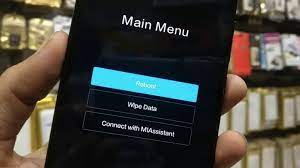
Step 1: Press the key combination on your phone like Home + Volume up + Volume down, Home + Power button, Home + Power + Volume Down, and so on, to enter into Boot Menu or Recovery menu
Step 2: Once you are in Recovery Menu, navigate to ‘Reboot System Now’ using ‘Volume Up’ or ‘Volume Down’ button on phone and select it to turn ON/restart your phone.
Method 3: Turn ON/restart your Oppo Phone using ADB commands
One possible way to turn ON your phone without ‘Power’ button is to connect your phone to computer and run ADB commands in your computer for this. Make sure USB Debugging is enabled in your phone before using ADB commands.
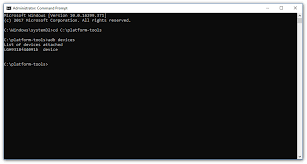
Step 1: Open your browser in Windows computer and download & install Android Studio and SDK tools from its official developer site.
Step 2: Open the folder where ABD drivers are installed, right-click on empty area inside the folder, and select ‘Open Command prompt here’ or ‘Open Powershell here’
Step 3: Connect your phone to computer using USB cable and make sure USB Debugging is enabled in your phone
Step 4: Now, enter ‘adb devices’ command in ‘Command Prompt’, and note down your Device ID from there.
Step 5: Now, enter ‘adb – s <Device ID> reboot’ command. Here, replace ‘Device ID’ with your Device ID that you have noted down. Or you can enter ‘adb reboot’ command for this. This will restart your device.
Method 4: Try Home or Camera buttons
If your Oppo phone have Home or Camera button, then you can try to long-press on these buttons in order to wake it up. You can also try to break ongoing sleep mode by making a phone call your phone from someone else’s phone.
Method 5: Try Gravity Screen App
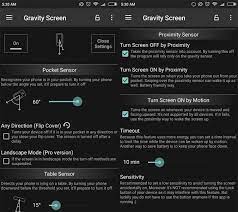
Gravity Screen App offers you can take the assistance of your phone’s sensors to detect whenever you pick it up. Once you pick it up, your device will automatically be turn ON without ‘Power’ button. This app is available for the free on Google Play Store.
Method 6: Try ‘Power Button to Volume button’ App
You can replace the action of Power button to Volume Button using ‘Volume Power’ App or ‘Power button to Volume button’ app. This way, you can turn ON your device using Volume button on your phone. This app is available on Google Play Store for the free. You can try this app in order to fix the issue.
Method 7: Use ‘Fingerprint scanner’ feature of Android
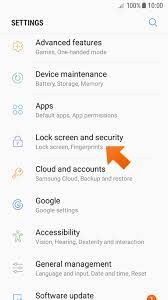
This method will work on some latest Android phones which include Fingerprint scanner feature on it. You can configure fingerprint scanner feature in your Android phone to turn ON or OFF. This way, some functions of Power button can be replaced.
Method 8: Use ‘Scheduled Power ON or OFF’ feature of Android
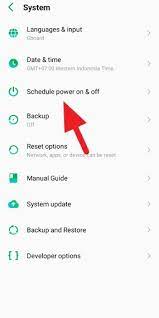
If you are unable to turn OFF/ON your Oppo phone with ‘Power’ button, then you can schedule the power ON/OFF to turn ON/OFF your device automatically on the time. You can use ‘Scheduled Power ON or OFF’ feature of Android settings for this. To do so, open ‘Settings’ App and go to ‘Scheduled Power ON or OFF’, enable it and set the time for ‘Power OFF’ and ‘Power ON’. This will perform the action on the time you have set.
Method 9: Remap Power button to some other physical button
If the problem is still persist, then you can try remapping Power button on phone to another physical button like Volume button. This way, you can turn OFF/ON your device using Volume button or other button you have remapped to.
Step 1: Follow ‘step 1’ of ‘Method 2’ to enter your phone into ‘Recovery Mode’, and enter the following command in ADB Interface
Fastboot Continue
Step 2: Once your device is booted, enter the following command to pull the key layout settings
adb pull /system/usr/keylayout/Generic.kl
Step 3: Now in ‘Generic.kl’, search for ‘VOLUME_UP’ or ‘VOLUME_DOWN’ and replace it with ‘POWER’. After that, push key layout settings back using ‘adb push Generic.kl /system/usr/keylayout/Generic.kl’ line.
Conclusion
I am sure this post helped you on How to Turn ON phone without Power button Oppo with several easy steps/methods. You can read & follow our instructions to do so. That’s all. For any suggestions or queries, please write on comment box below.

