In this post, we are going to discuss on “How to Turn ON phone without Power button Vivo”. You will be guided with easy steps/methods to restart/turn ON your Vivo phones including VIVO V20,VIVO Y31,VIVO Z1 PRO, VIVO V17,VIVO Z1 PRO,VIVO X60,VIVO U20, VIVO Y20 and other Vivo-brands phones. Let’s starts the discussion.
‘Restart /Turn ON VIVO Phone’ without ‘Power’ button:
It is quite simple to turn ON/OFF or restart your Vivo phone with ‘Power’ button by pressing the button on the phone. Power button is physical button on your Android phone offers you to turn ON/OFF or restart your phone. However, if the Power button has stopped working or responding, then it will be difficult to perform restart or turn ON/OFF with power button.
One core reason behind ‘Power button not functioning in VIVO phone’ issue is damaged physical power button or missing from its position. In such case, you can try to turn ON your phone by inserting small pin/pen to place where power button was inserted press the power button with it in order to turn ON your phone. But it is only temporary solution. The permanent solution will be repair of power button.
You can take your Vivo phone to mobile service center to repair physical power button of your phone. However, it is also possible to turn ON your Vivo phone without ‘Power’ button. For example, you can drain your phone battery to dead and then plug your phone to the charger or lightning cable to restart your phone.
Before troubleshooting the issue or go for the solution, you can try to fix power button issue. Try ‘Isopropyl Alcohol’ to clear power button. To do so, follow the steps below.
Step 1: Turn OFF your Phone and once your phone turned OFF, get Isopropyl Alcohol at least 90 – 99% and cotton swab
Step 2: submerge the cotton swab into alcohol and clean the dust on power button and keep cleaning he power button by pressing it regularly for any changes in its response.
Step 3: Continue the same steps till the power button starts giving you tactile feedback.
This way, you can clean any dust or other particles on power button in order to fix power button not functioning. Once done, turn your Vivo phone ON with ‘Power’ button and check if it works. However, if the problem is still persist and you are unable to turn ON your phone with ‘Power’ button, then you can follow the instructions below to do so. Let’s go for the solution.
How to Turn ON phone without Power button Vivo?
Method 1: Connect your Vivo phone to charger
‘Power’ button not functioning issue usually occurs if your phone’s battery is too low or is dead. In such case, you need to change your phone to wake it up. To do so, connect your phone to charger and wait to wake up its own. Once your battery is charged enough to open, then test ‘Power’ button on phone to turn it ON. If the issue is still persist, then you can try next procedures.
Method 2: Reboot your Vivo phone from Boot Menu (Recovery Mode)
Boot Menu is also known as ‘Recovery Mode’. You can use this mode to fix various problems on your phone like perform factory reset a device, clear device cache and others. You can also use this feature to turn ON/restart your Phone.
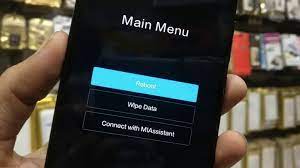
Step 1: To enter into your phone’s Recovery Mode, press the key combination like Home + Volume up + Volume down, Home + Power button, Home + Power + Volume Down, and so on, depending on your phone variant.
Step 2: Once you are in your phone’s recovery mode, using ‘Volume’ up or down button, navigate to ‘Reboot System Now’ and select it to restart/ turn ON your device
Method 3: Using ADB commands
ADB (Android Debug Bridge) commands can be used to turn ON/restart your phone without ‘Power’ button. Make sure USB debugging feature is enabled in your phone and your phone is in ‘File Transfer’ mode when it connected to computer.
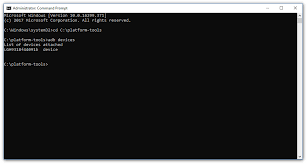
Step 1: Open your browser in your Windows computer and download Android Studio and SDK tools from its official developer site, and then install it.
Step 2: Once installed, open the folder where you have installed ADB drivers. Right-click on empty space inside the folder and select ‘Open Command here’ or ‘Open PowerShell Here’ to open it
Step 3: Now, connect your Vivo phone to compute using USB cable and make sure your phone is in ‘File Transfer Mode’ instead of ‘Charging only’ mode.
Step 4: Now, enter ‘Adb devices’ command in command prompt or powershell opened. This will show your device’s ID and name. Note down the Device’ ID.
Step 5: Now, enter ‘adb –s <device ID reboot>’ command. Here, replace ‘Device ID’ with your device’s ID that you have noted down. Or enter ‘adb reboot’ command
Step 6: Once done, your Vivo phone will be turned ON or restarted.
Method 4: Turn ON Android phone by calling or pressing other buttons
Step 1: Make a phone call your Vivo phone from someone else’s phone in order to re-activate your Vivo phone
Step 2: Plug your phone to charger in order to break ongoing sleep mode and turn ON your phone
Step 3: If your Vivo phone has ‘Home’ button and not a sensor for home button, then you can turn ON your device by long-pressing the ‘Home’ button on phone.
Method 5: Try Gravity Screen App to turn ON or restart your phone
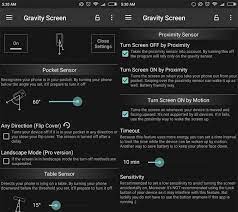
Gravity Screen App offers you can take the assistance of your phone’s sensors to detect whenever you select it up. Once you select it up, your phone will be automatically turned ON. Gravity Screen app is available for the free on Google Play Store.
Method 6: Try ‘Power button to Volume button’ app
You can replace the action of your phone’s power button with ‘Volume’ button with ‘Volume Power’ App or ‘Power button to Volume button’ app. This app is available for the free on Google Play Store. This app offers you to configure your phone’s volume button to boot it.
Method 7: Use Fingerprint scanner feature of Android to turn ON or restart your phone
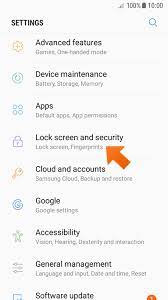
If you are able to see your phone’s screen, then you can try turn ON or restart your phone using Fingerprint Scanner feature. This method will work on some latest Android phones. This feature in your Vivo Android phone offers you to configure it for phone to turn ON or OFF. This way, some functions of power button can be replaced.
You can also read:
How to Turn on Phone without Power button iPhone [Solution]
Method 8: Use ‘Scheduled Power ON or OFF’ feature of Android
You can schedule turn ON or Turn OFF of your phone and your phone will automatically be turned ON the time you set.
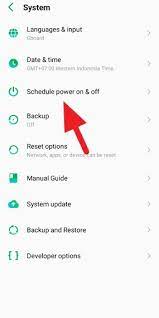
Step 1: Open ‘Settings’ App in Vivo phone and search or go for ‘Scheduled Power ON or OFF’
Step 2: Turn ON the option next to ‘Scheduled power off’ and ‘scheduled power ON’, and set the time for this. You should make time difference between 2-3 minutes to restart your phone without any issue.
Method 9: Remap Power button of your Vivo phone to another physical button
Another possible way to fix power button not functioning issue is to remap power button to another physical button. This way, you can perform the action of power button with the button your remapped.
Step 1: Follow ‘Step 1’ of ‘Method 2’ to enter your phone into ‘Recovery Mode’
Step 2: Now, enter the following command in ADB interface
‘fastboot continue’
Step 3: Once your is booted, enter the following command to pull the key layout settings
adb pull /system/usr/keylayout/Generic.kl
Step 4: Now, in ‘Generic.kl’, search for ‘VOLUME_DOWN’ OR ‘VOLUME_UP’ and replace it with ‘POWER’ option and then push the key layout settings back to ‘adb push Generic.kl /system/usr/keylayout/Generic.kl’ line.
Conclusion
I am sure this post helped you on How to Turn ON phone without Power button Vivo with several easy steps/methods. You can read & follow our instructions to do so. If the post really helped you, then you can share the post with others to help them. That’s all. For any suggestions or queries, please write on comment box below.



