OBS (Open Broadcaster Software) is a well known app for screen casting and live streaming which was developed for the platforms like Windows 8 & later, macOS 10,13 & later and Linux. The app is available in 59 languages. No doubt it’s a popular app and its users increasing day by day. But sadly the users have shared their grievance that they are getting stuck while streaming; they have reported that they face OBS Studio keeps crashing. So in this particular blog we will discuss on OBS Studio keeps crashing Windows 10 or OBS Studio keeps disconnecting. If you are annoyed with the same issue while streaming the app then keep scrolling the blog. We will deeply analyze the issue and will try to provide you the most effective solutions to get past the error.
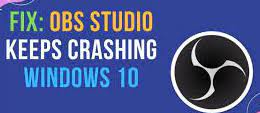
Table of Contents
Why having the OBS Studio keeps crashing issue?
- Enable Game Mode
- Incompatible Settings
- Corrupted System files
- Outdated App and Outdated Windows Version
Recommended Troubleshooting Methods for OBS Studio keeps crashing Windows 10/ disconnecting
Method 1: Change OBS Compatibility
Several users have reported that they were having compatibility issues with the OBS app which eventually leads to the above issue, so we suggest you to get past the situation by changing the OBS Compatibility and to do so follow the below mention instructions:
- In the first step locate OBS icon on your desktop & then right-click it to select Properties option
- Then switch to the compatibility tab on Properties Window
- After that check the box near to Run the Program in Compatibility Mode under the compatibility mode zone
- Now choose Windows 7 from the drop down menu >click on the Apply button to save the changes that you have made
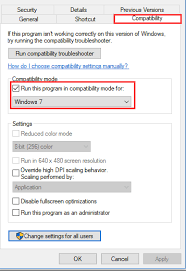
- Tap on the Change Settings for all users button at the bottom of Properties Window
- You will be prompted with a new Window>in the compatibility for all users tab on this new Window, repeat step 3.
- Then right-click OBS icon and then select the Troubleshoot Compatibility option, after that follow the on-screen guidelines to proceed
Method 2: Disable the Game Mode on Windows 10
When you have enable game mode on your Windows PC/Laptop then sometimes it may create the above mention mention issue for you. So its better to disable the Game Mode on Windows, and to do so follow the below mention guidelines:
- On the Taskbar, click on the Windows icon>tap on Settings icon
- On the Settings Window tap on the Gaming Setting
- Then switch to the Game Mode tab and after that toggle the Use Game Mode Setting to off position
Method 3: Reset Graphics card Settings
GPU are used to enhance the game experience but if your GPU Settings is not up to the mark then you need to reset it. Resetting the GPU Card have worked for a lot of users. All you need to do is reset the Graphics card setting back to your default configurations, we have suggest you to backup the settings and then reset everything and then see if the issue still persists if not then jump to the next method.
Method 4: Uninstall and then Reinstall the OBS App
If you are still struggling with OBS Studio keeps crashing Windows 10 , then you need to uninstall and then reinstall the app, doing so will fix the minor glitches/bugs in the app. You may follow the below mention guidelines to proceed:
Steps for Uninstalling the App:
- Under the Windows search bar, type in OBS
- Then right-click the search result and choose Uninstall
- Once you reached at the Programs and Features Window>on the Window, you need to locate and then choose OBS app under the Program list>tap on Uninstall
- Once you are done with the uninstallation process then follow the below mention steps to reinstall the app
Steps for Reinstallation of the App:
- Navigate to OBS Website to download the app
- Tap on the Windows button in order to download the Windows Version
- Once the download gets completed then locate the software executable file & double click it to reinstall the software
- Follow the on-screen instructions to install the software on your Windows
Method 5: update the App and Your Windows to the latest version
In this method we suggest you to update the OBS to the latest version and don’t forget to update your Windows with the latest version also. Updating the app and the Windows software will prevent you from several issues as well as the current annoying situation and not to mention updated apps can easily communicate with the server. You may also get stuck with the above mention issue if the server is down or under maintenance, in such case you need to wait till the server gets back to work.
Method 6: Go for a System Repair Tool
One of the major reasons to face the above issue is missing or corrupted files. Corrupted system files on your PC may lead to several critical errors. So we strongly recommend you to go for an PC Repair Tool. This tool will not only repair your system files but will also manage the other glitches on your computer and not to mention it will boost your system performance in a single go.
⇓Get PC Repair Tool⇓
So that’s all about OBS Studio keeps crashing Windows 10 &OBS Studio keeps disconnecting. I have provided all the possible solutions to resolve the issue and now it’s your turn to follow our guidelines.
Apart from this do write us on our Facebook and Twitter Page, if you have any queries or concerns regarding the same. Thanks for Reading.

