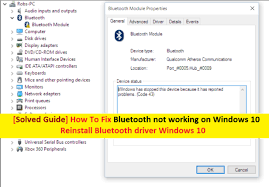
In this article, we are discussing about “Bluetooth not working Windows 10” problem in details and providing some recommended methods/procedures to fix this issue. One possible solution to fix this issue is to reinstall Bluetooth driver Windows 10. Let’s starts the discussion.
If you are facing Bluetooth not working Windows 10 after upgraded your Windows OS to latest Windows 10 versions, then you are not alone. Numerous Windows users reported about this problem on Microsoft Official forum site and other popular platforms, and asked for the solution.
Table of Contents
What is Bluetooth?
Bluetooth is standard sort-range wireless technology that allows you to connect a long list of peripherals like Mouse, Keyboards and speakers to your computer wirelessly. Additionally, it is also used as medium to transfer low-rate between devices like between your PC and phone.
In case if you are replacing faculty Bluetooth driver by removing and adding a new one, the configuration is straightforward process. Installing a replacement can be a challenge because you often to use only one adapter per computer. As a result, you are likely to have stability problems connecting devices.
If you find your Bluetooth not working Windows 10 or Bluetooth devices incompatible to your PC settings, then you can follow the instructions given below to fix this issue.
[Tips & Tricks] How to fix Bluetooth not working Windows 10 problem?
Procedure 1: Run the Bluetooth Troubleshooter
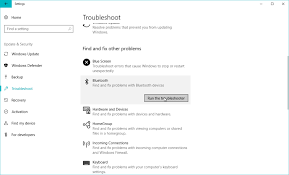
Step 1: Press “Windows + I” key together to open “Settings APP”
Step 2: Go to “Update & Security > Troubleshoot”
Step 3: Select “Bluetooth” and click on “Run the Troubleshooter”
Step 4: Follow On-Screen instruction to finish the process
Step 5: Once done, reboot your computer and please check if the problem is resolved.
Procedure 2: Check “Bluetooth Support Service” is running
Step 1: Press “Windows + R” key from keyboard to open “Run Dialog Box”
Step 2: Type “services.msc” and hit “Ok” button
Step 3: In the opened “Services” window, locate “Bluetooth Support Service” and double-click on it to open its “Properties”
Step 4: If the service is not enabled, select “Start” and if enabled, right-click on it and select “Restart”
Step 5: Wait for finish the process. Once done, restart your computer and please check if the problem is resolved.
Procedure 3: Reinstall Bluetooth driver Windows 10

Step 1: Press “Windows + X” key from keyboard and select “Device Manager”
Step 2: Locate your Bluetooth Device in the list of devices
Step 3: Right-click on it and select “Uninstall”
Step 4: Restart your computer
Step 5: After restart, Windows Operating System will install a new driver automatically. If not, visit your device manufacturer’s website and check if there is a new driver available for Windows 10
Procedure 4: Check for Windows update
Step 1: Press “Windows + I” key together to open “Settings App”
Step 2: In the opened “Settings App”, go to “Update and Security > Windows Update”
Step 3: Click on “Check for updates” under “Windows Update” section
Note: This process will automatically install the available update on your computer. Once done, it is sure that your problems like Bluetooth not working Windows 10 and other issues are resolved.
Conclusion
I am sure this article helped you to “Fix Bluetooth not working Windows 10” or “Reinstall Bluetooth driver Windows 10” with several easy methods/procedures. You can choose/follow either one or all procedures to fix this issue.
If you are unable to fix Bluetooth not working Windows 10 with the solutions mentioned above, then it might possible that your System has infected with malware or viruses. According to security researchers, malware or viruses cause several damages in your computer.
In this case, you can scan your computer with powerful antivirus software that has the ability to delete all types of malware or viruses from System.
You can also try another possible solution to fix this issue. We recommended you to Repair your PCs/laptops with powerful PC Repair Tools/Software that has the ability to remove all the faculty software, clean System registry, remove all types of malware or viruses, fix all types of bugs or errors and improves System performance as well. You can download powerful PC Repair Tool/Software via “Download” link below.
Is Your PC Behaving Abnormal & Needs Instant Optimzation?
We recommend you to choose Advanced System Repair Suite which is dedicated to offer complete options to optimize a PC, fix any Windows error, and remove malware threats in easy. The software is award winning and suggested as the best malware fix application supporting all Windows versions including XP/Vista/7/8/8.1/10. Just 3 steps to avail error free PC.
- Download Advanced System Repair and install on your PC. (Follow all on screen instructions when installer is executed)
- Click “Scan Your PC” button to scan all present issues, errors, junk files, and malware threats.
- Finally, click “Start Repair” to fix all detected problems in next few minutes.

