If you are facing “Focusrite Scarlett 2i2 driver issue” on PCs/Laptops while listening to music or even while using the computer, then you are in right place. Here, we are discussing about “Focusrite Scarlett 2i2 driver” issue and providing some recommended tips to fix this issue on Windows as well as on Mac OS based devices.
Table of Contents
What is Focusrite Scarlett 2i2 driver?
Focusrite Scarlett 2i2 driver is associated with Focusrite Scarlett 2i2 interface. Millions of musicians use “Scarlett 2i2” to write and record every day. It features including natural sounding 3rd generation mic preamps, and Air, emulating our original ISA preamps. It is like writing and recording in studio.
Now comes to matter, users are reporting that Focusrite Scarlett 2i2 driver not installing properly even when plug it into USB port or restart their computer. They are noticing orange exclamation mark on this driver while they head over to Device Manage of their PCs, and reported about this issue on official Focusrite Support website, and asked for the solutions. Let’s take have a look at some users report.
“I have been so frustrated with that sound card. It may have be the most malfunctioning device I have ever owned.”
“I recently purchased Focusrite Scarlett 2i2 (2nd Gen). I installed the official drivers on my PC (Windows 10 x64). But I’m getting irql_not_less_or_equal (FocusriteUSBSwRoot.sys) Blue Screen of Death error while listening to music or even while using the computer.”
To fix Focusrite Scarlett 2i2 driver issues, you can follow one possible solution i.e., download Focusrite Scarlett 2i2 driver update for your System and reinstall the driver. This process will improve your overall System performance including listening music will improve and so on. Let’s go for all the possible solution to fix this problem.
[Tips & Tricks] How to fix Focusrite Scarlett 2i2 driver issues on Windows/Mac?
Procedure 1: Reinstall Focusrite Scarlett 2i2 driver on machine
Method 1: Reinstall Focusrite Scarlett 2i2 driver on Windows 7, 8, 8.1 and Windows 10
Step 1: At first, you need to disconnect Focusrite Scarlett 2i2 interface from your computer
Step 2: Now, click on “Start > Settings > Apps > Apps & Features”
Step 3: Locate Focusrite Scarlett related components in the list
Step 4: Select it and click on “Uninstall”
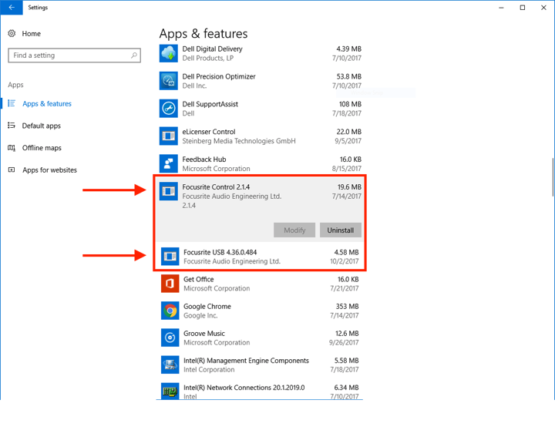
Step 5: Once uninstalled, restart your computer
Step 6: Go to official website of Focusrite and search for latest Focusrite Scarlett 2i2 driver for your Windows
Step 7: Click on download link on this page to start download.
Step 8: Once downloaded, double-click on the “installer file” to start installing process
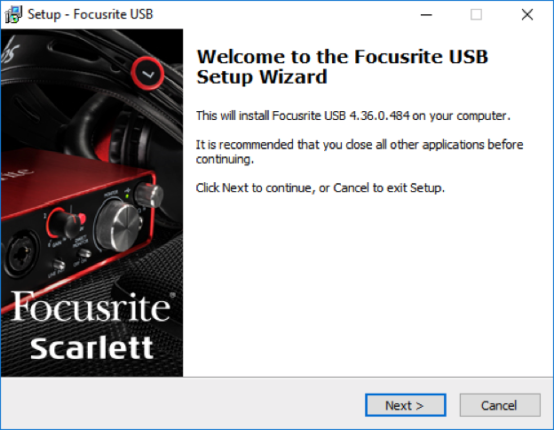
Step 9: Follow the On-screen instructions to finish the installation process. Once done, restart your computer
Step 10: After that, open up Focusrite Control/Scarlett MixControl and confirm the interface is recognized.
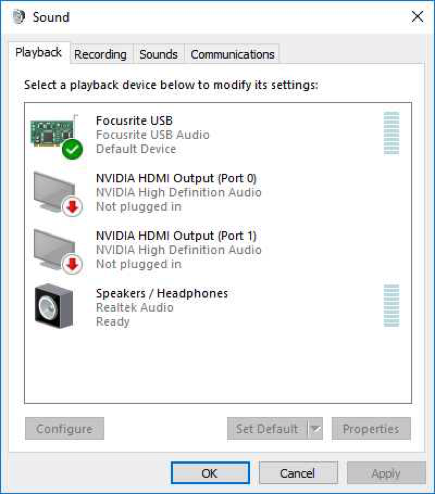
Step 11: Now, set up your interface as default playback device by right-clicking Sound icon on System tray
Step 12: Go to “Playback Device” and set the Focusrite Scarlett 2i2 driver interface as default device
Method 2: Reinstall Focusrite Scarlett 2i2 driver on Mac
If you are running Mac OS X 10.5 or 10.6, then you need to download and install the Focusrite Scarlett 2i2 driver 2.5 while if you are running Mac OS 10.7/10.8, you can download and install Focusrite Scarlett 2i2 driver 2.6.
Procedure 2: How to fix irql_not_less_or_equal (FocusriteUSBSwRoot.sys) Blue Screen of Death error?
Method 1: Boot in Safe Mode
Step 1: Hold down the Shift key and click on On-Screen power button
Step 2: Select restart option while holding the shift key
Step 3: Select “Troubleshoot > Advance options > Startup settings> Restart”
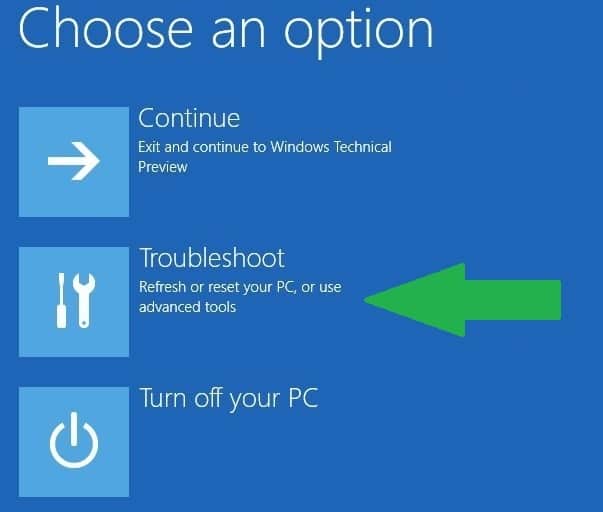
Step 4: Wait for restart, select “Safe Mode” in the list and check if Focusrite Scarlett 2i2 driver issue is resolved.
Method 2: Check your Memory and hardware
Step 1: Click on “Start” button and type “Memory Diagnostic” in Windows Search
Step 2: Select one of the two options available in new window. The first one will restart your Windows immediately and let the System scan the RAM
Step 3: If it will return an error, then you have your answer. Now, replace the RAM of your computer and everything should be working properly
Step 4: If scan didn’t returns any errors, then problem resides elsewhere. Go for next solution.
Method 3: Reset Windows 10
If you are facing “Focusrite Scarlett 2i2 driver issue” or “irql_not_less_or_equal (FocusriteUSBSwRoot.sys) Blue Screen of Death error” on your Windows 10 devices, then you can perform restart Windows 10 operation. To do this, follow the steps given below.
Step 1: Click on “Start” button and click on “Power” button
Step 2: Press & hold “Shift” key and choose “Restart” from “Power” Menu
Step 3: restart your computer a few times during boot sequence to access Advanced Boot Menu
Step 4: Now, go to “Troubleshoot > Reset this PC > Remove everything”
Step 5: Insert “Windows 10 installation Media” and restart your computer
Step 6: Select your version of Windows and choose “Only the drive where Windows is installed > Just remove my files”
Step 7: Click on “Reset” button to start resetting process
Step 8: Follow On-screen instructions to complete the reset.
Step 9: Once done, please check if irql_not_less_or_equal (FocusriteUSBSwRoot.sys) Blue Screen of Death error is resolved.
You may also read: Fix Intel Smart Sound Technology OED Driver Not Working
Conclusion
I am sure this article helped you to “fix Focusrite Scarlett 2i2 driver issue on Windows 10”, “fix irql_not_less_or_equal (FocusriteUSBSwRoot.sys)”, “fix irql_not_less_or_equal (FocusriteUSBSwRoot.sys) Blue Screen of Death error” with several easy methods. You can follow one or all the procedures/methods to fix this issue.
You can also follow another possible solution to fix irql_not_less_or_equal (FocusriteUSBSwRoot.sys) BSoD error or other Focusrite Scarlett 2i2 driver related issue. We recommended you to scan your Windows 7, 8, 8.1 and a Windows 10 device with powerful PC Repair tool/software that has the ability to remove all types of malware or spyware, clean System registry, remove faculty software, fix all types of bugs or errors and improves overall System performance as well. You can download powerful PC Repair software via download link below.
Is Your PC Behaving Abnormal & Needs Instant Optimization?
We recommend you to choose Advance System Repair Suite which is dedicated to offer complete options to optimize a PC, fix any Windows error, and remove malware threats in easy. The software is award winning and suggested as the best malware fix application supporting all Windows versions including XP/Vista/7/8/8.1/10. Just 3 steps to avail error free PC.
- Download Advance System Repair and install on your PC. (Follow all on screen instructions when installer is executed)
- Click “Scan Your PC” button to scan all present issues, errors, junk files, and malware threats.
- Finally, click “Start Repair” to fix all detected problems in next few minutes.

