This guide will outline various methods to fix the System fan 90b Error. As per the reports several HP users have shared that they are struggling with their HP loud fan noise and this irritating noise end up with error code 90b. Some of the users have also claimed that they get stuck with the error code when they start their PC and the System fan starts spinning faster. This issue is associated with your system and fan and it clearly means that there is heating issue. This is quite serious and can’t be ignored. If you are also suffering from the same then you have reached at the right place. So without any further delay let’s gets started with the discussion.
Table of Contents
Why I am having System fan 90b Error
After investigating a lot about the error we concluded that there are two major reasons for the above mention error code, we have enlisted the reasons you can check:
Reason 1: You are likely to face the above mention error if your System fan is not least spinning or possibly it is not spinning properly
Reason 2: You may also suffer if the temperature of the case is too high and the fan is unable to spin quickly to tackle the warmth situation.
System Fan 90b Error HP Solution
Method 1: Update BIOS
In this method we suggest you to update your BIOS. You will get the latest BIOS update for your system from the HP website.
You can follow the below mention guidelines to proceed:
Step 1: Navigate to the HP Support Assistant Page and download HP Support Assistant Software and install the program if required.
Step 2: Then Run the Software & in the My Devices tab, find your computer and tap on Updates
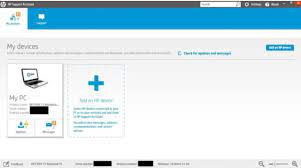
Step 3: Tap on “Check for Updates and Messages” in order to install the latest updates
Step 4: If any update id found then check the BIOS update box and tap on Download and Install
Step 5: Finally close the Support Assistant once the update is installed> after that reboot the system
Method 2: Perform Hard Reset
If you are still facing the above mention error code then we suggest you to reset the system. It will only reset the thermal values and enable you to use system again smoothly.
To proceed, follow the below mention guidelines:
Step 1: Turn off your HP Laptop
Step 2: Then remove any external devices connected to your laptop and also remove the power cord if plugged in
Step 3: After that press and hold the power button on your laptop just for 15 seconds and then leave the laptop for 2 minutes.

Step 4: Plug in the Power Adapter to the wall socket and plug in the power cord to your laptop
Step 5: Lastly Power on the PC and then check if the issue resolved or not
Method 3: Clean the Air Vents & CPU Fans
You are likely to face the issue because of the exterior vents of the laptop that has accumulated dust which eventually results in higher temperature. It could also occur if the thermal paste applied to your CPU has dried out & requires a refill. You need to shutdown the PC and then check exterior vents and remove any dust buildup by blowing air through the open vents. You are also suggested to clean CPU fans thoroughly as well as carefully and then put back the lid. Finally restart your computer and if the issue resolved.

If the issue still persists then check if the CPU thermal paste has dried out. You need to remove the old thermal paste leftover and reapply the thermal paste. If you know how to do it then seek help from professionals. Once done then restart the system. Hopefully your PC is now error free.
Method 4: Go for Repair Tool
If none of the above mentioned methods works for you then your PC really need a System Repair tool. Considering the situation we highly recommend you an automatic repair tool, it will not only repair your system but will also regulate the system’s temperature. It will also optimize your machine for maximum performance.
⇑Get PC Repair Tool from Here⇓
Closure!
That’s all about System Fan 90b Error HP Solution. We hope that you liked this blog and it was equally helpful for you.

