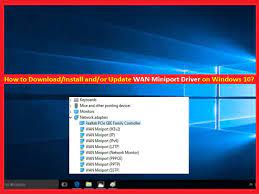
“WAN Miniport Driver” is software enables alternative network connection methods in your Windows OS based device. It allows alternative connection methods including connecting to the internet via PPoE (Point-to-Point Protocol over Ethernet) and wireless networking and making WAN connections possible.
“WAN Miniport” detects itself while registering, doing so by calling some functions that specify their entry points like VPN-related interfaces may appear as WAN Miniport (IKEv2) and WAN Miniport (L2TP) if your Windows device has VPN installed now or before. If you use “Dial-up Internet Access” in your computer, then you will see “WAN Miniport PPPOE” in “Device Manager”.
Note that you can avoid these ports as they will not prevent you from accessing internet or affect computer performance. But if you see “Yellow Exclamation Mark” or “Yellow Questioned Mark” on these WAN (Wide Area Network) Miniport driver in “Device Manager” means your WAN Miniport Driver doesn’t work, then you can fix this by updating the driver software.
Two Types of WAN Miniport Drivers
- NDIS WAN: This driver variant is supported by older and new version of Windows Operating Systems. NDIS WAN manages the data transfer to and from computers via NAC (Network Adapter Cards)
- CoNDIS WAN: It also manages the data transfer to and from Systems through Network Adapter Cards. Additionally, it also maintains greater functionalities for controlling WAN data communications but only support by newer OS versions.
Note: To keep your internet connection working properly and fast, you should keep up-to-date your WAN Miniport Driver.
How to update WAN Miniport Driver on Windows 10/8/7?
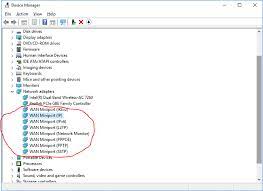
Step 1: Press “Windows + X” keys together from keyboard and select “Device Manager”
Step 2: In the opened “Device Manager” window, locate and expands “Network Adapters” category
Step 3: Right-click on “WAN Miniport” and select “Update Driver”
Step 4: In next window, select “Search automatically for updated driver software”
How to Fix WAN Miniport Driver ‘Yellow Exclamation Mark’ issue?
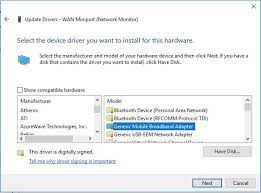
Step 1: Open “Device Manager” and expand “Network Adapters” category
Step 2: Check if “Yellow Exclamation Mark” shows on WAN Miniport Driver under “Network Adapters” category. If yes, then right-click on it and select “Update Driver”
Step 3: In next window, select “Browse my computer for driver software”
Step 4: Select “Let me pick from a list of available drivers on my computer”
Step 5: Deselect “Show Compatible hardware” and select “Generic Mobile Broadband Adapter” in “Model” list and then hit “Next”
Step 6: Now, follow on-screen instructions to finish the installation process.
Use ‘devcon.exe’ to install/reinstall WAN Miniport Driver on Windows

“devcon.exe” or “Device Console Utility” is command-line tool that shows detailed information about devices on Windows computer and can be used to enable, disable, install, configure and remove devices. This utility is included in “WDK – Windows Driver Kit” and can be downloaded from ‘Microsoft Windows Driver Download’ official site. To install WAN Miniport Driver using this utility, follow the steps below.
Step 1: Press “Windows + X” keys together from keyboard and select “Command Prompt as Administrator”
Step 2: To install “WAN Miniport (IKEv2)” driver, type the following command in command prompt and hit “Enter” key to execute.
“devcon.exe install c:\Windows\inf\netavpna.inf MS_AgileVpnMiniport”
Step 3: Similarly, to install “WAN Miniport (IP)” driver, run following command
“devcon.exe install c:\Windows\inf\netrasa.inf MS_NdisWanIp”
Step 4: To install “WAN Miniport (IPv6)” driver, execute following command
“devcon.exe install c:\Windows\inf\netrasa.inf MS_NdisWanIpv6”
Step 5: To install “WAN Miniport (Network Monitor) driver”, run following command
“devcon.exe install c:\Windows\inf\netrasa.inf MS_NdisWanBh”
Step 6: To install “WAN Miniport (L2TP)” driver, execute following command
“devcon.exe install c:\Windows\inf\netrasa.inf MS_L2tpMiniport”
Step 7: To install “WAN Miniport (PPPOE)” driver, run following command
“devcon.exe install c:\Windows\inf\netrasa.inf MS_PppoeMiniport”
Step 8: To install “WAN Miniport (SSTP)” driver, run following command
“devcon.exe install c:\Windows\inf\netsstpa.inf MS_SstpMiniport”
Step 9: To install “WAN Miniport (PPTP)” driver, execute following command
“devcon.exe install c:\Windows\inf\netrasa.inf MS_PptpMiniport”
Step 10: Finally, restart your computer to save the changes and check if the problem is resolved.
Conclusion
I am sure this article helped on “How to update or reinstall WAN Miniport Driver on Windows 10/8/7”. You can read & follow our instructions to do so. If this article really helped you, then you can share this article with others to help them. That’s all. For any suggestions or queries, please write on comment box below.

