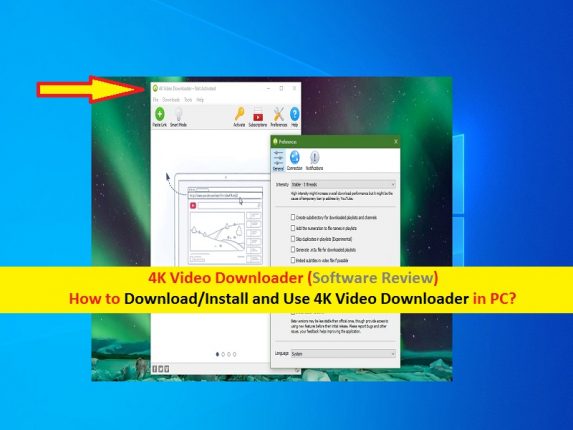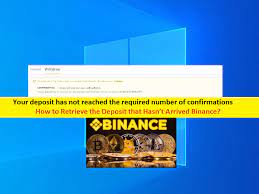What is 4K Video Downloader? How to Download/Install and Use 4K Video Downloader in PC?
If you are looking for software to download videos & audio in 4K resolution from various popular sites including YouTube, Vimeo, Tiktok, Facekbook, Instagram and from other platforms, then you can try ‘4K Video Downloader’ software in your Windows/Mac computer for this. In this post, we are going to discuss on “What is 4K Video Downloader and its features? And how to use this tool in PC?”. Let’s starts the discussion.
What is ‘4K Video Downloader’ Software? Is it available for free?
‘4K Video Downloader’ software is one of best tool amongst the range of five 4k Downloads programs. This software is available for Microsoft Windows OS, MacOS, Ubuntu OS based devices in both free and paid version. It is available for the free but for the licensed version of this tool, you need to pay certain amount of money depending on subscription periods. It is multi-platform download manager offers you to download videos & audios from various popular platforms including YouTube, Tiktok, Likee, Flickr, etc.
4K Video Downloader Software allows you to download channels, playlists and subtitles, and its subscription feature downloads new videos automatically when they are released on user-subscribed YouTube channel. It offers you to save your download videos & audio various supported files format including MP4, FLV, MKV, MP3 and others. In sort, this tool can be used to download videos & audios from all popular video websites in 4K resolution.
Features of 4K Video Downloader Tool:
- This tool features auto-download videos from subscribed YouTube channels
- You can use its Smart Mode feature to auto-apply preferable settings to all future downloads
- This software also offers you to download 3D videos and 3600/virtual reality videos
- If certain sites are restricted in your geo-location, means you can’t access site and download their contents. But 4K Video Downloader tool features In-App proxy setup to bypass geo-restrictions and you can download videos & audios from the site that is under geo-restricted area.
- This app also features to extract annotations and subtitles along with videos. Select from over 50 languages
- This tool offers you to get videos in 4K to 8K quality, and you can download full playlists and channels form YouTube in one go
- It also features to download private YouTube content, age-restricted videos, your Watch Later, Liked playlists and other private contents.
- This tool also offers to download embedded YouTube videos from any sites.
4K Video Downloader Software supported websites: List of websites
This tool offers you to download videos & audios from various popular websites including YouTube in 4K resolution or up to 8K resolution. Let’s take a look at list of websites officially supported by this software.
- YouTube
- TikTok
- Likee
- Flickr
- Vimeo
- DailyMotion
- Twitch (for recorded streams)
- SoundCloud
- Metacafe
4K Video Downloader supports various files formats and quality
This tool offers you to download and save the videos & audios content from various popular sites in following files formats and quality.
Supported video formats: MP4, FLV and MKV
Supported Audio formats: 3GP, MP3, M3A and OGG
4K Video Downloader Review: Performance
This tool takes up only few seconds to parse any voided regardless of its format. It downloads the videos & audios from site very smoothly. In sort, its performance is great and its speed is set to unlimited by default so you can use the full potential of your network connection. You should make sure your have strong internet connection with improved downloads and upload speed so that you can download videos & audios in very quick time. However, if you have slow internet connection, then you can set download speed to other connection preferences depending on internet connections speed like 50MBps, 10 MBps or others.
4K Video Downloader is available in free and paid version both
This tool is completely free and it is available at no cost. You can easily get this tool from its official site or via ‘https://www.4kdownload.com/’ page (Official). This software also offers license version as a family pack at special price. This price may vary according to your subscription plans but if you don’t want paid version, then you can try its free version.
For licensed version of 4K Video Downloader software, you need to pay certain amount of money depending on your subscription plans. For example, you will need to pay about $15 one-time fee for 3 computers. For 4K Download Bundle including 4K Video Downloader, 4K YouTube to MP3 and 4K Stogarm, you will need to pay about $25 money, and it is one-time fee for 3 computers.
Premium or paid version of 4K Video Downloader offers some additional features including unlimited playlists, channels and subtitles downloads, channel subscription feature, no advertisements, and future updates included. However, if you are satisfy with free version of this tool, then you can enjoy it. You can get this tool in your Windows OS like Windows 10 computer, Mac computer and Ubuntu devices.
How to download and install 4K Video Downloader Software in PC?
Step 1: Open your browser like Google Chrome and visit official site of 4K Video Downloader tool or visit ‘https://www.4kdownload.com/products/videodownloader/5’ page
Step 2: On the opened page, find and click on ‘Get 4K Video Downloader’ green button/link. This will detect your computer operating system architecture like Windows 32-bit or 64-bit and will download the Installer file accordingly. It will download MSI file in your computer
Step 3: Once downloaded, find and double-click on MSI file you downloaded to start the installation. Follow on-screen instructions to finish installation
Step 4: Once installation is finished, you can launch the tool and can start downloading videos & audios from popular video sites you want.
How to use 4K Video Downloader Software in PC?
Once you have downloaded/installed this tool in your computer successfully using above method, now you can open the tool in Windows PC via Windows Search or from the desktop and start using the tool.
Step 1: Open ‘4K Video Downloader’ tool in Windows PC and use ‘Paste Link’ or ‘Green Plus’ icon at top-left of window
Step 2: ‘Paste Link’ icon offers you to paste the video link of site/URL and this will automatically detect it and enable the paste button with ‘Red’ icon of the site like YouTube
Step 3: Once the video is ready for download, in ‘Download Clip’ window appears, you can select the ‘Download Video’ or ‘Extract Audio’ option and can select the files formats also. For example, if you want to download video in 1080p high quality resolution in MP4 formats, then you need to select ‘Download Video’ from dropdown and then select format of files you want.
Step 4: After selecting the options, click on ‘Download’ button to start downloading the video/audio content. It will take few seconds/minutes to complete download depending on your internet speed. Once downloaded, you can click on ‘Three-Vertical Dots’ at right-side of video you downloaded and select ‘Play’ option to play the video.
Step 5: To see the video/audio you downloaded in folder location, select ‘Show in Folder’ option after clicking ‘Three-Dots’ icon next to video file. You can also perform various other actions on videos you downloaded like copy link address, open video in browser, remove or delete the video.
How to use ‘Smart Mode’ feature in 4K Video Downloader?
Smart Mode: Smart Mode is feature of 4K Video Downloader tool offers you can automate the video downloading. It is appeared next to ‘Paste Link’ icon at top-left of this tool. To use this feature, click on ‘Enable Smart Mode’ icon and select your preferences here like the desired format and quality of download videos.
You can set the formats, quality, subtitles and directory in which you want to download videos to be saved. Once you have set these settings successfully, it will be applied to all future videos you will download. When you will paste video link, the download will start automatically and it will apply all the settings you did in Smart Mode.
Conclusion
I am sure this post helped on ‘How to download YouTube, Tiktok, Facebook and other popular sites videos in PC’, ‘What is 4K Video Downloader’ and ‘How to download/install and use this tool in PC’. You can use this tool in your Windows/Mac/Ubuntu devices to download videos & audios from popular video sites including YouTube, and others. If this post really helped you, then you can share this post with others to help them. That’s all. For any suggestions or queries, please write on comment box below.