Is CSR 4.0 Bluetooth Driver Necessary?
Depending on Bluetooth Adapter and Operating System, Bluetooth driver must be installed in your computer. For example, if you have CSR 4.0 Bluetooth Adapter connected to your Windows 10 64-bit OS based computer for some purposes, then CSR 4.0 Bluetooth Driver must be installed in computer to function.
Bluetooth Driver for CSR 4.0 USB Dongle Adapter allows you to communicate Bluetooth-enabled devices integrated/connected into your computer, with Operating System installed in your computer.
If you are not aware, Bluetooth CSR 4.0 USB Dongle Adapter features easy solution for your computer to communicate with Bluetooth-enabled devices including Bluetooth headsets, tablets, Bluetooth speakers, printers, mouse, keyboard, camera and more.
CSR 4.0 Bluetooth Adapter is compatible with all Windows OS version including Windows 10, 8, 7, Vista and Windows XP, and not compatible with MacOS, Car stereo Systems or TV. It means you can connect this Bluetooth adapter to only Windows OS based devices.
This USB Bluetooth Dongle Adapter package includes ‘Driver CD’ that you can insert into your computer and install Bluetooth driver for this device. However, when CSR 4.0 Bluetooth Driver won’t work, then plug & play may help to fix this issue.
This way, driver will be reinstalled in your device. According to developer, CSR driver is recommended for great advanced features like get notification from devices connected disconnected, device want to connect etc, you can stream audio from device to PC, remote control The Music (A2DP + AVRCP Service required to support from device), and much more.
Table of Contents
How to install CSR 4.0 Bluetooth Driver in Windows 10?
In Windows 10 and 8:
CSR 4.0 Bluetooth Adapter is plug & play on Windows 8 and Windows 10. This is no need to install additional Bluetooth driver for this device in your computer. You just plugged CSR 4.0 Bluetooth Adapter in and drivers will automatically be installed in your computer.
Right-click on ‘Bluetooth’ icon in your System tray and click on ‘Add Device’ and now you can add your CSR 4.0 Bluetooth adapter to computer. This way, Bluetooth driver for this device will be installed.
In Windows 7 and Windows XP:
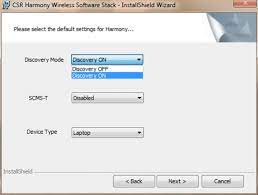
Step 1: Plug your CSR 4.0 Bluetooth USB Dongle into USB port of your computer and insert ‘CSR 4.0 Bluetooth Driver Installation CD’ into computer
Step 2: Double-click on ‘CD-ROM’ drive related to this Bluetooth device and run the ‘setup file’
Step 3: Follow on-screen instructions to finish installation. Once done, restart your computer to save the changes.
How to pair with Bluetooth devices?
You can pair any Bluetooth device with your computer once Bluetooth driver is properly installed in your Windows device. For example, if you want to pair with Bluetooth headphones, then you can follow the steps below.
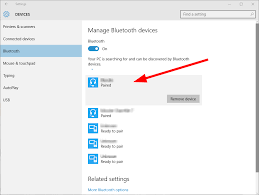
Step 1: Right-click on ‘Bluetooth’ icon in System tray, click on ‘Add Device’
Step 2: Select ‘Device and Printer/Add Device’ and search for Bluetooth devices
Step 3: Now, place your Bluetooth headphones in standby pairing mode
Step 4: Once the headphone is detected, click on ‘device’ and right-click on it to select the connection.
Step 5: When ‘Connected’ is displayed, the pairing is completed. Now you can share the data between connected devices.
How to reinstall CSR 4.0 Bluetooth Driver update in Windows 10?
Outdated Bluetooth driver can cause several issues like Bluetooth not working or responding or similar issues. So, you should keep your Bluetooth driver up-to-date. To update driver, you can follow steps below.
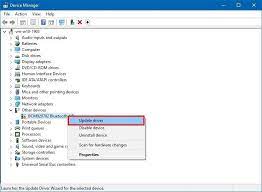
Step 1: Press ‘Windows + X’ keys together from keyboard and select ‘Device Manager’
Step 2: In the opened ‘Device Manager’, locate and expand ‘Bluetooth’ category
Step 3: Right-click on your Bluetooth like ‘CSR 4.0 Bluetooth’ and select ‘Update Driver’ or ‘Update Driver Software…’
Step 4: Select ‘Search automatically for updated driver software’ and follow on-screen instructions to finish update process.
Step 5: Once done, restart your computer to see the changes.
Conclusion
I am sure this post helped you on how to reinstall CSR 4.0 Bluetooth Driver update in Windows 10 with easy steps. You can read & follow our instructions to do so. Note that Bluetooth driver for this CSR USB Dongle Bluetooth Adapter must be installed in your Windows device to function. That’s all. For any suggestions or queries, please write on comment box below.

