Is Acer Bluetooth Driver Necessary?
Acer Bluetooth Driver is essential software to communicate Bluetooth wireless technology based devices with Operating System installed in your Acer PC/laptop. For example, if you have Acer Aspire 5532 model – Acer laptop based on Windows 10 64-bit OS and want to share data with a Bluetooth device like mobile phones, then Drivers for Acer Bluetooth devices for Windows 10 64-bit Operating System must be installed in your computer.
If you are not aware, drivers are necessary software acts as mediator between hardware devices integrated/connected to your computer either with wired or wirelessly, with Operating system installed in your computer. Depending on device model and Operating System architecture, drivers for such hard device must be installed in your computer. For example, Bluetooth driver must be installed in your Windows 10 OS based Acer laptop for Bluetooth device.
Table of Contents
If Bluetooth driver is not properly installed:
Without Bluetooth Driver for Acer PC/laptop, you can’t share data between Bluetooth device and your Acer computer. The Bluetooth devices including mobile phones, tablets, headsets, gaming controllers, and more requires Bluetooth driver for Windows to function.
To check the status of Bluetooth driver in Acer PC/laptop based on Windows 10, open ‘Device Manager’, expand ‘Bluetooth’ category and check your ‘Bluetooth device’ in this category. If it shows ‘Yellow Exclamation Mark’ on your Bluetooth device, then driver update for your Bluetooth device is necessary and you can do this with our instructions.
If Acer Bluetooth Driver is not showing in ‘Device Manager’, then you can install ‘Legacy hardware’ in your computer to fix this issue and reinstall Bluetooth driver in Acer PC/laptop. To do so, open ‘Device Manager’, click on ‘Action > Add Legacy Hardware’, in the opened ‘Add Hardware’ wizard, hit ‘Next > Check the ‘Install the hardware that I manually select from a list (advanced)’ > Next > Network Adapters > Next’, and then select your Bluetooth device manufacturer name like ‘Microsoft’ and then select your Bluetooth device model. This way, drivers for your Bluetooth device will be installed on your computer.
How to download and install Acer Bluetooth Driver in Windows 10?
You can download and install Bluetooth driver for Acer Windows 10 PC/laptop from ‘Acer Official site’.
Step 1: Open your browser and visit ‘Acer Drivers and Manuals’ Official page
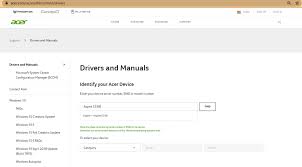
Step 2: Enter your device serial number, SNID or model number in required field like ‘Aspire 5338’ and hit ‘Find’ button
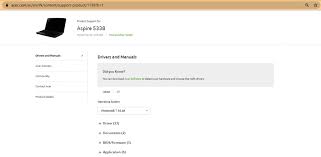
Step 3: In the product page opened associated with your Acer model, scroll down to select ‘OS’ version like Windows 10 64-bit, and expand ‘Driver’ section
Step 4: In the ‘Driver’ section, scroll down to see ‘Bluetooth driver’ and hit ‘Download’ button to start downloading
Step 5: Once downloaded, double-click on ‘Driver Setup file’ and follow on-screen instructions to finish installation.
Step 6: Once done, restart your computer to save the changes
How to update Acer Bluetooth Driver in Windows 10?
Outdated Bluetooth driver causes several issues related to Bluetooth device like Bluetooth icon not showing in notification area, Bluetooth not functioning in Windows 10 or similar issues. So, you can fix this type of issues by updating Bluetooth driver in Windows 10.
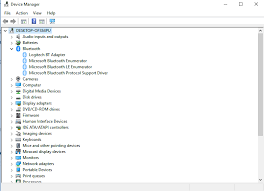
Step 1: Press ‘Windows + X’ keys together from keyboard and select ‘Device Manager’
Step 2: In the opened ‘Device Manager’, locate and expand ‘Bluetooth’ category
Step 3: Right-click on your Bluetooth device and select ‘Update Driver’ or ‘Update Driver Software…’
Step 4: Select ‘Search automatically for updated driver software’ and follow on-screen instructions to finish update process.
Step 5: Once done, reboot your computer to see the changes.
Conclusion
I hope this post helped on how to download or reinstall Acer Bluetooth Driver update in Windows 10 with easy steps. You can read & follow our instructions to do so. Note that if Bluetooth driver is not installed properly in Windows 10, then you can’t share data to Bluetooth device from your Windows 10 computer, and even Windows can’t detect your Bluetooth device. So, you should make sure that Bluetooth driver is installed. That’s all. For any suggestions or queries, please write on comment box below.

