If you have Elo Touchscreen Monitor for your computer and looking for its drivers on the web, then you are in right place. In this article, we are discussing on “How to download and Install Elo Touchscreen Drivers on Windows PC” in details and providing some recommended steps to do so. Let’s starts the discussion.
Table of Contents
What is Elo Touchscreen Drivers?
“Elo” is global leader in Touchscreen solutions including POS (Point-of-Sale) Systems, self-service and interactive Signage displays from 10-70 inches. “Elo” has 20+ million retail and hospitality installations in about 80+ countries and Elo Touchscreen experience has consistently stood of quality, reliability and innovation. Let’s take have a look at Elo Touchscreen products.
Elo Touch Products:
- Elo Touchscreen monitor
- Elo Touchscreen Signage
- Point-of-Sale (PSO) Terminals
- Elo TouchScreen Components
- Elo Open Frame Touchscreen
- Elo Touchscreen components: Chipsets, Controllers and complete touchscreen display modules
- Elo TouchScreen Accessories from NFC reader to display stands

Elo Touchscreen Drivers are required to communicate Elo Touchscreen monitor with your Operating System versions which you are using. In other word, we can say that this driver acts as mediator between Elo Touchscreen monitor and OS versions like Microsoft Windows.
In case if the driver software is missing or corrupted, and/or it is not compatible with your OS version, then you might face several issues on your computer like “No Display”, “Monitor is connected to computer, but no display” and/or other issues. Don’t be panics, please read & follow our instructions to get Touchscreen drivers.
[Tips & Tricks] How to download and install Elo Touchscreen Drivers on Windows PC?
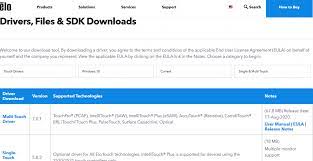
Step 1: Open your browser and visit “Elo Touch Official website”
Step 2: On the opened webpage, click on “Support” tab and then click on “Downloads”
Step 3: Click on “Select Product category” dropdown and select “Touch Drivers”
Step 4: Click on “Select Operating System” and select the OS version which you are using like Windows 10 32-bit or 64-bit
Step 5: Now, select the driver you want to download for your Elo Touchscreen product
Step 6: Make sure you download the right Touchscreen driver for Elo Touchscreen
Step 7: Once downloaded, locate the “Downloaded File” or “Setup file” in your computer hard drive and double-click on it to begin the installation process.
Step 8: Follow on-screen instructions to finish the installation process. Once done, reboot your computer to save the changes and check if Elo Touchscreen is working.
How to calibrate Elo Touchscreen from Control Panel?
Step 1: Click on “Start” button and type “Control Panel” in Windows Search and select “Control Panel” from searched result to open
Step 2: In “Control Panel” window, locate Elo Touch screen icon and double-click on it to open its “Properties”
Step 3: In the opened “Properties” window, click on “Align” and touch the targets as directed.
How to update or reinstall Elo Touchscreen Drivers? [Automatically]
Download software for drivers update
If you don’t have enough time, patience or computer skills to update the driver manually, then you can try to update Elo Touch screen Drivers using “automatic driver update software”. This software will automatically recognize your System and find the latest & suitable drivers for it. To get this software, you can click on above link.
You may also read: Touch Screen Driver Windows 10: How to Reinstall
Conclusion
I am sure this article helped you to “How to download and install Elo Touchscreen Drivers on Windows PC”, “How to update or reinstall Elo Touchscreen Drivers on Windows PC”, “How to calibrate Elo Touchscreen” with easy steps. You can read & follow our instructions mentioned above to do this. If you have any suggestions or queries regarding this, please write on comment box given below.
Is Your PC Behaving Abnormal & Needs Instant Optimization?
We recommend you to choose Advanced System Repair Suite which is dedicated to offer complete options to optimize a PC, fix any Windows error, and remove malware threats in easy. The software is award winning and suggested as the best malware fix application supporting all Windows versions including XP/Vista/7/8/8.1/10. Just 3 steps to avail error free PC.
- Download Advanced System Repair and install on your PC. (Follow all on screen instructions when installer is executed)
- Click “Scan Your PC” button to scan all present issues, errors, junk files, and malware threats.
- Finally, click “Start Repair” to fix all detected problems in next few minutes.

