What is ‘HID Compliant Mouse Driver’ in Windows 10?
In this article, we are going to discuss on How to download, install and update HID Compliant Mouse Driver in Windows 10. You are provided with easy steps/methods to do so. Let’s starts the discussion.
Table of Contents
‘HID Compliant Mouse Driver’:
HID refers to Human-machine interface equipment. HID Compliant devices are usually manual input and output like a USB mouse, USB Pen, and USB keyboard. Thus, all USB mice are HID Compliant devices. Depending on HID Compliant Mouse device attached into Windows 10 computer, HID Compliant Mouse Driver must be installed in your device accordingly. HID Compliant Mouse Device Driver is important software required to communicate your HID Compliant Mouse device with operating system installed in computer.
For example, if you have HID Compliant Mouse attached into Windows 10 64-bit computer, HID Compliant Mouse Driver for Windows 10 64-bit computer properly installed in your computer. Missing, incompatible, corrupted or outdated HID Compliant Mouse Driver in computer can cause several issues like HID Compliant Mouse not working/recognized issue, and/or other issues. In such case, driver update is necessary for HID Compliant Mouse device in Windows computer. Let’s go for the steps to get the driver for HID Compliant Mouse.
How to HID Compliant Mouse Driver not working in Windows 10?
Method 1: Uninstall and reinstall HID Compliant Mouse Driver via Device Manager
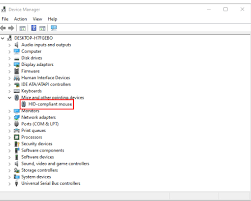
Step 1: Open ‘Device Manager’ in Windows PC via Windows Search Box and expand ‘Mice and other pointing devices’
Step 2: Right-click your HID mouse driver, and select ‘Uninstall’ to uninstall it. After that, restart your computer and restarting your computer will automatically reinstall HID Compliant Mouse Device driver.
Method 2: Restart HID Compliant Mouse service
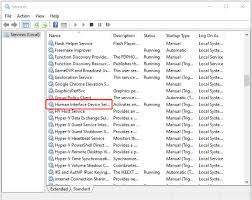
Step 1: Open ‘Services’ app in Windows PC via Windows Search Box
Step 2: Find and right-click ‘Human Interface Devices’ service, and select ‘Restart’ to restart the service and then check if the issue is resolved.
Method 3: Check HID Compliant Mouse hardware
This issue can also be occurred due to some issue with HID Compliant Mouse hardware. You should make sure and check if HID Compliant Mouse hardware is working fine and connected to correct port of computer.
Method 4: Download, install or reinstall HID Compliant Mouse Driver update in Windows PC [Automatically]
You can also try to update all Windows drivers including HID Compliant Mouse Driver update using Automatic Driver Update Tool. You can get this tool through button/link below.
⇓ Get Automatic Driver Update Tool
Method 5: Perform System Restore
If problem with HID Compliant Mouse is still persist in computer, you can perform System Restore in computer in order to fix the issue.
Step 1: Press ‘Windows + R’ keys on keyboard, type ‘rstrui’ in ‘Run’ window and hit ‘Ok’ button to open ‘System Restore’ app
Step 2: Click ‘Next’, select a valid restore point according to date & time when there was no issue at all in computer, and then click ‘Next > Finish’ to start restoring process and once finished, check if the issue is resolved.
Fix Windows PC issues with ‘PC Repair Tool’:
‘PC Repair Tool’ is easy & quick way to find and fix BSOD errors, DLL errors, EXE errors, problems with programs/applications, malware or viruses infections in computer, system files or registry issues, and other system issues with just few clicks.
Conclusion
I am sure this article helped you on How to download and install HID Compliant Mouse Driver in Windows 10, How to fix HID Compliant Mouse not working in Windows 10 with easy ways. You can read & follow our instructions do so. That’s all. For any suggestions or queries, please write on comment box below.

