When your journey is to a far away location carrying an entertainment box with you is a great idea. Many a time we travel alone and find ourselves in some boring situations. We wish that we should have carried something to make our time enjoyable and fun instead of just sitting or laying around in a hotel room.
With the latest generation of Sony’s console lineup of PlayStation 5 you can do that very easily. PS5 offer user with a very unique and compact design and a variety of games and entertainment services support along with it. You can play gen games, listen to music or watch some movies which you can either download or use it online, all in a single console.
Carrying a PS5 along with you on a journey is an excellent idea to follow through. To enjoy every aspect of PS5 we need a internet connection. And getting a high speed cable or fiber connection to get the very best experience while on a journey can be very expensive or almost impossible to get. Almost every hotel now a day offers its residence with a viable internet connection that you can connect PS5 to hotel wifi with phone.
Indeed hotel wifi cannot be something to be relied, but ask for everything. Using this type of connections is very unsecured or prone to getting attacked by hackers. Therefore we recommend you to use a VPN connection while using a public connection like a hotel wifi. Our VPN solution offers you a very reliable way to solve all your privacy problems. With its complex masking algorithm you can hide your IP address and move your virtual location to almost anywhere which makes your connection type very secure and almost impossible from getting hacked or getting your data stolen.
Table of Contents
All the methods and steps are given below that you can follow on how to connect PS5 to hotel wifi with phone.
How to connect Hotel Wifi to your PS5
Step 1: Open Settings on your PS5 and go to Network Setting.
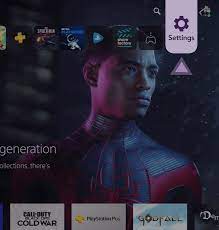
Step 2: Find and open Setup an Internet connection in network setting.
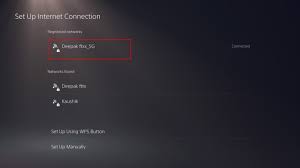
Step 3: Find and select the Wifi you want to connect to.
A pop should appear with can’t connect to this network with two labeled options.
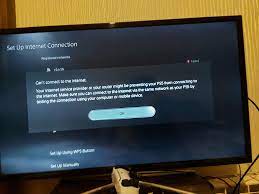
Step 4: Select how to authenticate.
Step 5: Open your phone setting and connect to the wireless network of your console.
Step 6: Enter hotel wifi password and Connect.
Step 7: A prompt will appear with Sign in to Wi-Fi network.
Step 8: Enter the password again this will connect your PS5 with your hotel Wi-Fi.
You will see connected beside your Wifi name on your PS5. You are good to go now.
This method should work most of the time but if you are still having issues while trying to connect to your hotel wifi is because there is no browser built-in PS5. This makes is difficult to authenticate when connecting to public wifi connection. And some hotel uses different Signal Bands like 5.0 GHz instead of 2.4 GHz connection which also complicates things.
We have listed another method to follow if you face these types of complications.
Use the PS5 Built-In Authenticator
Step 1: Open Settings and go to network.
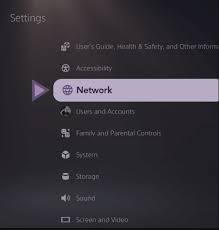
Step 2: Connect to your Hotel Wifi with the details provided by the hotel management.
Step 3: Again go to Settings and open User’s Guide, Health and Safety, and other Information.
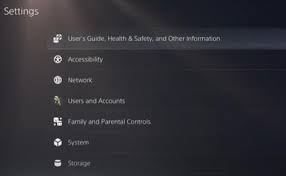
Step 4: Open Users Guide.
Step 5: On the Pop-up press yes.
Step 6: The hotel sign in will popup, enter the credentials on the authenticator.
Step 7: A Green Tick will appear with Success written below it.
Step 8: Open Network setting and select Test Internet Connection.
A Connection Test Completed will appear on the top of your screen and you should now be connected to the Wifi Connection.
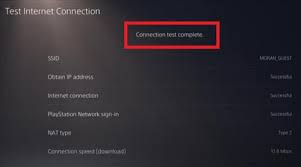
Many users have complained about this issue and is very common when trying to connect to a public network like a hotel wifi with a failed message on their PS5 console. To fix this we have mentioned all the possible steps on how to connect ps5 to hotel wifi with phone, that you can follow and fix your related issue with ease.

