What is ‘Can’t connect to DHCP Server’ error in Xbox?
If you are facing ‘Can’t connect to DHCP Server Xbox’ error while trying connect your Xbox console to the network/internet, then you are in right place for the solution. Here, you will be guided with easy steps/methods to resolve the error. Let’s starts the discussion.
‘DHCP Server’: DHCP server is associated with your router/ network equipment. The purpose of DHCP server is to assigns different devices on home network with unique Internet Protocol (IP) addresses. In case if another device on the your router network is using the same IP as on your Xbox console usually has, then you Xbox console won’t be able to connect to the network/internet.
Several Xbox users reported that they faced ‘Can’t connect to your DHCP Server’ error while they tried to connect your Xbox console to the network/internet. This error indicates that DHCP server is unable to assign your Xbox console an IP (Internet Protocol). In sort, this error prevents you from accessing the network for some reasons and a result in Xbox console network connection failure issue is occurred.
The possible reason behind ‘Can’t connect to your DHCP Server’ error can be the configuration of your Xbox console that is configured to allow the server to assign it an IP, configuration of DHCP server. This error can also be occurred if there is another device or console that is assigned the same IP address as IP of your Xbox Console. Let’s go for the solution.
How to fix Can’t connect to DHCP Server Xbox issue?
Method 1: Power Cycle your router and Xbox Console
Power cycle your router and Xbox Console will resolve any temporary glitch in the devices that causes this type of error.
Step 1: Turn OFF both your router and Xbox Console
Step 2: Remove the power cable of both devices from power outlet and wait 5 minutes
Step 3: After that, turn ON both router and Xbox console and wait for establishing the connection.
Step 4: Now, press ‘Menu’ button on Xbox Remote and go to ‘Settings > Network > Network Settings’ and select ‘Test Network Connection’, and check if the error is resolved.
Method 2: Assign static IP to your Xbox console
Dynamic IP of your Xbox console can cause this error. You can fix the error by assigning the static IP to your console.
Step 1: Turn ON your Xbox console and using Xbox remote, go to ‘Settings > Network > Advanced Settings’
Step 2: In ‘Advanced Settings’ screen, find and note down the IP which is mentioned under ‘IP Settings’
Step 3: Now, locate ‘MAC Address’ in ‘IP Settings’ and enter the 12-digit address of connection that you are using at your home
Step 4: Now, open your browser and enter your default gateway in URL bar of browser
Step 5: Enter your router’s login credentials to login to your router configuration page
Step 6: Once you are in your router’s configuration page, select ‘Enable Manual Assignment’ option to enable it
Step 7: Now, enter your IP address and MAC address in given field, that you have noted in ‘step 2 and step 3’
Step 8: Click on ‘Add’ button and try checking if ‘Can’t connect to your DHCP Server’ error is resolved.
Method 3: Try different cable or port
You can also try to fix this error by changing network cable or port.
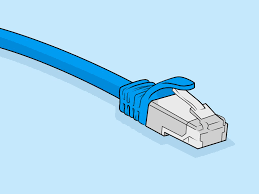
Step 1: Turn OFF your Xbox console and router/modem both
Step 2: Disconnect Ethernet cable from both devices
Step 3: Now, plug this cable in different port of your router/modem. Or try different cable and then connect it to router/modem
Step 4: Now, turn ON both the devices and wait for establishing the connection
Step 5: Now, press ‘Menu’ button on Xbox remote and go to ‘Settings > Network > Network Settings’ and select ‘Test Network Connection’ option. Once done, please check if DHCP server error is resolved.
Method 4: Contact Xbox Customer Care
If the issue is still persist, then you can try contacting Xbox Customer Care via ‘https://support.xbox.com/contact-us/’ page. This is official Xbox customer support which will defiantly help you to fix this error. So, you can try this.
Conclusion
I am sure this post helped you on How to fix Can’t connect to DHCP Server Xbox with several easy steps/methods. You can read & follow our instructions to do so. If the post really helped you, then you can share this post with others to help them. That’s all. For any suggestions or queries, please write on comment box below.

