DIRECTV STREAM is a no term commitment service which means one can enjoy the best of Live TV & On demand local and national channels, without the contracts. It let you choose how you want to watch your content. One can either get the DIRECTV STREAM device or use your own compatible device.
After getting so many reviews from thousands of users there’s no doubt that the users are quite contented with its services. But there are some users who have reported their grievances they have claimed DIRECTV STREAM box keeps losing internet connection issue. If you are too facing the same then you have reached at the right place.
Table of Contents
What I am facing the above mention issue?
Well there can be several reasons for getting stuck with the above mention issue such as weak Wi-Fi signal or slow connection speed or maybe you don’t have the suggested internet speeds. Don’t panic there are numerous ways through which such kinds of network issue can be tackled. So without any further delay let’s get started with the discussion.
How to fix DIRECTV STREAM box keeps losing internet connection
Method 1: Restart your home network

In this very first method we suggest you to restart your gateway or router and to do the same follow the below mention guidelines:
Step 1: First of all shut down your mobile device or TV device
Step 2: Then unplug your gateway or router from its power source and wait for at least 30 seconds.
Step 3: After that plug in your gateway or router and then wait for it to power up> finally enable your mobile device or TV device and restart DIRECTV STREAM
Method 2: Connect Ethernet-equipped devices
Users have claimed that they get the best signals when you use an Ethernet Cable to connect devices directly to your gateway. To proceed follow the below mention instructions:
Step 1: First of all turn off your device> then plug an Ethernet cable into your router or gateway and the other end into your device
Step 2: Finally turn on your TV device and restart DIRECTV STREAM
Method 3: Improve your Wi-Fi Signal
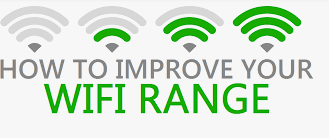
You can use the following tips to improve your Wi-Fi Connection:
Step 1: First of all move your Wi-Fi gateway or router to a central location in your home> keep your Wi-Fi equipment off the floor. And then place it on an elevated surface, such as a desk or shelf.
Step 2: Ensure to keep your gateway away from the stereos, speakers, phones and metal objects like microwaves. These can cause interference.
Step 3: Finally disconnect unused devices from your Wi-Fi Network. The more devices you add, the more your network performance is affected.
Method 4: Use Default Settings
In this method we suggest you to use the default settings instead of using custom device connections. Here’s how:
Step 1: If you use a Virtual Private Network (VPN) disable it and connect through your home internet
Step 2: If you have a custom DNS Setting, reset your device and restore the default DNS Setting.
Method 5: Ensure you have Suggested Internet Speed
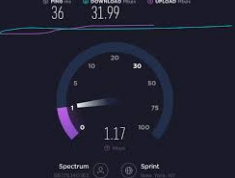
Internet download speed can affect your viewing experience. We suggest these internet download speeds for DIRECTV STREAM:
#. Home Wi-Fi or wired connection: Speeds of 8 Mbps per stream or more deliver an optimal viewing. So if you are watching DIRECTV STREAM on 10 devices at home, we recommend a minimum speed of 80 Mbps. If you are using AT&T Internet, we recommend the internet 100 plan or higher for watching on up to 10 streams.
Method 6: Try Another way to Connect

If none of the above mentioned methods works for you then we suggest you to use a different Wi-Fi network if there’s one within range. Or you can also use the cellular data to watch DIRECTV STREAM.
You may read: How to fix DIRECTV STREAM app not working on Roku [Help]
FAQs
How to fix DIRECTV Black Screen of Death?
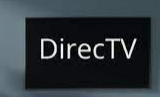
DIRECTV BSOD is a common issue and there are lots of causes due to which users get stuck with this error such as malfunctioning of cable connection, outdated firmware, hardware failure, issues with input settings and so on.
In order to tackle this error there are numerous tricks which one can use such as check and turn off the energy save mode or the power saver, try using a different HDMI Port for your components, unplug your DIRECTV for 5-10 minutes, update the firmware and if none of the above mentioned works then reset your DIRECTV to fix the issue.
How to fix the DIRECTV Receiver issue?

If your receiver doesn’t turn on then in such case you need to check the receiver’s power supply.
Here’s how:
Step 1: Ensure your TV is turned on> then press the Power button on the front panel of your receiver, if your receiver doesn’t turn on, continue to the next step
Step 2: Unplug the ends of the power cord from the back of your receiver and the electrical outlet. Then securely plug it back in at both ends.
#. If a light switch controls the electrical outlet, ensure it’s flipped on
#. If your receiver connects to a power strip, make sure it’s turned on
Step 3: Press the Power button on the front panel of your receiver.
If your receiver still doesn’t turn on, check your electrical outlet.
That’s all about DIRECTV STREAM box keeps losing internet connection, we really hope you liked the blog and it was helpful for you. Thanks for Reading.

