What is Game Security Violation Detected error in Windows 10?
‘Game Security Violation Detected error’ is common error occurs usually on Windows 10 computer while trying to play Apex Legends, Fortnite or any other ‘Easy Anti-Cheat’ protected game. This error is appeared with error code #0000000d.
If you are not aware, some online games like Fortnite, Apex Legends and other games require ‘Easy Anti Cheat’ tool. This tool monitor your Windows PC while you are playing, attempting to stop cheats from working in first place.
If ‘Easy Anti Cheat’ tool detects any problem, you can be banned from playing game online which is EasyAntiCheat protected game. Easy Anti-Cheat website offers list of games that use EasyAntiCheat including ‘Far Cry 5’, ‘Fortnite Battle Royale’, ‘Rust’, ‘Tom Clancy’s Ghost Recon’, ‘Wildlands’ and ‘Watch Dogs 2’.
However, numerous PC game users reported that they faced ‘Game Security Violation Detected error’ while they tried to play Easy Anti-Cheat protected games like Apex Legends, Fortnite or others online games with Easy Anti-Cheat protected. The possible reasons behind this issue RGB Software installed in your computer. It might possible RGB software is triggering ‘Game Security Violation Detected’ error because the ‘Easy Anti-Cheat Software’ detects it as a violation of its policies.
This issue might also be occurred due to antivirus/firewall settings of your Windows 10 computer. It might possible that your antivirus software/Firewall settings is blocking you from playing the game for some security reasons. In such case, you can try to resolve the issue by disabling your antivirus/firewall temporarily in Windows 10.
Another possible reason behind this issue can be outdated game apps, outdated Windows OS, game is not running with Administrator permission and other reasons. If you are facing the same issue, then you are in right place for the solution. Let’s go for the solution.
Table of Contents
How to fix Game Security Violation Detected error in Windows 10?
Method 1: Fix ‘Game Security Violation Detected #0000000d’ error with ‘PC Repair Tool’
‘PC Repair Tool’ is easy & quick way to find and fix all PC problems like BSOD errors, DLL errors, EXE errors, problems with programs, malware or viruses issues, system files or registry issues and other system issues with just few clicks. You can get this tool through button/link below.
⇓ Get PC Repair Tool
Method 2: Uninstall RGB Software
As mentioned, this issue might be occurred due to RGB software installed in Windows 10 computer. You can try to resolve the issue by uninstalling RGB software.
Step 1: Press ‘Windows + X’ keys on keyboard and select ‘Control Panel’
Step 2: Go to ‘Uninstall a program’ or ‘Programs & Features’
Step 3: Find ‘RGB Software’, select it and click on ‘Uninstall’. Follow on-screen instructions to finish uninstall process.
Step 4: Once done, restart your computer and then restart your game like Fortnite and check if the trouble is resolved.
Method 3: Close Lighting Control Software
You can try to fix this issue by closing Lighting Control Software in Windows 10. Let’s try.
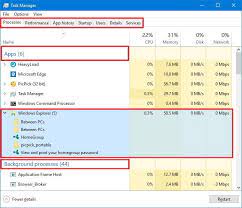
Step 1: Right-click on ‘Taskbar’ and select ‘Task Manager’ to open ‘Task Manager’ in Windows 10
Step 2: Locate the programs you use to customise LED lighting like RGB program, Lightservices.exe, SelLedV2.exe, mycolor2.exe, etc.
Step 3: Close these programs by select them and clicking ‘End Task’
Step 4: Once done, close ‘Task Manager’ and restart your game. Please check if the trouble is resolved.
Method 4: Update graphics card drivers in Windows 10
Updating graphics card drivers can fix the graphics problem associated with game you want to play and resolve ‘Game Security Violation Detected #0000000d’ error as well.
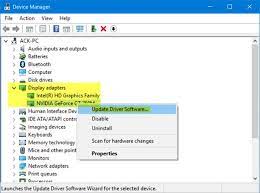
Step 1: Press ‘Windows + X’ keys on keyboard and select ‘Device Manager’
Step 2: Locate and expand ‘Display Adapters’ category
Step 3: Right-click your graphics card like NVIDIA graphics, AMD graphics or others you have and select ‘Update Driver Software’
Step 4: Follow on-screen instructions to finish update process. Once done, restart your computer to see the changes and check if the problem is resolved.
Update graphics card drivers in Windows 10 [Automatically]
You can also try to update your graphics card drivers and all other Windows drivers with ‘Automatic Driver Update Tool’. This software will automatically find the latest updates for all Windows drivers and then install them into computer. You can get this tool through button/link below.
⇓ Get Automatic Driver Update Tool
Method 5: Disable your antivirus software temporarily
It might possible that your antivirus software is interfering you while you trying to play ‘Easy Anti-cheat Protected games’ like Fortnite and others. You can disable your antivirus software temporarily to resolve the issue. To do so, right-click on your antivirus icon on ‘System Tray’ and select ‘Disable’, ‘Stop’, ‘Block’ or similar options to disable your antivirus software in computer. Once done, please check if the trouble is resolved.
Method 6: Update your game/ game launcher
It might possible to get this error due to corrupted or missing certain game files in your Windows 10 computer. You can resolve the issue by updating your game or game launcher to latest build.
Step 1: Open your game like Fortnite or game causing the issue
Step 2: Find ‘Check for updates’ option in ‘Main Menu’ of your game launcher
Step 3: Open ‘Game Properties’ menu and click ‘Update’ options
Step 4: Wait to finish the update process. Once done, restart your game and check if the trouble is resolved.
Method 7: Update Windows 10 OS
Updating Windows 10 OS can resolve any issue in Windows 10 computer and improve performances as well. Let’s try.
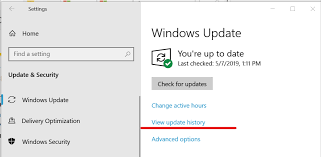
Step 1: Press ‘Windows + I’ keys on keyboard to open ‘Settings’ App in Windows 10
Step 2: Go to ‘Update & Security > Windows Update’ and click on ‘Check for updates’ button
Step 3: This will automatically download and install the available Windows update in computer. Once done, restart your computer to see the changes and check if the trouble is resolved.
Conclusion
I am sure this post helped you on How to fix Game Security Violation Detected #0000000d error in Windows 10 with several easy methods/steps. You can read & follow our instructions to do so. If this post really helped you, then you can share the post with others to help them. That’s all. For any suggestions or queries, please write on comment box below.

