Tips to fix Hawku driver not working tablet in Windows 10/11:
In this post, we are going to discuss on How to fix Hawku driver not working, How to fix Hawku driver not detecting Tablet in Windows 10/11. You will be guided with easy steps/methods to resolve the issue. Let’s starts the discussion.
‘Hawku driver not detecting Tablet’: Hawku driver or Hawku tablet driver is important software required to communicate your tablet (hardware) with operating system installed in your Windows 10/11 computer. It acts as mediator between tablet and Windows Operating system. Depending on Tablet model you have attached/connected to Windows 10/1 computer, Hawku driver or Hawku tablet driver must be installed in your computer accordingly.
However, several users reported they faced Hawku driver not detecting Tablet or Hawku driver not working issue when they tried to play Osu on their Windows PC with Hawku tablet connected. This issue indicates you are experience Hawku driver issue in your computer in order play Osu in Windows PC. One possible reason behind the issue can be the corrupted or outdated Hawku driver in your computer.
This issue can be occurred if Hawku driver is not compatible in your computer. You should make sure Hawku driver is properly installed and is up-to-date to latest & compatible version in computer. If not, Hawku driver update is necessary if you don’t this type of issue in computer. Let’s go for the solution.
How to fix Hawku driver not detecting Tablet in Windows 10/11?
Method 1: Download and reinstall Hawku driver update in Windows 10/11 from official site
Step 1: Open ‘TabletDriverGUI’ in Windows PC and uncheck both ‘Auto Restart’ and ‘Run at Windows Startup’ and click ‘Settings’
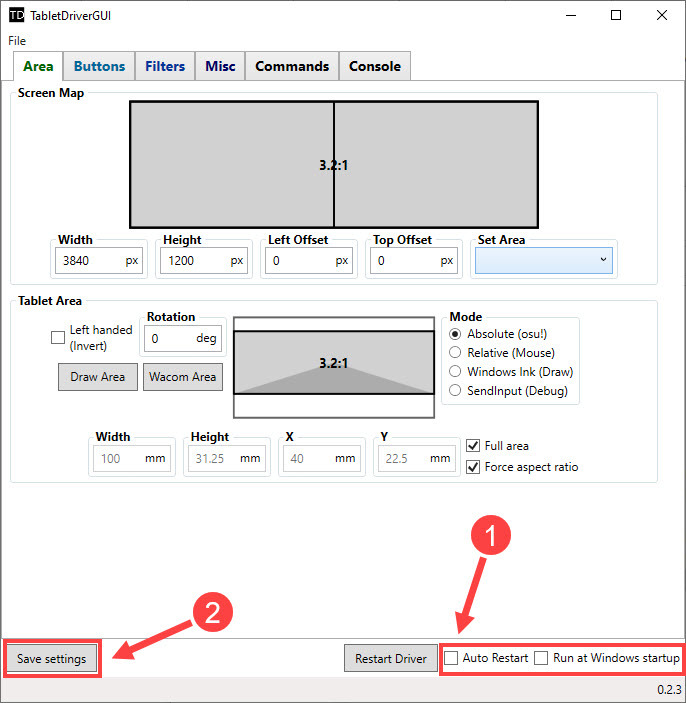
Step 2: Run ‘remove_vmulti_driver’ and once completed, delete the folder
Step 3: Now, download Hawku driver from ‘https://github.com/hawku/TabletDriver/releases/download/v0.2.3/TabletDriverV0.2.3.zip’ page and extract the file
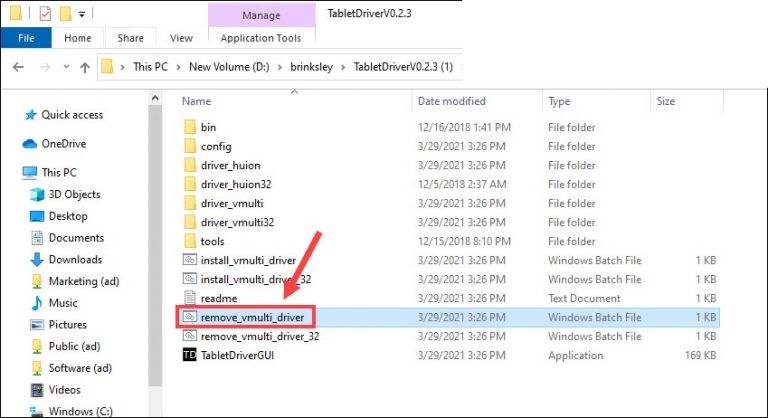
Step 4: Open the folder and run the install_vmulti_driver file. If you are Huion or Geomon tablet, go to driver_huion folder and run Install_Huion_64, and hit ‘Enter’ key to complete the process.
Method 2: Download or reinstall Hawku driver update in Windows PC [Automatically]
You can also try to update all Windows drivers including Hawku driver using Automatic Driver Update Tool. You can get this tool through button/link below.
⇓ Get Automatic Driver Update Tool
Method 3: Use other tablet drivers
If the issue is still persist, then you can try to fix the issue by uninstalling Hawku drivers and then use the original drivers for your tablet like Gaomon tablet driver, huion driver, Wacom tablet driver and other tablet drivers. Once done, check if it works for you.
Fix Windows PC issues with ‘PC Repair Tool’:
‘PC Repair Tool’ is easy & quick way to find and fix BSOD errors, DLL errors, EXE errors, problems with programs/applications, malware or viruses infections in computer, system files or registry issues, and other issues with just few clicks.
⇓ Get PC Repair Tool
Conclusion
I hope this post helped you on How to fix Hawku driver not working, Hawku driver not detecting Tablet in Windows 10/11 with easy ways. You can read & follow our instructions to do so. That’s all. For any suggestions or queries, please write on comment box below.

