On a sunny day, I was engaged in my work; suddenly I stuck with an unusual error http/1.1 service unavailable error while I was trying to open a particular website. I started surfing the net for a proper resolution and while surfing I concluded so many facts about the error. I found that not only at the time of opening specific websites but while vising the Unified Gateway logo page or using Apache, Citrix, Netscaler etc , it can be encountered. Hence in this article will talk over the consequences, reasons and resolutions for the error (the fixes of best of my researches and experience).
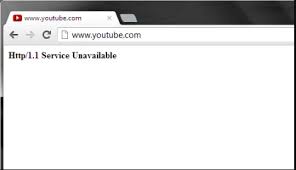
Table of Contents
What does this error mean, when does it occurs and what are its consequences?
In simple words this error message conveys that the website’s server is not available for now and the user request can’t be approved by the server. Generally it occurs when the server is under maintenance or it is too busy at that time.
But there can be other reasons too for popping up the error. Let’s discuss about them in detail.
Obsolete or corrupted Browser
Using an outdated or corrupted Browser can end up with the error screen. An obsolete browsers performance is not up to the mark and makes the user unable to access specific websites. Kindly update your browser time to time.
Unusual Assets
It means when the webpage accessed by a user is low on resources and the rush has surpassed the online users of that specific website on your computer then you might face the issue.
Small Disk Space
When the system is running out of space then it prevents the webpage from loading due to low disk space. In such scenario, it is required to clear the disk space
Bad Internet Connection
When the internet is not configured in a correct manner or there is a poor or limited bandwidth then it’s quite common that you won’t be able to access a website.
Website Backend issues
The backend issues with the themes or plugins used on a specific website prevents the request for reloading the webpage. In such scenario the problem can only be troubleshoot by the Website’s admin
Enabled Windows Add-Ons
When a user left the Windows Add-Ones enabled probably this is conflicting with the website during loading and preventing it from loading.
Corrupted Cache
When the stored cache becomes corrupted and prevents the browsers to store cache on hard disk to speed up the website loading process on the web, so you might face the issue
DNS issue
When the Windows default DNS server is down then the internet connection not work in a proper way and becomes incapable to access some websites.
Suggested fixes for http/1.1 service unavailable error
Fix 1: Basic Tips
Before applying any of the fixes the very first thing you can do is just restart your system. Rebooting might troubleshoot the error. Hence disconnect the internet connection, switch off the router and shut down your system too. Then turn on the Pc after 5 minutes and see whether the error resolved or not.
You can also refresh the browser by typing ctrl+R key on your keyboard or close the browser for 2-4 minutes and simply restart the browser.
Last but not the least update your browser on a regular intervals of time and keep in mind you can also stuck with the error if you don’t have a healthy internet connection, so try to get a stable internet connection to avoid such situations
Fix 2: Ensure that the correct date and time has been set on your system
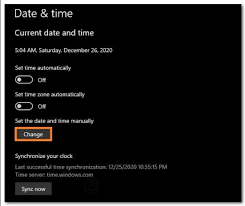
An incorrect date and time set on you computer can also be a reason to occur the error.In such scenarios , just adjust the date and time and get rid of it. Follow the steps to do so:
- Right-click at the time on the Taskbar> click on Adjust date and Time option
- Enable the toggle related with Set Time Automatically and Set time Zone Automatically options
Fix 3: Access the Unified Gateway Page
Try to add the storefront server as a service and then access unified gateway page to tackle the problem. You can follow the below mention guidelines to do so:
- Add a storefront server as a service >try to connect monitors such as ICMP or TCP defaults to check for connectivity or port issue
- For storefront IP, allow 443 ports through firewall
- Open storefront settings> under the Unified Gateway Configuration ensure you are not dealing with any of the 443 port incompatible problems
- Check if the below mention expression is absent from storefront store name
REQ.URL.PATH.SET_TEXT_MODE(IGNORECASE).STARTSWITH(“/Citrix/STORE_NAME
- Try to access the Unified Gateway Page
Fix 4: Modify DNS server
Try to switch your DNS server to Google DNS because conflict with your DNS server may pop up the error.to change the Google DNS use the below mention steps:
- On your keyboard use Windows + R key to open Run> In the appeared box type in “ncpa.cpl” to open Network Connections Window
- Then Right-Click on the Internet Connection >Select Properties option
- Choose Internet Protocol Version 4 (IPV4) option >click on Properties button
- Select “ Use the following DNS server addresses “ option > fill the below mention values in corresponding fields:
Preferred DNS server: 8.8.8.
-Alternate DNS server: 8.8.4.4
- Click on OK button> close the Window
Fix 5: Clear DNS cache
Clearing the DNS cache might help you out. Follow the below mention steps to do so:
- Open an elevated Command Window
- Enter the below mention command in CMD
ipconfig /flushdns
- Once the command is executed , try to visit the problematic website
Fix 6: Run Malware Scan
Malwares can also be a strong reason to occur the error. In such cases kindly scan your system for malware or viruses by using Windows Defender. You can also scan and troubleshoot the problem if you are using a free third-party antivirus
Fix 7: Clear Cache and Temporary Files
Corrupted Cache and temporary files stored in your web browser might create a mess like http/1.1 service unavailable error. In order to resolve the error delete cache from your browser
Fix 8: Clear SSL State
A corrupted SSL State led to a SSL connection error. To avoid such situations follow the below mention step to clear SSL State:
- On your keyboard press Windows + R key to open the Run dialog box and type in “inetcpl.cpl” in order to open internet properties Window
- Go to Content tab >click on “Clear SSL State” option
- Your SSL State has been cleared
Fix 9: Disable Windows Add-Ons
Disable the Windows Add-Ons to prevent http/1.1 service unavailable error. Follow the below mention guidelines to disable Windows Add-Ons:
- Press Windows+ R key to open the Run dialog box and type in cpl to open Internet Properties Window
- Navigate to the Programs tab> tap on the Manage Add-Ons option
- Click on drop-down option listed in the Show title and select “Add-Ons that have been used by Browser” option
- Right-click on adds-ons there >select Disable option > Repeat it for another add-ons
- Once done, then close Manage Add-Ons Window
- Click on Apply>and OK option to save the changes
Conclusion
That’s all. I have tried to mention all the possible fixes to troubleshoot the http/1.1 service unavailable error. Now it’s your turn to apply the above one by one.
Hopefully the suggested methods were worthy enough for you to get rid of the error.
Apart from this, do write us on our Facebook and twitter page for any queries or concerns tour efforts will always be cherished. Thanks for Reading. Take Care.

