In this article, we are going to discuss on How to fix Monopoly Plus game uPlay not working, uPlay won’t launch Monopoly Plus game on Windows 10/11 PC. You are provided with easy ways to find and fix the issue. Let’s starts the discussion.
What is Monopoly Plus?
Monopoly Plus is video game adaption of popular board game featuring being visualized as city and inclusion of house rules. Monopoly Plus game brings the world’s favourite family gaming brand to a new level with the original 2D Monopoly board as well as colourful and lively animated 3D version that evolves as you progress in the game. This game is available for PlayStation 4, Xbox One, Nintendo Switch, PlayStation 3, Xbox 360, Microsoft Windows, and Amazon Luna. This game allows up to 6 players can enjoy Monopoly Plus game online or offline.
Table of Contents
What is Monopoly Plus uPlay not working?
It is common issue relating to Monopoly Plus game occurred on Windows PC/console when you try to launch and play Monopoly Plus game. This issue indicates when you try to launch and play Monopoly Plus game, or launch the game in uPlay app in your device, then you may experience the game crashes and closes the game out. Several users reported about this issue and explained the issue is with Ubisoft’s uPay connection with Monopoly Plus game could be a reason behind the issue.
This issue can be occurred due to the issue with uPlay app installation, incompatibly with the system, interference of antivirus/firewall, outdated/corrupted graphics card driver, corrupted cache of Monopoly Plus game files, and other issues in computer. If you are facing the same issue and looking for ways to fix, then you are right-place for the solution. Let’s go for the solution.
How to fix Monopoly Plus uPlay not working issue on Windows 10/11?
Method 1: Install Runtime libraries
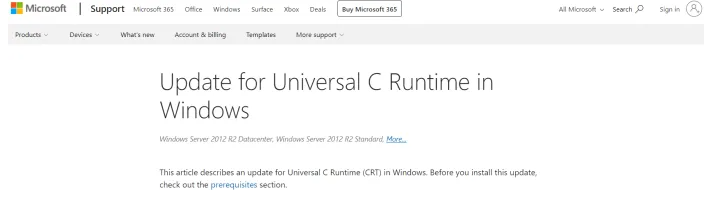
One possible way to fix the issue is to install universal C runtime libraries correctly in your computer.
Step 1: Open your browser and go to ‘https://support.microsoft.com/en-us/help/2999226/update-for-universal-c-runtime-in-windows’ page, and locate and download ‘Universal C Runtime’ depending on your OS version
Step 2: Once the file is downloaded, right-click on the setup file and select ‘Run as Administrator’ and follow on-screen instructions to finish installation.
Step 3: Once done, restart your computer and check if the issue is resolved.
Method 2: Reset corrupted cache files
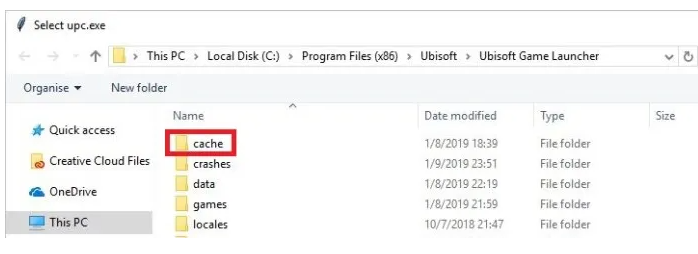
Another way to fix the issue is to clear corrupted cache files of uPlay app in computer.
Step 1: Open ‘File Explorer’ in Windows PC and go to following path in left-pane
C:\Program Files (x86)\Ubisoft\Ubisoft Game Launcher\cache
Step 2: Delete all files inside the cache folder and restart your computer
Step 3: Now, retry launching uPlay app and re-launch Monopoly Plus game and check if the issue is resolved.
Method 3: Run Monopoly Plus game directly
If you are unable to launch Monopoly Plus game in uPlay app, then you can launch the game directly.
Step 1: Open ‘File Explorer’ in Windows PC and go to Monopoly Plus game installation folder in Windows Installation media drive.
Step 2: Find and right-click on executable of Monopoly Plus, and select ‘Run as Administrator’ to run the game, and check if the issue is resolved.
Method 4: Disable your antivirus/firewall
This issue can be occurred due to interference of antivirus/firewall program in computer. You can disable your antivirus/firewall temporarily in computer to fix the issue, and then re-launch Monopoly Plus game and check if the issue is resolved.
Method 5: Run Monopoly Plus game in compatibility mode
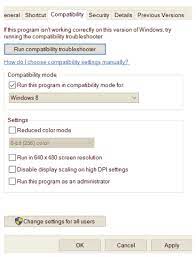
You can also try to fix the issue by running Monopoly Plus game in compatibility mode.
Step 1: Open ‘File Explorer’ in Windows PC and go to installation folder of Monopoly Plus game
Step 2: Find and right-click on executable of Monopoly Plus game, and select ‘Properties’. Click ‘Compatibility’ tab, and tick ‘Run this program in compatibility mode for’ checkbox, select your Windows OS version or prior one from dropdown, and then hit ‘Ok’ button to save the changes.
Step 3: Repeat the same steps for uPlay launcher in computer to set it to run in compatibility mode. Once done, re-launch uPlay and re-launch Monopoly Plus game, and check if the issue is resolved.
Method 6: Update graphics card driver
Updating graphics card driver to latest & compatible version in computer can resolve the issue.
Step 1: Open ‘Device Manager’ app in Windows PC via Windows Search Box and expand ‘Display Adapters’ category
Step 2: Right-click on your graphics card driver, and select ‘Update Driver’ and follow on-screen instructions to finish update. Once updated, restart your computer and check if the issue is resolved.
Download or reinstall graphics card driver update in Windows PC [Automatically]
You can also try to update all Windows drivers including graphics card driver update using Automatic driver update tool. You can get this tool through button/link below.
⇓ Get Automatic Driver Update Tool
Method 7: Reinstall uPlay app
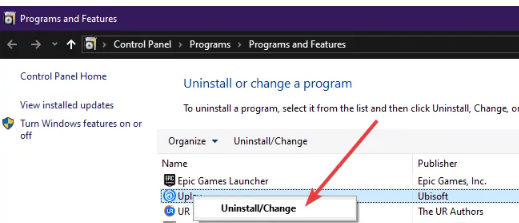
If the issue is still persist, you can uninstall uPlay app and then reinstall it in computer to fix the issue.
Step 1: Open ‘Control Panel’ app in Windows PC via Windows Search Box and go to ‘Uninstall a Program > Programs & Features’
Step 2: Find and right-click on ‘uPlay’ app, and select ‘Uninstall’ to uninstall it and after that, restart your computer
Step 3: After restart, download and reinstall uPlay app in computer and then re-launch uPlay app, and re-launch Monopoly Plus game, and check if the issue is resolved.
Fix Monopoly Plus game uPlay not working issue in Windows PC [Automatically]:
‘PC Repair Tool’ is quick & easy ways to find and fix uPlay won’t play Monopoly Plus game or Monopoly Plus game not working issue. You can also use this tool to find and fix BSOD errors, DLL errors, EXE errors, problems with programs/applications, malware or viruses infections in computer, system files or registry issues, and other system issues with just few clicks.
Conclusion
I hope this post helped you on How to fix Monopoly Plus game uPlay not working issue on Windows PC. You can read & follow our instructions to resolve the issue. That’s all. For any suggestions or queries, please write on comment box below.
Q/A:
Q 1: How to Fix Monopoly Plus PS4 Uplay not working?
A: Monopoly Plus uPlay not working issue is also common on PS4 console. Several users reported about this issue and explained when they tried to launch Monopoly Plus game in uPlay or as Monopoly Plus game directly, they experience the game crashes issue when load in. They also explained the game crashes issue appeared with Error CE-37857-0. Some users reported the issue can be fixed by going to Ubisoft Monopoly Plus login page using your PSN and accept the new terms and conditions then load the game up, and then check if it works for you.
Q 2: How to fix Monopoly Plus uPlay not working on PS5?
A: Monopoly Plus uPlay not working issue is also common on PS5 console. If you are facing the issue when you try to launch Monopoly Plus or play the game in uPlay, then you can follow below steps to fix.
Step 1: Unlink and relink your PlayStation Network account from your Ubisoft account.
Step 2: Rebuild your database.
Step 3: Search the connectivity troubleshooting article for your game on our support page.


