While going through the forums we concluded that so many users have claimed NordLynx no internet access. And our purpose for crafting this blog is to provide our users some effective measures to resolve the issue, but before that we would like to give a brief introduction about NordLynx.
NordLynx is a new-generation VPN Protocol which has been designed to make for connecting VPN Servers faster. VPN Protocol is a set of rules that are used to establish the connection between the VPN Client (NordVPN) and the VPN Server. This VPN Protocol enhances your connection speeds and keeps your personal data and online activity private. It is available on Windows, iOS, Android, macOS and Linux devices. It provides its users so many benefits that’s why a large number of users are choosing this VPN Protocol over other available VPN Protocols. But sometimes it makes the users disappointed as it fails to work as intended because users face NordLynx can’t connect issue. If you are too struggling with the same then don’t panic we have some effective methods for troubleshooting the same. So let’s get started with the discussion.
Table of Contents
Try these fixes for NordLynx no internet access

Method 1: Disable your Firewall
Before proceeding with the complex methods we suggest you to disable your firewall. You are likely to face the above mentioned connection issue if your firewall is interfering while establishing connection. So ensure that your firewall is disabled and try to connect with NordLynx again. We also suggest you to add NordVPN to your firewall’s list of safe programs.
Method 2: Try to connect with different Protocol
If you are unable to connect with the current VPN Protocol then in such case we suggest you to connect with another VPN Protocol such as OpenVPN or IKEv2. And if you managed to establish connection using the other protocol then it means there is a technical issue and you should contact to customer support.
Method 3: Close the NordVPN app and reopen it
Several users have claimed that closing and reopening the NordVPN app resolve their issue as this trick will remove glitches from the app and will refresh the app.
Method 4: Try to connect to several different NordVPN Servers
If you are still struggling with NordLynx no internet access then try to connect to the other NordVPN Servers because it is quite possible that that there is some technical difficulty or some maintenance raking place with the server.
Method 5: Reset/Reinstall NordVPN
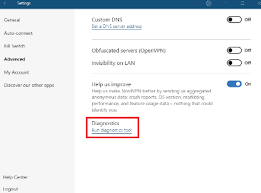
Several users have claimed that resetting the NordVPN worked for them so you can also give a chance to this method. To proceed click the cog icon and select “Advanced”>from there, click “run diagnostics tools”>Once the Windows opens, click “reset app” and you are good to go.
Method 6: Flush the Windows Network Stack
Flushing the Windows Network Stack is also a good option. To do so search for the Command Prompt and run it as an Administrator>Enter these four commands and try NordVPN again:
ipconfig/ release
ipconfig/ flushdns
ipconfig/ renew
netsh winsock reset
After each command, press the “Enter” key. If the issue gets resolved, well and good>if not you can try the below mention five commands:
netsh interface ipv4 reset
netsh interface ipv6 reset
netsh winsock reset catalog
netsh int ipv4 reset reset.log
netsh int ipv6 reset reset.log
Method 7: Contact NordVPN’s Customer Support
If none of the above mentioned methods works for you then it is recommended to contact to NordVPN’s Customer Support, they will definitely help you.
FAQs
How to set up NordLynx on Windows?
Step 1: First of all download and install NordVPN for Windows> Change your “VPN Protocol” setting and then click the cog icon in the top right and select “Auto-Connect” from the menu on the left. Now from the “VPN Protocol” dropdown menu and choose “NordLynx”
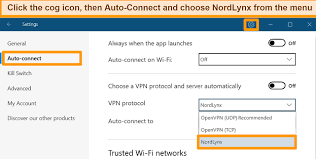
Step 2: Finally Connect to the VPN Server using “NordLynx.”Once you changed the protocol to “NordLynx” you can choose any NordVPN Server and connect quickly.
That’s all about NordLynx no internet access, we have tried our best to provide all the necessary information for resolving the above mentioned connectivity issue and now it’s your turn to follow our guidelines. Thanks for Reading.

