Are you struggling with “The game failed to load. Error Code 140:645fba83:228eaf9b” while launching Sims 4 game on your PC. Well then you have reached at the right platform as here we will discuss about the same and we will try our best to cover all the other error codes while playing or launching this game. So without any further delay let’s get started.
Table of Contents
Error Description!
The above mention error pops up on the user’s screen when the player tries to load the Sims Family. It’s quite an annoying error which won’t let the users to launch the game. This error indicates a lot of factors about the integrity of your system. And if we talk about the potential reasons then it includes outdated graphics driver, corrupted game mods files, interference of Antivirus, unnecessary programs running in the background and broken game mods.
Try these fixes for Sims 4 failed to load error code 140
Method 1: Removed the Damaged Mod files
As per the reports there are some mods like Baby Shower Mod which don’t get updated along with the new game patch release. And then these mods often lead to such errors so it’s better to remove these mods.
Here’s how:
Step 1: Navigate to the following path: Electronic Arts/The Sims 4/Mods> Remove the Mod hat you think is problematic, you cam move it to a different folder for testing and then launch the game.
Step 2: But if you have lots of Mods installed try the 50/50 methods. Take out half of your Mods and then try to load the game. So this way you will know which half has the Mod creating the error and then do the same with that half until you get the problematic mod.
Method 2: Restart your PC
In this method we suggest you to restart your PC. Restarting your system will remove the minor glitch from your PC. It will also refresh your machine, so give a try to this method and check if the issue resolved or not.
Method 3: Delete the Game Caches
You are likely to face the above mention error because of corrupted game caches. So it’s better to navigate to the Sims 4 folder and delete all the caches such as localthumbcache. Package file. Once you are done with deleting all the games caches try to launch the game.
Method 4: Turn Off Antivirus
You are likely to face the above mention error if your antivirus is interfering while launching the game. It happens because your antivirus categorizes the game files as suspicious files and hence blocks the game form launching. So in such case it is recommended to disable the Antivirus for some time and then try to launch the game.
Method 5: Check the Versions of the Client and OS
One of the major reasons for facing the above mention error is outdated versions of the game client and your computer as well. So make sure you are using the latest version of game client and the OS. Using the updated version of game is quite essential for establishing communication with the game server.
Method 6: Repair Corrupted Game files
If you want to run any game properly then it is very important that your game files are intact and that’s why we recommend you to repair corrupted game files by following the below mention guidelines:
Step 1: First of all open Origin application> Select My Games
Step 2: Then find Sims 4 icon and right-click > select Repair Game option. The process will begin shortly and after that wait for some time until it’s completed.
Step 3: After that Restart your Computer > then open Origin Client and launch the game to see if it’s working
Sometimes this method fails to repair your corrupted game files so in such case we suggest you to go for an automatic PC Repair Tool. This tool will repair all your corrupted game files and also enhance your PC performance just in few clicks.
⇑Get PC Repair Tool from Here⇓
Method 7: Reset the Game to Factory Settings without Reinstalling
Here in this method we suggest you to remove all the saved content of the game to run it as fresh and then move the content files back:
Step 1: Copy your Sim 4 folder to another directory on your hard drive as a backup & rename it to Sims4_Backup.
Step 2: Then run the game with and see if it runs fine without popping up any error. If yes then start moving the files from the backup we created earlier to the game folder.
Step 3: You can move to the following files:
.ini
Tray Folder
Screenshots/Videos/Custom music
Rest of your save game files (Leave the slot_00000001.save which is the Autosave file and is not required, you may or may not have it in the backup folder)
Custom content like clothing, hair, skins, make up, etc.
Mods (one by one, making sure they all still work)
Step 4: And the rest of the files do not need to be moved back because they mainly consist of cache files or log files that are not required for running the game.
Method 8: Reinstall the Game
If you are still struggling with the same issue then it is recommended to uninstall and then reinstall the game. It will remove all the glitches from the game and will refresh it.
Method 9: Update your graphics driver
Several users have claimed that they managed to get the Sims 4 failed to load error code 140 by updating their graphics driver to the latest version. In order to update your graphics driver we strongly recommend you an automatics driver tool. This is a professional tool which will not only update your graphics drivers but will also fulfill all the driver related requirements of your system.
⇑Get Driver Tool from Here⇓
Other Errors Related to Sims 4 Game
How to fix Sims 4 Game failed to load error code 111?
This is another frequently reported error by users while playing Sims 4 Game. As per the reports this error makes the game unplayable and hence it leads to user’s frustration. Users have also reported some other error codes such as errors 134, 123, 803, and error code 3which also makes the game unplayable.
In order to fix this error we suggest you to Repair Corrupted Game files, Removed the Damaged Mod files and Reinstall the Game. If these methods didn’t works for you then we suggest you to go for PC Repair Tool (above mentioned)
How to fix Sims 4 game failed to load error code 122?
Though Sims 4 is one of the most played games but this game is also prone to errors. After getting through lots of forums like Reddit we concluded most of the errors in Sims 4 are displayed due to some common reasons and that’s why their troubleshooting methods are also same. So in order to resolve error code 122 suggest you to clear your game cache, repair the game files. Apart from this you can remove the beloved trait, delete the families and once done then check if the issue resolved or not.
What to do when stuck with Sims 4 game failed to load error code 135?
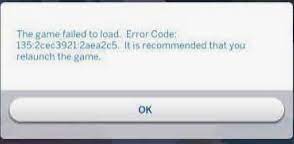
“The Sims 4 Error 135: Initialization error at startup” is also a common error which gets prompted on the user’s screen while launching the game. If you are also trying hard to get past the error then follow the below mention guidelines:
Method 1: Run the Game in Compatibility Mode
In this method we suggest you to run the game in compatibility mode by following the below mention guidelines:
Step 1: Right-click on Origin> Click on Properties
Step 2: Select the Compatibility tab> You will see an option called Run this Program in Compatibility Mode for >select Windows 7 from the list
Step 3: Now Run the Compatibility Troubleshooter and finally launch the game again and see if the issue resolved or not.
Method 2: Close CPU and GPU hogging process
First of all open the Task Manager and filter the results by CPU and GPU usage. Now close all the programs that consume too much CPU and GPU power.
If there are too many programs running in the background, there might be not enough resources left to run Sims 4. If you are playing the game on a low-specs machine background, background apps can take a large chunk of your PC’s processing power.
Method 3: Disable Controlled folder access
Here in this method it is suggested to turn off controlled folder access and to do so follow the below mention guidelines:
Step 1: Navigate to Start and type Controlled folder access in order to access the feature directly> Slide the toggle to turn it off
If you don’t want to turn off the feature, allow Sims 4 through controlled folder access.
Step 1: Click on Allow an app through controlled folder access > tap on Add an allowed app
Step 2: Now open your Origin games \The sims 4\game\bin folder
Step 3: Select TS4.exe (if your running 64 bit, select TS4_x64.exe) open it > Restart Origin and launch the game again.
If you are still struggling with the same then uninstall the recently installed programs, repair your game and see if the issue resolved or not.
Thanks for your time. We really hope this article was enough for resolving any of the above mentioned error codes.

