We think Spotify does not need any introduction. It is the most popular audio streaming and media service provider. The Sweden based company registered its presence in 2006 and at current it has over millions of users in more and more countries.
People love to use it to play songs. The platform has over millions of songs and the number is increasing rapidly. It has its official website, however it is also available in the form of an application that you can download and install on your system.
All that you need to do is to sign to Spotify and enjoy unlimited music. For some of the users, however, logging becomes a hurdle. They receive an error message all the time when they try to log-in, even though they are using the correct username and password.
The error message that they receive can be read as:
The username or password is incorrect.
(Error code: auth:2)
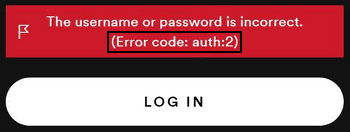
Some of the users encounter Spotify error code auth 2 when installing or updating Spotify app on their system. Following is the error message that they receive in this situation:
Service is temporarily unavailable, please try again later.
(Error code: 2)
Below the post, we will discuss the list of the solutions that you should apply to get the required fix. At first, we will look what are the possible factors that could cause auth 2 error Spotify.
Table of Contents
Major culprit for auth 2 error Spotify
There are varieties of reasons possible why you are receiving the error. Some of the most common reasons what could cause this problem are:
- Proxy/ Firewall are blocking Spotify connections – there could be a possibility that a limitation imposed by network administrators to the network, and so you are not able to use the app. It might block the ports used by the app or the domain/ IP address used by it to connect and authenticate the server.
- Junk files on DNS Cache – if you are Windows users and have not flush the DNS for a long time, this might be the reason for Spotify error code auth 2 as the junk in the DNS can create problematic to the app in making connection to the servers. This happens because the app the then no longer to resolve the IP address of the domain/ URLs used to connect to the server.
- Tweaked hosts file – Another case is that there could be something that have tweaked your hosts file and added Spotify nameservers/domains/IP addresses to the blacklist and this is why the system is not able to connect to the Spotify servers.
- Spotify app being corrupted –Occasionally, malware or virus infections can corrupt Spotify app or the files of the application. This results in the issue under discussion. The possible solution is to scan the system for malware and also re-install the app.
Now, after understanding the nature of the issue and knowing the possible factors responsible for this issue, we are in the position to learn how to resolve the issue. There are some solutions listed below that you should try to get rid of the error.
Possible solutions for Spotify error code auth 2
Solution 1: Reboot your Router
You should start with a simple fix. Many users on Spotify forums reported that they managed to resolve the problem just by restarting their Router. The Router might not be able to resolve the nameservers of domains to IP addresses due to some bugs/ glitches and the normal restart is enough to resolve it. So, you should start router of your network and see if your problem goes away.
Solution 2: Clear Junk from DNS Cache
As already stated, the junk in your DNS cache might be causing Spotify nameservers not properly resolved to their IP addresses. The workaround for this problem is to flush the DNS cache from the below steps:
- In the Windows Search, type CMD,
- Right-click on Command Prompt and select Run as Administrator,
- In the Command line, type the below command and hit Enter:
ipconfig /flushdns
- Wait for the process to complete and check the next if this resolves your problem.
Solution 3: Disable your Antivirus/ Firewall
If you are using some other antivirus tool than the Windows Defender or a strict firewall, then there is more chance that these are causing the trouble. Turn them off temporarily and check again and see if Spotify error code auth 2 still appears when you try to use Spotify and log-in to your account.
Solution 4: Remove Spotify nameservers from the Hosts file Blacklist
You might not be able use Spotify because the Spotify nameservers are blacklisted in the Windows hosts file. The workaround in this scenario is to remove such entries from your hosts file:
- For that, go to the Start Menu, and search for Notepad,
- Run Notepad as Admin (right-click on it and select Run as Administrator),
- From the menu bar, select File option and then select Open,
- Now, browse use to C:\Windows\System32\drivers\etc directory and open the hosts file,
- Search for Spotify or fastly therein such as weblb-wg.gslb.spotify.com, b.ssl.us-eu.fastlylb.net and remove then,
- Now, close down the hosts file and see if you can log-in to Spotify now.
Solution 5: Clean reinstall Spotify
If none of the solutions work and you still encounter Spotify error code auth 2, perform a clean install of Spotify and check if this resolves your problem. For that, you would have to uninstall the app at first and download and install it in fresh. Here are the complete steps:
- Open Control Panel from Windows Search,
- Go to Uninstall a Program,
- In the programs list, find Spotify,
- Right-click on it and select Uninstall,
- Follow the on-screen instructions to complete the process,
- Next to this, press Win+ R, type in %AppData% and hit Enter,
- Check for the Spotify folders and remove them,
- Now, download Spotify as usual from the store app and the fresh app should not show this problem.
If you want a quick approach, you can use automatic PC Repair Tool. The tool will check for possible Windows related errors and find and fix them automatically. It can fix any BSODs, system files corruption issues, registry errors, problem related to DLL/ EXE files and etc. Here is its direct download link.
⇓ Get PC Repair Tool⇓
Spotify error code auth 2 on Mac
Not only Windows users but Mac users as well encounter this problem. Here is a user report on Spotify forums concerning about the same problem on different Mac versions:
Been using Spotify for years on iPhone, iPad and Windows laptop.
Got a brand new MacBook Pro today (OSX 10.15.4, Catalina) and immediately installed Spotify app.
Won’t accept my password.
Reset password via official link
Set up a ‘device’ password, whatever that is.
Can’t log in to Spotify app on MBP using either my account password or my device password.Red box as the message above:
The username or password is incorrect (Error code: auth:2)
If you are a Mac user and are looking for its fix, we would recommend you perform clean install of the app. This should help you in log-in to Spotify. It is also a good idea to check if you have to remove entries from the hosts file. Here are the needed steps you have to take in this case:
- Open Finder,
- From the Finder Menu, select Go> Go to Folder,
- Search for the below location and hit Return:
/private/etc/hosts
- In the new Finder window with the Mac’s hosts file therein already selected, just click and drag it and drop it on to the desktop,
- Double-click on it to open the File’s contents in TextEdit,
- Search for Spotify and remove all lines with the same entry,
- Save the changes and restart your app. This should resolve the problem.
Conclusion
That’s all! We are now rounding off this post on how to fix spotify error code auth 2. The fixes are provided for both Windows and Mac users. Hope so, these methods are helpful for you in getting the required fix. In case of any query, you can drop a comment in the comment box below.

