Here in this guide we will teach you How to install Heroic Launcher on Steam Deck. But before that lets discus about Heroic Launcher and Steam Deck.
Table of Contents
What is Heroic Launcher & Steam Deck?
Well Steam Deck is a handheld console designed to play games from steam and Heroic Launcher is one of the most used methods for installing Epic Games launcher on your Steam Deck. But there are some users who face difficulties while installing Heroic Launcher on Steam Deck. If you are too one of them then follow the below mention guidelines:
How to install Heroic Launcher on Steam Deck?
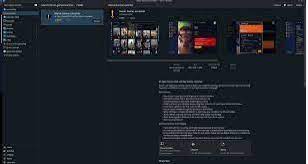
In order to get started with the process follow the below mention guidelines:
Step 1: First of all Enter Desktop Mode: You need to hold the Steam Deck’s power Button & select “Switch to Desktop” to open up the Linux desktop.
Step 2: Then Install Heroic Games Launcher: when you are in Game Mode, click the shopping bag icon on the bottom left. It will open the Discover Store, where you will search for Heroic Games Launcher in the search bar.
Once you found it, click on install, then wait for it to finish and after that enter the store page>click Launch in the top right corner.
Step 3: Now Add Heroic Games Launcher to Steam: while opening the Heroic Games Launcher in Desktop Mode, we’d advise making it easily accessible on the main Steam interface first.
Step 4: Open Steam (in the Desktop Mode) and click “Add A Game” in the bottom left corner and then “Add a Non-Steam Game”
Step 5: Select “Heroic Games Launcher” and then close Steam and double-click “Return to Gaming Mode” icon on the desktop.
Step 6: Here open Heroic Games Launcher: Now if you are back in the Steam interface, now head into your Library and move to the “Non-Steam” tab. Now you will find Heroic Games Launcher which you can open.
You will be asked to add Login details for both GOG and EGS here, so make sure to have your passwords with you.
FAQs
Heroic Launcher Steam deck not working, what to do?
Many users have claimed this issue so don’t worry you are not alone. In order to tackle this issue kindly follow the below mention guidelines:
Method 1: Check the Games Server Status
You are likely to face the above mention situation if the game server is down or under maintenance. So kindly check whether the game server is down.
Method 2: Check for Updates
In this method we suggest you to check for updates for the launcher. To do the same, click your profile icon in the top right corner of the launcher and select Settings. If you see a Restart and Update button select it to update the launcher.
Method 3: Verify your System Requirements
Ensure your PC meets the system requirements to run the launcher. If your system does not meet the minimum requirements to run the launcher then you are likely to face the above mention issue.
Method 4: Disable fullscreen optimization
In this method we suggest you to disable fullscreen optimization and to do the same follow the below mention guidelines:
Step 1: Shut down the Epic Games launcher completely> Navigate into the directory where it is installed, right-click on the launcher .exe file, and click Properties (EpicGames\Launcher\Engine\Binaries\Win64\EpicGamesLauncher.exe)
Step 2: Then go to the Compatibility tab > now click to check the Disable fullscreen optimizations box
Method 5: Run the Game Launcher as an Administrator
Several users have claimed that running the as an administrator also resolved their issue, so we suggest you to run the launcher as an admin:
Step 1: Right-click your games launcher shortcut> finally click Run as an Administrator
If none of the above mentioned methods works for you then we suggest you to uninstall the launcher and then reinstall it.
How to fix Heroic Launcher Steam Deck controller not working?
Method 1: Run Windows Troubleshooter
Step 1: Navigate to the Windows Search Bar then type in Control Panel> and click on the relevant search result
Step 2: Navigate to View by option n the top right corner and select Large Icons
Step 3: Select Troubleshooting
Step 4: Now click View All option on the left pane
Step 5: Choose Hardware and Devices, right-click on it and select Run as an Administrator > follow the on-screen instructions to complete the troubleshooting process.
Method 2: Update the Controller driver
Several users have claimed that updating the controller driver resolved their issue so we suggest you to update the driver and to do the same you can use an automatic driver tool. This is an expert tool and will resolve all the driver related requirements of your PC in just a single go.
⇑Get Driver Tool from Here⇓
Method 3: Restart PC in Safe Mode
In this method we suggest you to not Windows into Safe Mode it will load with limited files, services and drivers. If the controller issue is not there in Safe Mode, then your default settings and primary drivers are not contributing to the issue.
In such case, you should look for third party app conflicts, compatibility issues or duplication of devices.
That’s all about How to install Heroic Launcher on Steam Deck. We really hope this blog was helpful for you. Thanks for Reading.

