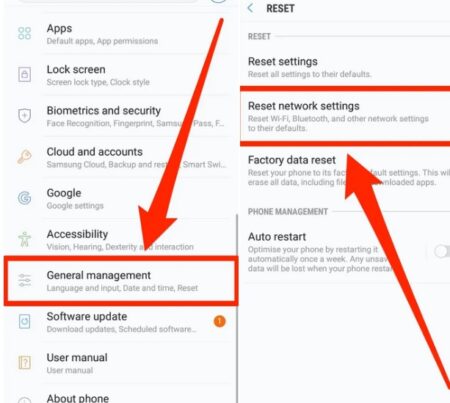If you are looking for solution on “How to Reset Network Settings Android OS based device”, then you are in right place. Here, we are discussing about “Reset Network Settings” in detail and providing some easy & recommended tips to do this. Let’s starts the discussion.
About Android Network Settings
“Android Network Settings” configure Android’s ability to connect to mobile network and use mobile data. In some regions, this menu might be called “Mobile Networks”. On some Android devices, the mobile Networks menu might be hidden under “More Settings” menu.
Under “Mobile Networks” or “More Settings” section, several Android Network settings like “Data Roaming”, “Data Roaming Sound”, “VoLTE”, “Network Mode”, “Access Point Names (APNs)” and “Network Operators”
- Data Roaming: The data roaming setting enables or disables the use of mobile data while roaming. For those who are not aware, “Roaming” is using your phone via a cellular connection through a provider other than your own due to a roaming agreement between the two providers
- Data Roaming Sound: This feature controls whether the phone should play a sound when the opening a data connection on a roaming network. This function helps by alerting you that you are on a roaming network and that therefore their data cost may be higher.
- VoLTE: This feature allows your device to stay connected via LTE (4G) while making voice calls. For those who are not aware, this feature is only available on some Android phones and in some global regions. If you network doesn’t support VoLTE, it won’t be used and calls will continue to be made via 3G network.
- Network Mode: This network setting allows you to restrict your Android phone from connecting using certain modes, for example, to allow only 3G/ UMTS connections. In some cases, you can limit it to certain technologies, for example, if you known your current carrier has no 4G/LTE coverage, you can disable 4G/LTE.
- Access Point Names (APNs): This setting contains information vital for using internet data while you are on mobile Network. In most of the cases, you should not have to change these as your phone will automatically choose settings appropriate for your carrier. In some cases, you will need to input some information provided to you by your carrier.
- Network Operators: This feature allows you to scan for mobile network operators with the services available in your area and connect to one. This network netting is obsolete with modern phones finding the correct carrier to connect and making the connection automatically with the SIM cards only allowing connecting to a single operator.
Why Reset Network Settings Android?
If you are facing difficulty with Bluetooth devices, Wi-Fi networks or access mobile data networks, then you should perform recommended steps to fix these types of issue. When we talk about possible solution to fix, you can try various “Troubleshooting Methods” for your Android phone that can vary depending upon the type of problem you have.
One possible solution to fix Bluetooth, Wi-Fi networks and Mobile data networks related issues is to perform reset network settings. “Reset Network Settings” will remove any custom settings and information that you have applied and restore the network settings elements of your Android OS based device to their default states. To perform reset network settings on Android phones, follow the procedures/steps below.
[Tips & Tricks] How to Reset Network Settings Android?
Procedure 1: Perform Reset All Network Settings on Samsung Galaxy On5
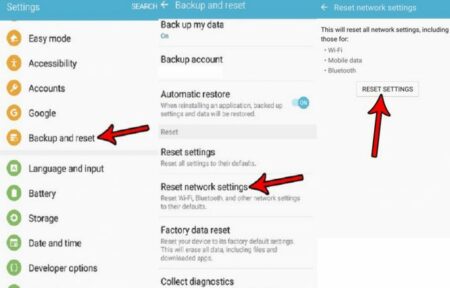
Step 1: Open the “Apps” folder
Step 2: Select “Settings” to open “Settings” App
Step 3: In the opened “Settings” App, go to “Backup and reset” button
Step 4: Scroll down and choose “Reset Network Settings” option
Step 5: “This will reset all network settings, including those for Wi-Fi, Mobile data and Bluetooth” message appears on next screen. Now, tap the “Reset Settings” button
Step 6: Wait for a moment to finish. This is going to remove all of your stored Wi-Fi networks and passwords as well as your paired Bluetooth devices.
Procedure 2: Reset Network Settings Android using Samsung Galaxy
Step 1: Open “Settings” App on your Android device
Step 2: Scroll down and tap “General Management > Reset > Reset Network Settings”
Step 3: Now, tap “Reset Settings” button. This takes you to confirmation screen. If you have a security password, PIN or pattern set, you are required to enter it in order to continue.
Step 4: Tap “Reset Settings” again to confirm that you want to reset your network settings and resets your settings. Wait to complete the process.
Procedure 3: Reset Network Settings using Android 8.1 and 9.0

Step 1: Open “Settings” App in your Android device
Step 2: In the opened “Settings” app, tap “System > Reset Options”
Step 3: This displays options for resetting different features of your phone including “Reset Wi-Fi, Mobile & Bluetooth”, “Reset app preferences”, “Erase all data (Factory reset)”. Choose “Reset Wi-Fi, Mobile and Bluetooth” option and click on “Reset Settings”
Step 4: In the “Reset all network settings? You can’t undo this action!” confirmation screen, tap “Reset Settings” and wait for the completion
Procedure 4: Reset Network Settings using Google 8.0

Step 1: Open “Settings” app in your Android device
Step 2: Tap “System > Reset” and choose “Network settings reset” option for three option available
Step 3: Tap “Reset Settings”. This process will reset Bluetooth, Wi-Fi, Mobile data settings.
Step 4: Finally, tap “Reset Settings” to confirm that you want to reset your network settings and resets them immediately, and wait to complete the process.
You may also read: How To Block a Website on Chrome [Computer/Android/iPhone/iPad]
Conclusion
I am sure this article helped you to “How to Reset Network Settings Android devices” with easy methods. You can follow the steps/procedures mentioned above to perform network settings reset operation on Samsung Galaxy On5, Samsung Galaxy devices and Android 8.0/8.1/9.0 devices. If you have suggestions or queries regarding “Reset Network Settings”, please write on comment box given below.