Tips to reset/restart graphics card driver without restarting computer
In this post, we are going to discuss on “How to Reset Video Driver without reboot Windows 10 computer”. You will be guided here with easy steps/methods to do so. Let’s starts the discussion.
Video driver or Graphics Card driver: Video card driver is also known as Graphics card driver, GPU driver and display adapter driver. Video driver plays important to role in communication between your graphics card (hardware) and operating system installed in your computer. For example, if you have NVIDIA-brand graphics card integrated/attached into your Windows 10 64-bit OS computer, then NVIDIA graphics card driver for Windows 10 64-bit OS must be installed in your computer.
However, if you want to restart/reset your video card driver in your Windows 10 computer in order to resolve graphics or gaming related issue caused by issue with graphics card driver, you can follow our instructions to do so, without restarting/rebooting your Windows computer. If you are not aware, all device drivers status can easily be seen in Device Manager utility of your Windows computer and you can update, uninstall, rollback, enable or disable your device drivers from Device Manager.
You can restart/reset your graphics card driver using Device Manager in Windows 10 computer and also using some keyboard shortcuts to do so. Let’s take a look at all possible ways to reset/restart graphics card driver without Windows 10 reboot.
Table of Contents
How to Reset Video Driver without reboot Windows 10 computer?
Method 1: Reset Video Driver using keyboard shortcuts
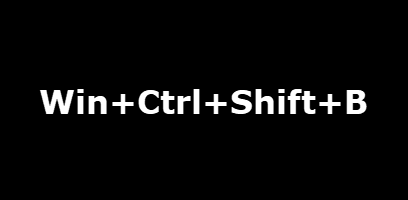
One possible way to reset/restart video card driver without Windows 10 reset is to use some keyboard shortcuts. To do so, you need to just press ‘Windows Key + CTRL + SHIFT + B’ keys on keyboard simultaneously. When you press these keys combination, the screen will very briefly go blank. You will also hear a beep before everything reappears.
However, these keyboard shortcuts may work on Windows 10 and prior versions. Using this shortcut keys, you can reset Intel, NVIDIA, AMD graphics card drivers.
Method 2: Disable and then re-enable video card driver/display adapter in Windows 10
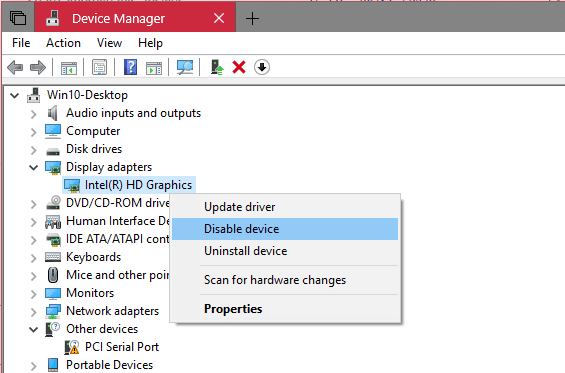
Another possible way to Reset Video Driver without reboot Windows 10 computer is to disable and then re-enable graphics card driver in Device Manager
Step 1: Press ‘Windows + X’ keys on keyboard and select ‘Device Manager’
Step 2: In ‘Device Manager’, locate and expand ‘Display Adapters’ category, right-click on your graphics card driver that you want to restart/reset, and select ‘Disable Device’ option or select ‘Uninstall Device’ option
Step 3: After few minutes, right-click on your graphics card driver again and select ‘Enable Device’ option to restart your video card driver.
Method 3: Reset Video card driver with ‘Third-party app’
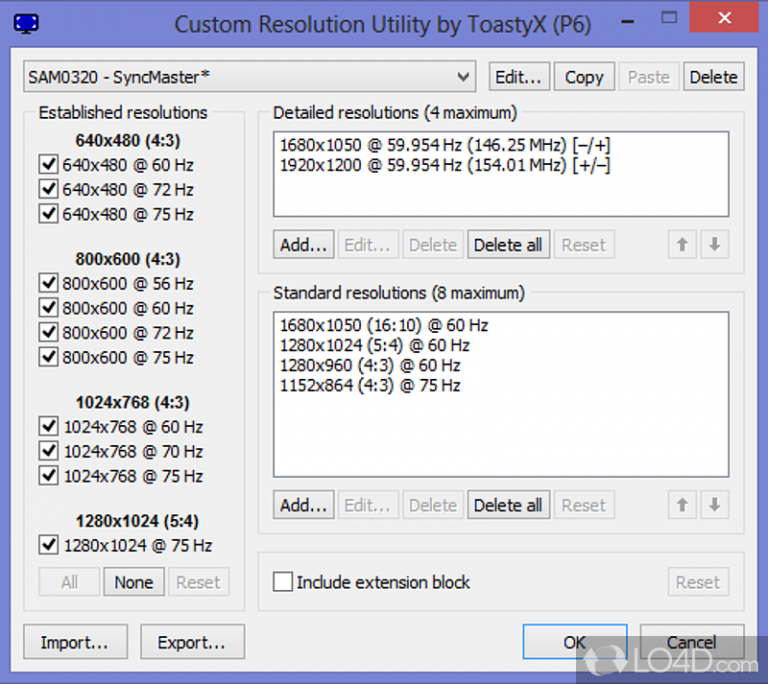
It is possible to Reset/restart Video Driver without reboot Windows 10 computer by using some third-party app. You can try ‘Custom Resolution Utility’ package offers you to reset PC’s video card driver just by clicking ‘Restart.exe’ program associated with the package.
Step 1: Open your browser and visit ‘Custom Resolution Utility- CRU Download’ page or visit ‘https://www.softpedia.com/get/Desktop-Enhancements/Other-Desktop-Enhancements/Custom-Resolution-Utility.shtml’ and download the package into your computer
Step 2: Once downloaded, extract the downloaded Custom Resolution Utility ZIP file to get restart.exe app. Once done, click on ‘restart.exe’ program and reset your graphics card driver.
Download or reinstall Windows 10 drivers update [Automatically]
You can download/install latest updates for all Windows drivers or necessary drivers with ‘Automatic Driver Update Tool’. This software will automatically find and download the latest updates for all Windows drivers and then install them into computer. You can get this tool through button/link below.
⇓ Get Automatic Driver Update Tool
Fix Windows PC issues with ‘PC Repair Tool’ [Recommended Solution]
‘PC Repair Tool’ is easy & quick way to find and fix Windows PC issues including BSOD errors, EXE errors, DLL errors, problem with programs, malware or viruses issues, system files or registry issues, and other system issues with just few clicks. You can get this tool through button/link below.
⇓ Get PC Repair Tool
Conclusion
I am sure this post helped you on How to Reset Video Driver without reboot Windows 10 computer with several easy steps/methods. You can read & follow our instructions to do so. That’s all. For any suggestions or queries, please write on comment box below.

