When I open excel on my Windows or try to install office 2016 for MAC application then I receive an error message . I don’t know how to fix compile error in hidden module excel. Please help me. Thanks in advance!
Know About Compile Error In Hidden Module Excel
Compile error in hidden module excel is an error message that display on your system screen when you try to open MS Excel on the PC. These issues might occur only if there is some incompatible 32-Bit add-ins on the office. Some add-ins on the Mac OS contains a code which is unsuited with the latest version of the Office 2016 for Mac. Let’s take have a look at error message.
“Compile error in hidden module: ‘Utilities’. This error commonly occurs when code is incompatible with the version, platform, or architecture of this application”
Microsoft office one of the more population application sets is no stranger to errors, with office programs having their own light share of problems, it can be very hard to work out exactly what the issues is based on the uncertain error messages.
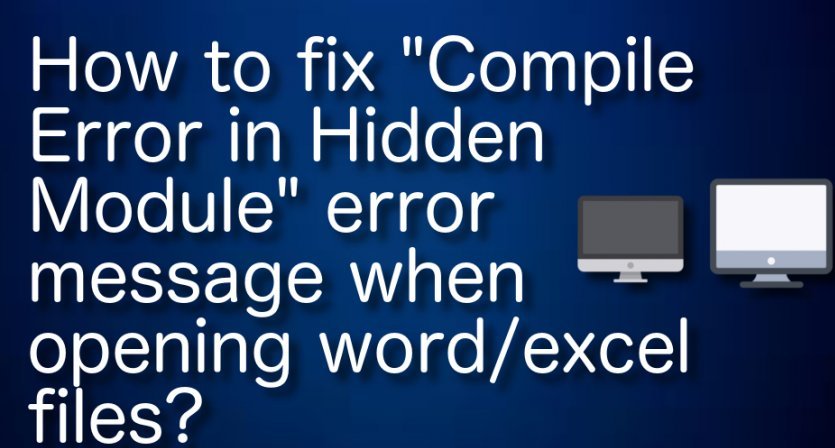
Compile error in hidden module excel message might be display on Windows Operating System It may occur but if the Microsoft office startup folder or the Microsoft Excel startup folder contains pdfmaker.dot and pdfmaker.xla files that belong to Adobe Acrobat PDF Maker add-in template.
Many users have already reported about this error on various online platforms including Microsoft Official forum site, Apple Community site and other popular platforms, and asked for the solution. Users explained that this issue occurs usually when they try to open Excel file on their device. They reported that “Compile error in hidden module” error appears on MS Office 2010, MS 2013 and several other versions.
In other word, we can say that they can’t open or access a excel file on your Windows or Mac device if your computer have “Compile error in hidden module” issue. Some users reported that this error usually occurs after upgraded their PC to latest OS version while some users explained that due to incompatible 32-bit add-ons on MS Office, this error appear on screen.
This error is more common on the Windows System running Nortron Antivirus software. If you are one of them who are facing the same, then you can read & follow our instructions to fix this problem.
Table of Contents
Symptoms of Compile Error In Hidden Module Excel:
When you open one of the programs then you may receive an error message:
- Compile error in hidden module: AutoExec
- Compile error in hidden module: AutoExecNew
- Compile error in hidden module: DistMon
- Excel has performed an error in module excel.exe and will be closed.
- Application name has encountered a problem and needs to close. We are sorry for the inconvenience.
How To Fix Compile Error In Hidden Module Excel On MAC:
Fix 1: Turn of Add-ins that are incompatible with the 64-bit Mac Version
- Open Office 2016 for Mac application and turn off the add-ins.
- Once done, got to Tools and open Templates and Add-ins.
- All existing add-ins will be displayed in the Global Templates and Add-ins
- To turn off the ones that are incompatible with the upgraded 64-bit version of Office 2016 for Mac, press + or –
- Once done, click OK and restart the app.
Fix 2: Place the link Creation.dotm file on your desktop and renew Word

- Open this folder: ~/Library/Group Containers/UBF8T346G9.Office/User Content/Word.
- In the Word folder, you will see the dotm Drag this file to your desktop.
- Refresh the Microsoft Word
How To Fix Compile Error In Hidden Module Excel On Windows:
Fix 1: Download the latest version of the add-in for Adobe Acrobat 5.0
- To download the latest version of the add-in for Adobe Acrobat 5.0, go to the official Adobe’s website and perform the installation manually.
Fix 2: Alter the location of Pdfmaker.dot and Pdfmaker.xla files
- Go to the Office or Excel Startup folder and check if Pdfmaker.dot and Pdfmaker.xla files are listed there. In case one both of these files are located in this folder, our recommendation would be to transfer it/them to My Documents Folder.
Fix 3: Use cmd to reregister the OCX files
- Press Windows key + X
- Go to the Windows search section and type in “Command Prompt”.
- Select to Run as Administrator.
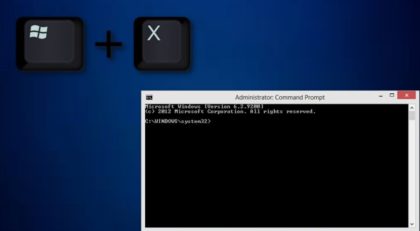
If you are running a 32-bit Windows platform, write these commands in the Command Prompt:
- regsvr32 -u c:windowssystem32mscomctl.ocx
- regsvr32 c:windowssystem32mscomctl.ocx
- For a 64-bit Windows platform:
- regsvr32 -u c:windowssyswow64mscomctl.ocx
- regsvr32 c:windowssyswow64mscomctl.ocx.
Fix 4: Try Deleting .exd files
If the above solution didn’t work, then you can try deleting .exd files from your folder to fix this problem.
- Press “Windows + R” keys together from keyboard to open “Run Dialog Box”
- Type “%appdata%” and hit “Ok” button
- In the opened “Application Data” folder, go to “Microsoft > Forms”
- Select “comctllib.exd” and “mscomctllib.exd” both and right-click on them and then select “Delete” option to delete
- Once done, please check if the problem is resolved.
Fix Compile Error In Hidden Module Excel Automatically:
If you are getting problem to fix compile error in hidden module excel on both Windows and Mac, then you are highly recommended to resolve this error messages through System scan with an optimization tool.
Is Your PC Behaving Abnormal & Needs Instant Optimization?
We recommend you to choose Advanced System Repair Suite which is dedicated to offer complete options to optimize a PC, fix any Windows error, and remove malware threats in easy. The software is award winning and suggested as the best malware fix application supporting all Windows versions including XP/Vista/7/8/8.1/10. Just 3 steps to avail error free PC.
- Download Advanced System Repair and install on your PC. (Follow all on screen instructions when installer is executed)
- Click “Scan Your PC” button to scan all present issues, errors, junk files, and malware threats.
- Finally, click “Start Repair” to fix all detected problems in next few minutes.

