Last night, when I was trying to connect my friends’ devices with my HomeGroup network, “the account is not authorized to login from this station” message appeared that was preventing us from connecting the systems. I have upgraded my OS to the latest one just few days ago and so far it was working all well. But, now, I’m having this annoying issue and I’m not able to fix it all by myself. Please provide me some genuine methods to get rid of the problem as soon as possible.
Many users have reported about “The account is not authorized to login from this station windows 10” issue which prevents them from sharing their files and printers from one PC to another in a HomeGroup network. HomeGroup is a type of small network that is established in home which provides an easy method to share folders, libraries and devices. You can easily access to the shared stuffs without even typing the usernames and passwords. In this group of network, all the systems are connected to the same Local Area Network (LAN) and can share matters and linked devices with one another.
What Is “System error 1240 has occurred the account is not authorized to log in from this station” Issue?
It’s an error message that appears while trying to connect various devices within a network. It mostly occurs with Windows 10 users but can also affect users who are using earlier versions like Win 7, Win 8/8.1. This network group allows users to share everything without even using USB flash drives or any other kind of external devices but, this error message is a big concern as it prevents you from connecting to your colleagues’ devices. If you are the administrator of the network, then this is a big threat for you because you will be not able to receive any data, printers and other services that the network provides.
How Does the “You are not authorized to login to this diskstation” Problem Occur?
Well, this annoying error message may appear due to some incompatible signing policies. However, there might be various other causes behind “the account is not authorized to login from this station windows 10” issue such as corrupts Windows registries, malware or virus and so on. A malware is capable of sneaking into your PC without your consent through several deceptive tactics and conducting a series of hazardous activates inside. It ruins vital system files which assure efficient computer processing and prevents many applications and drivers from working in a proper manner.
Read also: How to fix high CPU usage antimalware service executable issue
How To Get Rid of “You are not authorized to login from this location capital iq” problem?
In case you are one of those users who are having tough times while connecting local network and constant getting this error message then you don’t need to be panic. We have provided some effective methods to fix the issue that you have to apply one at a time and then see if the problem is resolved.
Solution 1- Change the registries
First of all, you should try to edit your registry to get rid of “the account is not authorized to login from this station windows 10” issue. And for this, just go through the following steps:
- Hold ‘Windows’ key and press ‘R’.
- In the ‘Run’ dialog box, type in ‘regedit’ and then hit the ‘Enter’ button.
- Now, in the left side of the ‘Registry Editor’, navigate to the HKEY_LOCAL_MACHINE\\SYSTEM\\CurrentControlSet\\Services\\LanmanWorkstation\\Parameters
- Right-click on an empty space in the registry editor and select ‘New’ and then ‘DWORD’.
- You have to type the name of the DWORD as ‘AllowInsecureGuestAuth’ and then double-click on it.
- Set its value to ‘1’.
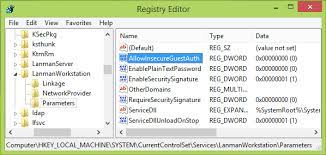
- After that, click ‘OK’ close all the existing Windows.
- At the end, reboot your PC and see if the problem still occurs.
Table of Contents
Solution 2- Change the Group Policy’s settings
You have to modify the “Sharing and security model for the local account” settings as ‘Guest’ in case it is ‘Classic’ by default. This process will help you fixing the account is not authorized to login from this station windows 10 issue. And to do his, just follow the below steps:
- Hold ‘Win’ key and press ‘R’ at the same time.
- Type ‘gpedit.msc’ in the ‘Run’ box and then hit ‘Enter’.
- In the left side, find ‘Computer Configuration’ and go to ‘Windows Settings’.
- Opt for ‘Security Settings’ and open ‘Local Policies’ Window.
- Now, tap upon ‘Security Options’ and find ‘Network access: Sharing and security model for local accounts’.
- Double-click on it and set it to ‘Guest’.
- Click ‘OK’ to save the modifications and close all the opened Windows.
Solution 3- Scan the system for malware
The “the account is not authorized to login from this station windows 10” might occur due to the presence of malware or virus in your computer. So, you need to scan the complete device to remove all the hazardous infections and similar stuffs from the machine. You can do this both manually as well as automatically. The “Manual” process requires much attention and you need to be highly skilled in computer or technology. So, we strongly recommend using “Automatic” procedure and for this purpose, you can use Advanced System Repair software.
Is Your PC Behaving Abnormal & Needs Instant Optimzation?
We recommend you to choose Advanced System Repair tool which is dedicated to offer complete options to optimize a PC, fix any Windows error, and remove malware threats in easy. The software is award winning and suggested as the best malware fix application supporting all Windows versions including XP/Vista/7/8/8.1/10. Just 3 steps to avail error free PC.
- Download Advanced System Repair tool and install on your PC. (Follow all on screen instructions when installer is executed)
- Click “Scan Your PC” button to scan all present issues, errors, junk files, and malware threats.
- Finally, click “Start Repair” to fix all detected problems in next few minutes.
Hopefully you have successfully fixed the “the account is not authorized to login from this station windows 10” problem with the help of our content. If you have any query regarding this article or any other method to get rid of the threat, you can write us in the comment so that others could also take advantage of it.

