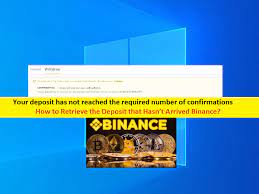Enjoy Xbox 360 games in Windows PC using ‘Xbox 360 Emulator’ software:
In this post, we are going to discuss on “List of Best 10 Xbox 360 Emulator for PC”. You can choose any from the list of Xbox 360 Emulator software to enjoy Xbox 360 games on your Windows PC/laptiop. Let’s starts the discussion.
‘Xbox 360’ gaming console: Xbox 360 is Xbox gaming console designed & developed and owned by Microsoft. This is copied version of Xbox One and packed with innumerable exciting games. Xbox 360 consoles are designed in such a way that some games can only be played on Xbox 360 gaming console. However, Xbox Emulator is one of best alternative solution if you want to play and enjoy Xbox 360 games in your PC/laptop.
Buying pricey Xbox or Xbox 360 console is beyond the pay grade for many gamers. In such case, if you still want to play and enjoy Xbox 360 games in your Windows 10 computer, then Xbox Emulator software can be one of the best options for that. In sort, arrival of Xbox Emulators has removed the console’s exclusively, and you can enjoy and play Xbox 360games and Xbox One games in your PCs/laptops.
Here, you are provided with list of best 10 Xbox 360 Emulators software offers you to play Xbox 360 games or Xbox One games in your Windows PCs/laptop. The only drawback is you might experience some lags during playing games or visual gaming experience may be affected. You should make sure your Windows PC/laptop is well configured and there is no issue in your device at all. Let’s take a look at list of Xbox 360 Emulators.
List of Best 10 Xbox 360 Emulator for PC [Windows]
1: Xenia Emulator software for Windows 10/8/8.1

Xenia Emulator software is one of the best Xbox Emulator software in this list offers you to play Xbox 360 console games on your Windows 10/8/8.1 computer without spending a penny. This software is incorporated with several exciting features including:
- Xenia Xbox 360 emulator only supports Windows 10/8.1/8 and should be equipped with a 64-bit x86 processor, Vulkan-compatible graphics processing unit, Xinput-supported controller, AVX-support (Haswell or Intel Sandy Bridge).
- Xenia is extremely easy to use.
- This is the only Xbox emulator on Windows PC that cause very few lags or other performance-related issues and errors
- Xenia is available for free download
How to download/install and use Xenia Emulator software in Windows PC?
Step 1: Open your browser and download the Xenia Emulator software from official site
Step 2: Once downloaded, extract the downloaded program and run the setup with administrator and install it
Step 3: Now, run Xenia Emulator software and download preferred Xbox 360 games on your PC and enjoy the games
Pros and cons of Xenia Emulator software:
Pros:
- Freeware utility
- Easy to use
- Only minimum issues
- Allow playing more than 90 games
Cons
- Only compatible with the Windows 10/8.1 & 8
- The current version of Xenia is bit slow
- Require better GPU
2: DXBX Emulator software for Windows 10/8/7
DXBX Emulator software is another Xbox Emulator software in the list that is build over Delphi by Embarcadero Technologies. This software is also preferred by many game lovers and you can enjoy all your Xbox console games on your Windows PC/laptop using this tool. DXBX Emulator software is compatible with all recent Windows OS version including Windows 10/8/7 but this is only for 32-bit OS.
It offers tool string for Xbox Games/applications, and includes emulators, controllers, sounds, powerful graphics, pixel shaders, symbol pattern files, and gaming libraries. It is free to download and emulates Xbox 360 games and Xbox One games as well as on Windows PC.
How to use DXBX Emulator software?
Step 1: Download and install DXBX Emulator software from official site and run the DXBX Emulator
Step 2: Now, you can download/install and enjoy Xbox 360 games on your PC
Pros and Cons of DXBX Emulator software:
Pros
- Compatible with all Windows version
- Easy to set up and use
- Also, support high-resolution games
- Have own Kernel
Cons
- Cause lagging between the gameplay
- Won’t support 64-bit operating system
- Only support some games
3: RetroArch Xbox 360 Emulator software for Windows 95 and later, Android/iOS, FreeBSD, MacOS, Nintendo Swtich
RetroArch Xbox 360 Emulator software is created in C and C++ for better gaming experiencing on Windows PC and is frontends for the media players, game engines and emulators. This software allows running the classic games on different computers and consoles through its slick graphical interface.
This software is incorporated with highly advanced features like netplay, rewinding, shaders, next-frame, response times, run ahead, and others, and allow running the original game discs from RetroArch.
How to use RetroArch Xbox 360 Emulator software?
Step 1: Downed and install RetroArch Xbox 360 Emulator software in your Windows PC and then run the app
Step 2: Once opened, you can start downloading Xbox 360 games in your PC
Pros and Cons of RetroArch Xbox 360 Emulator:
Pros
- Supports multiple platforms
- Cause minimum lagging
- User interface is excellent
- Allow easy navigation
Cons
- Not all games are supported
- The virtual gaming consoles sometime sucks
4: Xeon Emulator For Windows 8 and above
Xeon Emulator is another one of best Xbox 360 Emulator for PC in the list enables playing Xbox One and Xbox 360 games on your Windows PC. This software supports many Xbox One and Xbox 360 games. This software include backup creator and can save all gaming processes. It uses modified X86 compatible hardware and makes it possible to write on emulator for it
System requirements for Xeon Emulator:
- Windows XP
- Latest DirectX
- 1024MB RAM
- Pentium 4 2.0Ghz
- Recommended Video Cards: GeForce FX or Radeon 9200 Pro or higher
How to use Xeon Emulator?
Step 1: Download and install Xeon Emulator software in your Windows PC
Step 2: Run the Xeon Emulator software with admin permission and now start download/installing and enjoying games
Pros and Cons for Xeon Emulator:
Pros
Easily run the low-quality games
Offer excellent gaming experience
This is having more stability
The audio settings, graphics, and the input is easily obtained from menu
Allow saving game progress through the backup creator
Cons
- Only supports Halo and the developers had stopped working on it
- The images are too slow to get in-game
- It is still under development.
5: CXBX Emulator for WinNT (XP, 2K, 2003) only
CXBX Emulator software is widely used by gamers originally designed for emulating Xbox One games and Xbox 360 games on Windows PC. It allows converting the Xbox 360 games into .exe files. It is free program licensed under GNU Public Licence. This software supports only five games including Smashing drive, Futurama, Battle cry, Whacked, and Turok.
How to use CXBX Emulator?
Step 1: Download and install CXBX Emulator software in Windows PC and then run the CXBX Emulator with administrator
Step 2: Now, you can start downloading/installing Xbox 360 games in your computer
Pros and Cons of CXBX Emulator:
Pros
- CXBX Xbox Emulator offer smooth gaming experience
- Easy to use
- Support both 32-bit & 64-bit Windows version
Cons
- Supports only 5 games
- Need powerful GPU
- Not compatible with Windows 7 or above
- Cause lags and bugs with the Xbox 360 games.
6: VR Xbox 360 PC Emulator for Windows 2000 to Windows XP to Windows 7
VR Xbox 360 PC Emulator software is another one of best Xbox 360 Emulator for PC in the list offers you to play Xbox 360 games in your Windows PC. This is most widely used Xbox emulator with records of more 338100 downloads. VR Xbox 360 PC Emulator software supports NVIDIA, Radeon GPU and is compatible with Win2000, Win7 x32, Win7 x64, WinServer, WinVista, WinVista x64, WinXP.
How to use VR Xbox 360 PC Emulator?
Step 1: Download and install VR Xbox 360 PC Emulator software in Windows computer
Step 2: Now, run VR Xbox 360 PC Emulator app and start downloading/installing and playing Xbox 360 games in your PC
Pros and Cons of VR Xbox 360 PC Emulator:
Pros
- Free to download
- Easy to use
- Offers High FPS per second
Cons
- Not compatible with latest Windows 10
7: EX360E Xbox 360 Emulator for Windows 7 or later
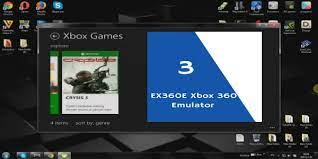
EX360E Xbox 360 Emulator software offers you to download/install and play Xbox 360 and Xbox One games in your Windows PC. This software runs only on 64-bit Windows OS and offers to converts the game files into Windows exactable files so you won’t run the virtual environment. This emulator supports GUI patches so offer smooth game-play.
How to use EX360E Xbox 360 Emulator?
Step 1: Download and install EX360E Xbox 360 Emulator software in Windows PC
Step 2: Once installed, run EX360E Xbox 360 Emulator with administrator permission and starts downloading/installing and playing Xbox 360 games in your Windows PCs
Pros and Cons of EX360E Xbox 360 Emulator:
Pros
- Offer smooth gaming experience
- No virtual environment
- Helps running the Arcades games
Cons
- Limited interface
- Only run on Windows 64-bit OS
8: PCSX2 Emulator for Windows and Linux
PCSX2 Emulator is open –source PlayStation 2 emulator that runs on Windows and Linux. This app is available for free and allows you to download and play Xbox 360 games in your Windows and Linux device. This software allows you to increase or decrease the game speed for fast grinding or passing hard spots by slowing them. It incorporates the custom resolutions, up to 4096 x 4096, texture filtering, and Anti-Aliasing that makes the old games appear better than their HD remakes.
Recommended System requirements for PCSX2 Emulator software:
- OS: Windows 10 (64-bit) or GNU/Linux (64-bit)
- CPU: Any that supports AVX2 (Core series Haswell or Ryzen and newer) @ 2000 STR or better
- GPU: DirectX 11 support or better
- RAM: 4GB or more
Minimum System requirements for PCSX2 Emulator software:
- OS: Windows 7 or GNU/Linux
- CPU: Any that supports SSE2 @ 1600 STR
- GPU: DirectX 10 support
- RAM: 2GB
How to use PCSX2 Emulator?
Step 1: Download and install PCSX2 Emulator software in your Windows PC. This software comes in 3 categories including Full Installer, Web Installer and binary. You can choose any from them according to your needs.
Step 2: Now, run the PCSX2 Emulator software and starts downloading/installing and playing Xbox 360 games in your Windows PC
Pros and Cons of PCSX2 Emulator:
Pros
- Supports Windows and Linux operating system
- Also, allow using any controller to enjoy playing games
- Includes many inbuilt features
Cons
- To run this emulator for Xbox you need a powerful computer
- It only supports high-graphics games.
9: Box Emulator for Windows

Box Emulator software supports most of Xbox games and delivers excellent graphics as compared to others and most pair of this Xbox 360 emulator for PC is free. This software is highly compatible with high graphics games and offer very nice graphical user interface.
How to use Box Emulator?
Step 1: Download and install Box Emulator app in your Windows PC
Step 2: Now, run Box Emulator app with admisntrator permission and start downloading/installing and playing Xbox games in Windows PC
Pros and Cons of Box Emulator:
Pros
- Allow playing the most of the games with a high FPS rate
- Excellent graphics quality
- Support Xbox One and Xbox 360 games as well.
Cons
- Cause issues with the low-end Xbox 360 games
10: XQEMU Xbox 360 Emulator for Windows, Linux and macOS
XQEMU Xbox 360 Emulator software is designed for original Xbox. This software offers you to play Xbox games on your Windows, Linux and MacOS computer. This software is capable of emulating Prince of Persia: Sands of Time, Halo: Combat Evolved, Jet Set Radio Future, Mercenaries, and other games. This software allows playing other games like gear of war 4, Forza Horizon 3, and Halo collection.
How to use XQEMU Xbox 360 Emulator?
Step 1: Download and install XQEMU Xbox 360 Emulator software in Windows PC
Step 2: Now, run XQEMU Xbox 360 Emulator with administrator permission and starts downloading/installing and playing Xbox games in your computer.
Pros and Cons of XQEMU Xbox 360 Emulator:
Pros
- Supports Windows, Linux, Mac OS
- Easy to use interface
- Allow playing most of the Xbox games
Cons
- Not for the novice users
- The program is still under development
- Audio is not working properly
- The graphics are buggy and slow
Conclusion
I am sure this post guided you on List of Best 10 Xbox 360 Emulator for PC. You can choose any software of the list of Xbox 360 Emulators to enjoy Xbox 360 games in your Windows PCs. That’s all. For any suggestions or queries, please write on comment box below.