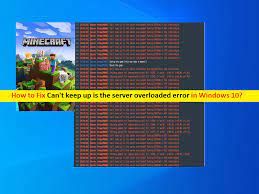What is ‘Can’t keep up is the server overloaded error’ – Minecraft in Windows 10?
If you are experiencing ‘Can’t keep up is the server overloaded error’ problem in Windows 10 computer while trying to access Minecraft Game server, then you are in right place for the solution. Here, you will be guided with easy steps/methods to resolve the issue. Let’s start the discussion.
‘Minecraft’ game: Minecraft is sandbox video game designed developed by Mojang Studios. This game is written in Java programming language. In this game, players explore a blocky, procedurally-generated 3D world with virtually infinite terrain, and may discover and extract new materials, craft tools and items, and build structures or earthworks. This game is available for Microsoft Windows, MacOS and Linux OS based devices.
However, several users reported that they faced ‘Can’t keep up is the server overloaded error’ problem on Minecraft game server in Windows 10 computer while they tried to access Minecraft server. This error is appeared usually in your Minecraft server console when you try access to Minecraft game server. The nature of this error makes it difficult to deduce the cause. However, the possible reasons behind this Minecraft error can be server lag, network lag and client lag. Let’s take a look at all Minecraft lag.
1: Network Lag: Network lag can be considered as features like frequent time-outs, rubberbanding within the game, and red ping meter whenever you press the tab button. However, you can easily resolve network connection in order to fix network lag in Minecraft game server.
You can disable or close unnecessary services running in system background that are consuming too much bandwidth, or disconnect unnecessary devices connected to your network to fix internet speed issue. You can also test your internet connection speed online using Online Speed test tools and check if you have stable internet connection.
2: Client Lag: This problem is considered as FPS (Frame-per-second) issue. It is possible to view FPS in Minecraft by hit ‘F3’ key or ‘Fn + F3’on keyboard within the game screen. You will see a lot of information popup on your screen. FPS can be found at top-left of window.
Fix Client Lag issue Minecraft:
Step 1: You can change or re-configure video settings on Minecraft game by setting following configurations and save the changes once done.
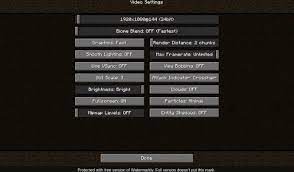
- Biome Blend: OFF
- Graphics: Fast
- Render distance: 2-6 chunks
- Smooth Lighting: OFF
- Max Framerate: Unlimited
- Use VSync: OFF
- Brightness: 25% – 75%
- Clouds: OFF
- Fullscreen: OFF
- Particles: Minimal
- Minimap Levels: OFF
- Entity Shadows: OFF
- Entity Distance: 50%
- FOC Effects: 25%-50%
Step 2: Install or update graphics card drivers in Windows 10
In Windows 10, open ‘Device Manager’ via Windows search and expand ‘Display Adapters’ category, find and right-click on your graphics card driver and select ‘Update Driver’. Follow on-screen instructions to finish update. Once done, restart your computer.
You can also try to download or update all Windows drivers including graphics card driver with ‘Automatic Driver Update Tool’. This software will automatically find and download latest updates for all Windows drivers including graphics card driver update and then install them into computer.
⇓ Get Automatic Driver Update Tool
Step 3: You should make sure you are running same Java version in your client as Server’s installed Java version. Check the Java Version on both client and server. You may need to install Java Version according to Server’s java edition if you haven’t same Java version.
Step 4: Press ‘Shift + F3’ to open ‘Minecraft Profiler Graph’ and check the causes of client lag.
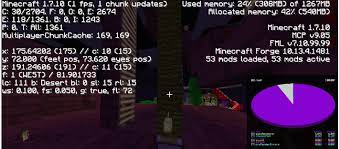
3: Server Lag in Minecraft: This error can be occurred due to server lag in Minecraft. The three main components including hardware, server configuration and game-based lags that can be relating to server lag.
Hardware:
Improve performances of hardware components like CPU, memory and hard drive speed in order to fix the issue. Run Minecraft server on platform that allows you to monitor resource usage while server is running.
One possible way to improve CPU performance is to reduce the stress from other applications running in your computer and in system background. In Windows 10, some of most common background services that hugely impact the CPU performance are Windows update and Apple Software update. You can kill these services via Task Manager in order to fix the issue. Also, you can disable your antivirus software or if you don’t want to uninstall or disable antivirus, then enable ‘gaming-mode’ feature to enhance performances.
You can also try to improve hardware performances by increasing the RAM means increase the heap size. The trick is allocating much less memory than your total memory. So, you can try this. If you are not aware, Minecraft game saves your progress after every 45 seconds. If Minecraft server is causing server lag, then it might possible that some background process or backing system running in background consider excluding files containing Minecraft world files. You can also opt for an SSD or RAMDISK instead of using Hard drive in order to speed up hard drive speed.
Server Configuration:
You can check and change server configuration in order to fix server lag in Minecraft server. You should make sure you are running Server JRE which is not available with regular Java or Server jar installation. Ensure when you execute Minecraft server instance with this runtime environment JRE.
When executing Java arguments, you need to ensure they are supported by your installed Java version. For example, if you are running Java 8, you would use the argument below.
-server -Xms512M -Xmx2048M -XX:+UseG1GC nogui
- -Xms512M -Xmx2048M: This argument sets the minimum memory (RAM) as 512MB and maximum memory as 2GB
- -XX:+UseG1GC: To minimize any delays when working with large heap sizes, we use this argument to set the garbage collector as garbage first collection.
- -server: This enhances performances by ensuring the Minecraft server is running the server virtual machine
- nogui: The Graphical User Interface is known to take a good share of system resources. That is the same for the GUI console launched when you start the Minecraft server. The nogui parameter enables you to run a headless server, thus improving overall system performance.
Game-based lags in Minecraft server:
This issue can also be occurred due to issue with game itself. In such case, you can follow some tips that you can try next time to avoid server lagging.
- You should avoid repeating blocks that store their recent output that can tend to cause more lag compared to blocks that doesn’t store their output
- Don’t use too many unnecessary flashing lamps. Lighting updates can be quite laggy
- AI entities are one of laggiest entities in the game. You can use F3 to see the total number of entities in the area.
- You should avoid using entities having the same UUIDs, You can easily kill these UUIDs with following syntax
/kill < UUID>
e.g
/kill 7686887tgj-fgfg-45gb-a345-6578786gbc
- You should keep the number of players on the server in check because too many players might cause serer lag
- Lower Spawn limit of Monsters
- Remove Additional plugins
Fix Windows PC issues with ‘PC Repair Tool’ [Recommended Solution]
‘PC Repair Tool’ is easy & quick way to find and fix BSOD errors, EXE errors, DLL errors, problems with programs/applications, malware or viruses issues, system files or registry issues and other system issues with just few clicks.
⇓ Get PC Repair Tool
Conclusion
I am sure this post helped you on How to fix Can’t keep up is the server overloaded error in Windows 10 with several easy steps/methods. You can read & follow our instructions to do so. That’s all. For any suggestions or queries, please write on comment box below.