If you are facing “Side By Side Configuration is incorrect” Error on Windows 10/8.1/8/7 OS based device while trying to open a program or application, then you are in right place.
Here, we are discussing about “The application has failed to start because its Side-By-Side Configuration is incorrect” Error and providing some recommended solution to fix this issue on Windows devices. Let’s starts the discussion.
What is “Side By Side Configuration is incorrect”?
“The application has failed to start because its Side-By-Side Configuration is incorrect” Error is associated with C++ runtime package in background or an error for registry value. This error is mostly occurs due to conflict between the software you are downloading/installing and C++ run-time libraries.
In other word, we can say that “Side By Side Configuration is incorrect” Error occurs usually when you try to install or update certain software/application due conflict between the software and C++ runtime libraries.
For those who are not aware, these C++ libraries are associated with Windows Operating System and often these libraries get update when you install Microsoft Software or sometimes third parties’ software. Let’s take have a look at error message.
“The application has failed to start because its side-by-side configuration is incorrect. Please see the application event log or use the command-line sxstrace.exe tool for more detail.”
Reasons behind Side By Side Configuration Error Windows 10
- Missing or corrupted Microsoft Visual C++ Runtime causes “Side By Side Configuration is incorrect” Error on Windows devices
- It might possible to get this error if installer or installation package is corrupted.
- Missing or corrupted important System files
- Viruses or malware attack causes “Side By Side Configuration Error Windows 10”
[Tips & Tricks] How to fix Side By Side Configuration is incorrect Error on Windows 10/8.1/8/7?
Procedure 1: Run DISM, SFC, CHKDSK Command
To run DISM Command, follow the steps below:
Step 1: Press “Windows + X” key together from keyboard and select “Command Prompt as Administrator”
Step 2: In the opened “Command Prompt”, type the following command one-by-one and hit “Enter” key after each command
“DISM /Online /Cleanup-Image /CheckHealth”
“DISM /Online /Cleanup-Image /ScanHealth”
“DISM /Online /Cleanup-Image /RestoreHealth”
Step 3: Wait to complete the process. Once done, restart your computer and please check if “Side By Side Configuration is incorrect” Error is resolved.
To run SFC Scan, follow the steps below:
Step 1: Open “Command Prompt as Administrator”
Step 2: Type “sfc/scannow” command in Command Prompt and hit “Enter” key to execute
Step 3: Wait for completion. Once done, reboot your computer and please check if the problem is resolved.
To run CHKDSK Command, follow the steps below:
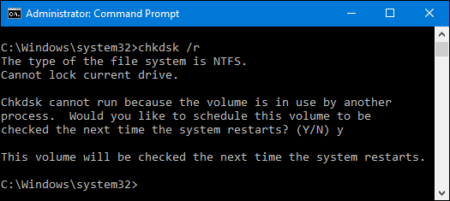
Step 1: Open “Command Prompt as Administrator”
Step 2: Type “chkdsk /f /r” command and press “Enter” key to execute it
Step 3: Wait to complete the scan process. Once done, please check if Side By Side Configuration Error Windows 10 is resolved.
Procedure 2: Repair or Reinstall the software
Step 1: Press “Windows + I” key together from keyboard to open “Settings” App
Step 2: Go to “System > Apps & Features”
Step 3: locate the program/application that is giving you this error and choose “Uninstall” if you want to uninstall and choose “Repair” option if you want to repair the software
Step 4: Follow On-Screen instructions to finish the process.
Step 5: Once done, restart your PC and check if the problem is resolved.
Procedure 3: Reinstall Microsoft Visual C++ Redistributable Packages on Windows
Step 1: Go to “Settings App > System > Apps & Features”
Step 2: Locate all Microsoft Visual C++ in the program list and uninstall them one-by-one.
Step 3: Once uninstall finish, go to Microsoft Visual C++ downloads site and download the programs
Step 4: Double-click on Microsoft Visual C++ Redistributable Packages installer file and follow the On-Screen instructions to install it.
Step 5: Once done, reboot your computer and please check if “Side By Side Configuration is incorrect” is resolved.
Procedure 4: Modify System Registry Setting
Step 1: Press “Windows + R” key from keyboard to open “Run Dialog box”
Step 2: In the opened “Run Dialog Box”, type “regedit” and hit “Enter” key to open “Windows Registry Editor”
Step 3: In the opened “Registry Editor” window, navigate to following key
“Computer \ HKEY_LOCAL_MACHINE \ SOFTWARE \ Microsoft \ Windows NT \ CurrentVersion \ SideBySide \ Winners \ x86_policy.9.0.microsoft.vc90.crt_1fc8b3b9a1e18e3b_none_02d0010672fd8219 \ 9.0”
Step 4: Now, check if you find a String value named as “Default”

Step 5: Double-click on it and change its value to match the one as third value in BINARY.
Step 6: Once done, restart your computer and please check if the trouble is resolved.
Procedure 5: Run Program Compatibility Troubleshooter
Step 1: Go to “Settings App > Update & Security > Troubleshoot”
Step 2: Click on “Run the troubleshooter” under “Program Compatibility Troubleshooter”
Step 3: This process will automatically detect and resolved any issue related to programs. Once done, please check if the problem is resolved.
Procedure 6: Reset Windows System
To reset Windows 10, follow the steps below:
Step 1: Go to “Settings App > Update & Security”
Step 2: Choose “Recovery” options and select “Get Started” under “Reset This PC”
Step 3: In next window, choose either “Keep my files” or “Remove everything” and then click on “Next”
Step 4: Finally, click on “Reset” button to start the resetting process
Step 5: Wait to complete the process. Please check if the error is resolved.
Conclusion
I hope this article helped you to “fix Side By Side Configuration is incorrect Error on Windows 10“, or “fix Side By Side Configuration Error Windows 10” with several easy methods. You can choose either one or all procedures to fix this issue.
If you are unable to fix Side By Side Configuration is incorrect issue with the procedure/methods mentioned above, then you can try another possible solution to fix it. We recommended you to repair your PCs with powerful PC Repair Tool/Software. You can download powerful PC Repair Software via “Download” link below.
Is Your PC Behaving Abnormal & Needs Instant Optimzation?
We recommend you to choose Advanced System Repair Suite which is dedicated to offer complete options to optimize a PC, fix any Windows error, and remove malware threats in easy. The software is award winning and suggested as the best malware fix application supporting all Windows versions including XP/Vista/7/8/8.1/10. Just 3 steps to avail error free PC.
- Download Advanced System Repair and install on your PC. (Follow all on screen instructions when installer is executed)
- Click “Scan Your PC” button to scan all present issues, errors, junk files, and malware threats.
- Finally, click “Start Repair” to fix all detected problems in next few minutes.

