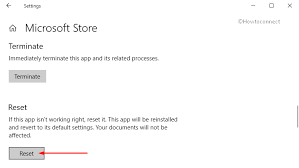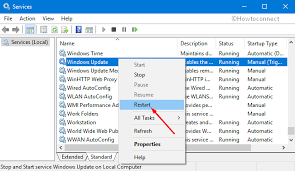Windows store error 0x80072f30 code with one of the mostly reported error by Windows 10 users. This may appear on screen when a user downloads games or other applications from Windows store. Actually, when the download is started, it process but fails after sometime and displays “Error: See Details”. And the details basically includes some exceptions alongwith 0x80d03805 error code.
If you are receiving this error on your machine, then you must know there can be many reasons for windows store error 0x80072f30 on Windows. Some common of them may include corrupt system files, Improper or pending updates on windows, and so on. Also, the unintentional presence of malware may be responsible to throw this issue, but its resolution is necessary. Based on expert’s views and recommendations, this article includes a number of methods through which one can easily learn how to fix error code 0x80072f30. So, read this article fully to resolve irritating problems with Windows store.
How to fix error code 0x80072f30: Recommended Methods
Since the reason of this error on Windows may vary from computers to computers, here prescribed some methods through which the problems can be fixed in different circumstances. The resolutions are:
Table of Contents
Method 1: Reset Microsoft Store App
In most of the cases, the presence of some technical issues with Windows store app causes error code 0x80072f30 to appear on screen, and just resetting the can fix problem. Here’s the steps how to fix error code 0x80072f30 in this case.
1. Press Win+I combined to open settings option in Windows 10
2. Select Apps in category and navigate to Apps & Features
3. Find and select Microsoft Stpre App from the list of apps
4. Once selected, a number of options will be shown. Click on Advanced options
5. in the opened Window, scroll down and click on Reset button, you will be asked for confirmation too. Click Reset button again on confirmation window.
6. Exit Settings window once reset is complete. Now download the app you were downloading and windows store error 0x80072f30 might be fixed.
Method 2: Clearing Microsoft Store Cache
Sometimes, cache of a relative app stored on computer often results in eruption of errors. In case of this issue, Windows store cache may be a possible reason to throw windows store error 0x80072f30. To fix the issue in this circumstance, follow the steps here mentioned:
1. Click on Start button and type Command Prompt in search box. You will find the app in result list, select command prompt and click right button and select “Run as administrator”.
2. Once CMD is opened as administrator, Type “wsreset.exe” and hit Enter key.
3. Resetting Windows store is processed now. Exit command prompt and check if the problem has gone.
Method 3: Restart Windows Update Service
Many a times, while updating Windows, some updates goes in pending state and the update process fails with conflict with other apps. In such instances, it’s expected to see error messages on PC, but can be fixed if Windows update service is restarted and finished completely. Here are the steps to start update service in Windows once again.
1. Hit Win+R to launch Run command box.
2. in the box, type “services.msc” and click on OK button.
3. Scroll down to find Windows update and right click on it to select Restart.
4. Reboot the system and check if issue is resolved.
Method 4: Renaming SoftwareDistribution Directory
In a Windows system, SoftwareDistribution directory is one of the important directory which includes all update related data. If, this folder gets corrupt somehow, will throw errors and facing windows store error 0x80072f30 is one of the problems. In this case, you can rename the folder in order to bypass error code 0x80072f30 windows store, and the issue should be resolved. Here are the steps:
1. Launch Command Prompt as administrator. Required steps is already mentioned in above methods.
2. in command prompt, below commands one by by followed by pressing Enter key respectively. The command will stop these two services after which you can rename SoftwareDistribution folder.
net stop wuauserv {Enter key}
net stop bits {Enter key}
3. Now, type below command in CMD to rename SoftwareDistribution folder, and press Enter
rename %windir%\SoftwareDistribution SoftwareDistribution.bak
4. Restart the PC.
Method 5: Re-registering Microsoft Store
1. Hit Win + x key combination and select Windows Powershell (Admin).
2. Click Yes in User Account Control pop up
3. Type the command below and execute the process to re-registe Windows store
Get-AppXPackage | Foreach {Add-AppxPackage -DisableDevelopmentMode -Register "$($_.InstallLocation)\AppXManifest.xml"}
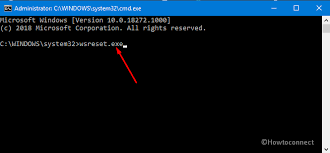
4. Exit Powershell and check for issues is resolved.
Method 6: Using DISM Utility
Using DISM tool, you can also resolve windows store error 0x80072f30 on Windows. Just follow the steps.
1. Run Command Prompt as administrator and choose Yes in UAC pop up window.
2. Type the command below in opened command prompt and press enter to execute.
dism.exe /online /cleanup-image /restorehealth
3. Exit CMD and try downloading files from Windows store again to check if windows store error 0x80072f30 is solved.
Method 7: Run System File Checker
Fixing a number of errors in windows 10 using System File Checker can be an easy option to solve windows store error 0x80072f30. All you need is to run a command for which the steps are here followed:
1. Launch Command Prompt as administrator
2. Type the command below and hit Enter keywords
sfc/ scannow
3. The command will take a few minutes probably to complete. This process actually checks out the system for corrupt system files and repair it to fix errors in Windows 10. Once finished, Close Command Prompt by typing Exit.
Method 8: Using Reimage Repair app
If you tried all above solutions but failed to fix 0x80072f30 windows store error, or unable to follow the manual steps to fix the problem yourself, then we recommend you Advance System Repair utility. This application is a very powerful and award winning application that can do really a lot more to assure easy PC access. It can fix errors, optimize windows, detect and remove malware, secure your online sessions, and many more at once. To resolve windows store error 0x80072f30 automatically, it can be the best option.
Is Your PC Behaving Abnormal & Needs Instant Optimzation?
We recommend you to choose Reimage PC Repair Suite which is dedicated to offer complete options to optimize a PC, fix any Windows error, and remove malware threats in easy. The software is award winning and suggested as the best malware fix application supporting all Windows versions including XP/Vista/7/8/8.1/10. Just 3 steps to avail error free PC.
- Download Automatic PC Repair and install on your PC. (Follow all on screen instructions when installer is executed)
- Click “Scan Your PC” button to scan all present issues, errors, junk files, and malware threats.
- Finally, click “Start Repair” to fix all detected problems in next few minutes.
(We hope you really enjoyed reading this article regarding how to how to fix error code 0x80072f30 on windows 10 without a mess. Do share this article to your friends or relatives to help them being a technical geek. Subscribe Us to be updated about all our latest articles.)