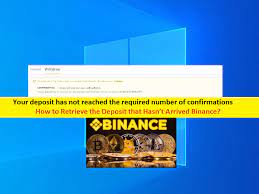If you are facing “Xbox One won’t recognize external hard drive” problem, then you can follow our instructions to fix this issue. Here, we are discussing about this problem in details and providing some recommended tips to fix this problem. Let’s starts the discussion.
About Microsoft 8th generation video-game Xbox One
The Microsoft 8th generation video-game Xbox One comes with an internal memory of 500 GB hard-disk space. This internal storage is used to install game in the console. In many situations, this storage space easily gets filled because many games are very big. In such case, an external hard-drive is the solution. The Xbox One support additional external storage so that you can store multiple high graphics and memory consuming games and enjoy it uninterruptible.
External storage Drive System requirements:
- The external storage driver must have 128 GB or more storage capacity
- Storage drive must have a partition, the drives commonly come with preformatted partition
- The external storage drive uses USB 3.0 connection and if using USB hub, then it should be 3.0 or later
- You can’t connect more than three storage device to console at the same time.
Some time you may face a situation when Xbox One won’t recognize external hard drive. This is an irritating situation and if you are facing this issue then it is recommended to read the article till the end to get depth analysis behind the problem and easily solution to fix them.
[Tips & Tricks] How to Fix Xbox One won’t recognize external hard drive Issue?
Solution1. First thing to do
- Restart the Xbox One
- Remove and then reconnect the additional storage device
- Use different USB port on the Xbox for connection with storage hard-disk
- Check whether the external hard-drive gets recognized or not
This is the basic and first thing that you need to do. If there is weak connection with the Xbox One external hard drive then this step will fix them as well.
Solution2. Long Press the Power Button of your Console for Power Cycle
- Turn off the Xbox console by long pressing the Xbox button present on the front of console for at least 10 seconds.
- Again, long press on the xbox button to get it ‘ON’.
Repeat this step if you don’t see the green start-up animation. It is important that console gets shutdown complete and restart it again
Solution3. Check that the Xbox hard-drive requirements are met
- Use the USB 3.0 hub or later
- The additional storage must have the capacity of 256 GB or more
- The storage have partition
- Maximum of 3 storage devices could be connected to Xbox at a time
It is necessary to meet these requirements for saving games and apps from Xbox One to external storage drive.
Solution4. Update the Xbox One
Many a times, an outdated Xbox One won’t recognize external hard drive. So, you should manually update its firmware. So, follow the steps mentioned below:
- Go to “Guide” option by press on Xbox button
- Go to System and then to “Settings”
- Select System and click on “Updates” option
- Install the update if it is available
- Go to settings and select System. Choose storage option and confirm your device in the list
Solution5. Power Management Adjustment for Storage
- Press on Xbox button for opening the guide option and select “System”
- Choose “Settings” option and select “Power and Startup”
- Choose “Power Mode and Startup” and set it as “Instant On”
- Uncheck the option “Xbox is Off, Turn off the storage”
Solution6. Xbox Operating System Resetting
In some cause, the faulty Operating System is the reason behind unrecognizable external storage device. So, reset the Operating System (Without deleting any games or apps) by follow the steps mentioned below:
- Press Xbox button > Guide Option> Select “System”
- Go to “All Settings” and choose System
- Go to Console Info and Updates
- Click on reset your console option. Select the option to keep current apps and games.
All these methods to fix Xbox One won’t recognize external hard drive issues are very simple. It is recommended to execute the solution one by one. Hopefully, you will be able to connect external hard-drive with your Xbox and will have enough space to store your games and apps.