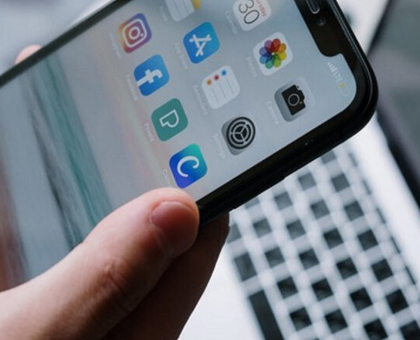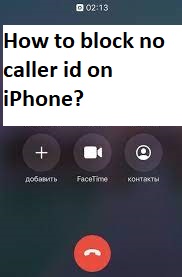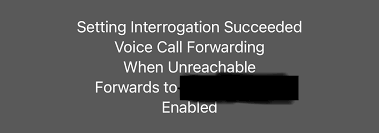If you are using Apple devices then facing “Your account has been disabled in the app store and iTunes” is like a nightmare. With a disabled iTunes and App Store, it is almost impossible to use your iOS or Mac devices. The access to Apple’s cloud based services gets inaccessible. And since we are very dependent on Apple iCloud for storage (Most of the Apple devices has low storage capacity and thus our data are primarily stored in iCloud), the access to our personal data becomes an unmanageable task.
Due to disabled app store and iTunes, user will not be able to download or update any programs. The notifications related to App Store account not linked continuously appears on the Apple devices including iPhone, iPad or Mac and so on.
Here in this blog, it is discussed about the possible reasons for App store and iTunes account disabled error, along with the possible fixes and precaution so that you don’t face such situation in future.
Possible Reason for Apple Account Disabling
Wrong Password to Get-in: It is very easy for any account to get disabled when the users tries very hard to login using a wrong password. In case of Apple devices, it gives limited number of chances to enter the correct password before it gets locked completely. This is good for device security but if you are the owner then you get stuck.
Login After long time: Some time the device forgets about you especially when you log-in after a very long time. This again is done for safety and precaution.
Unpaid Bills or Subscriptions: An unpaid paid bill in the App Store also disables the account. If there is any disputed charges for a very long time or if you owe money for any services or apps then it is possible that your access to the App Store gets disabled.
Security Concerns by Apple: When you have multiple Apple devices and you sign-in on them regularly with multiple tries then Apple may think that there is an attempt for unauthorized access in the App Store account and hence they disable it temporarily.
Dispute with Charges: A dispute of charges for any kind of purchases will eventually lead to account disable. So, you have to clear any outstanding disputes to fix the account login issues.
Here are some solution to fix “Your Account has been in the App Store and iTunes”
In order to fix the disabled account on iTunes and App Store, the first thing that is required is to wait. This works perfectly in case the account has been locked for trying wrong password multiple times. The account access automatically gets enabled after 24 hours’ time. The more number of times you try login with wrong password, the account gets disabled for a long time. It some cases, it gets locked permanently.
Some Additional Fixes
Unlock the Apple ID
This step is applicable when you have forgot your Apple ID password. You can reset the password with steps given below.
Go to official webpage https://iforgot.apple.com and enter the email ID.
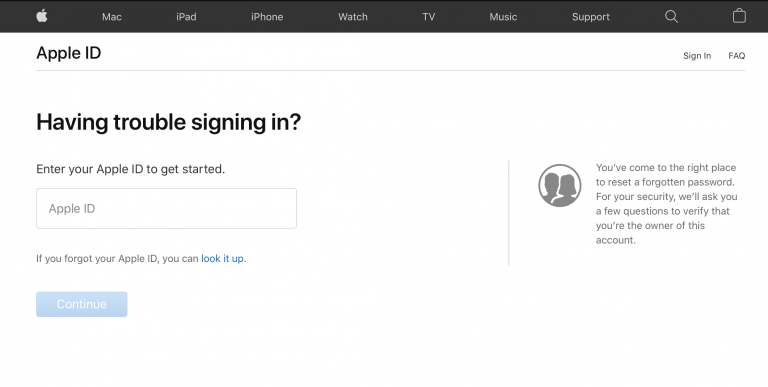
Press “Continue” and enter your phone number connected with the Apple ID account
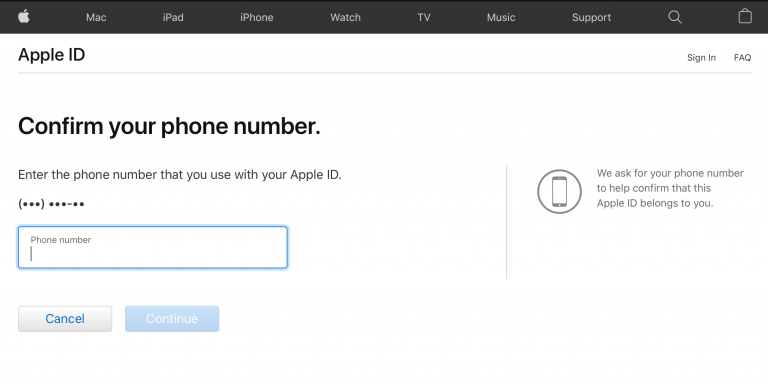
A new prompt on your Apple device will appear on the screen to reset your password
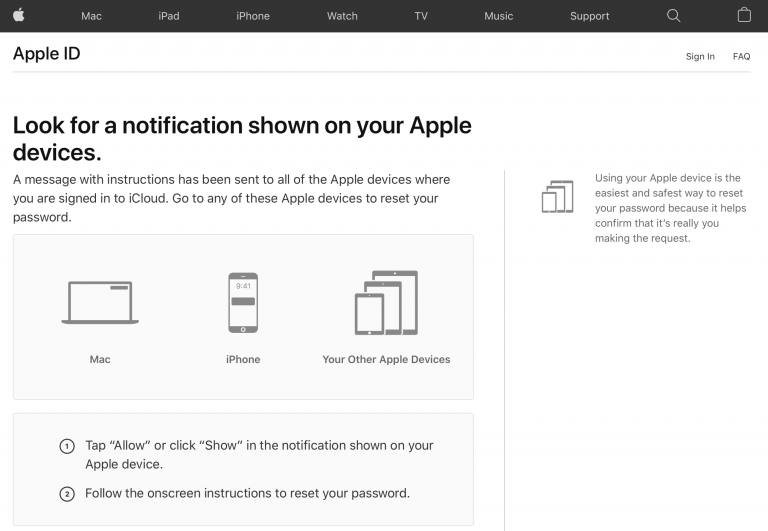
In case if you are using the Apple device with Apple ID password, you will have to provide the six digit passcode and then you can enter the new password.
Reset Apple ID Password
The steps mentioned above is quick and easy to reset the password if required. Now for any type of login issues, password reset is the solution. In the below steps, Apple ID password reset has been explained using iPhone.
Go to iPhone settings > press on the name banner present on the top screen > select “Password & Security”
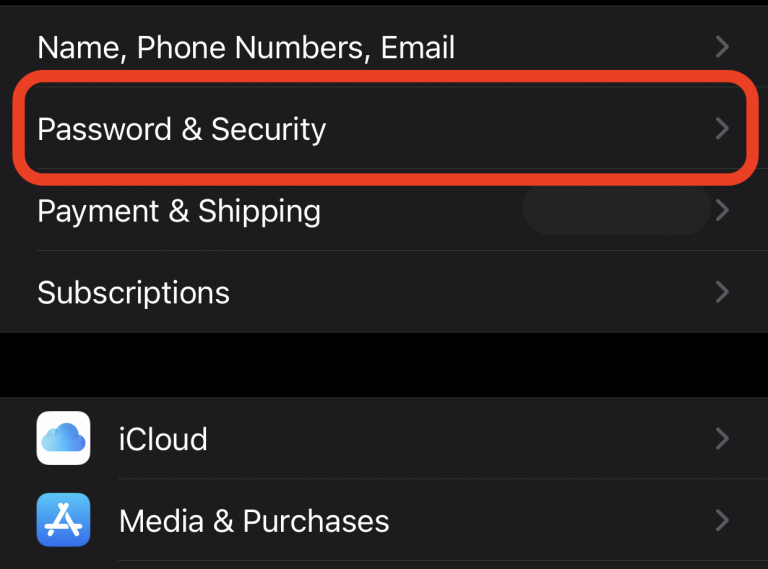
Choose “Change Password”
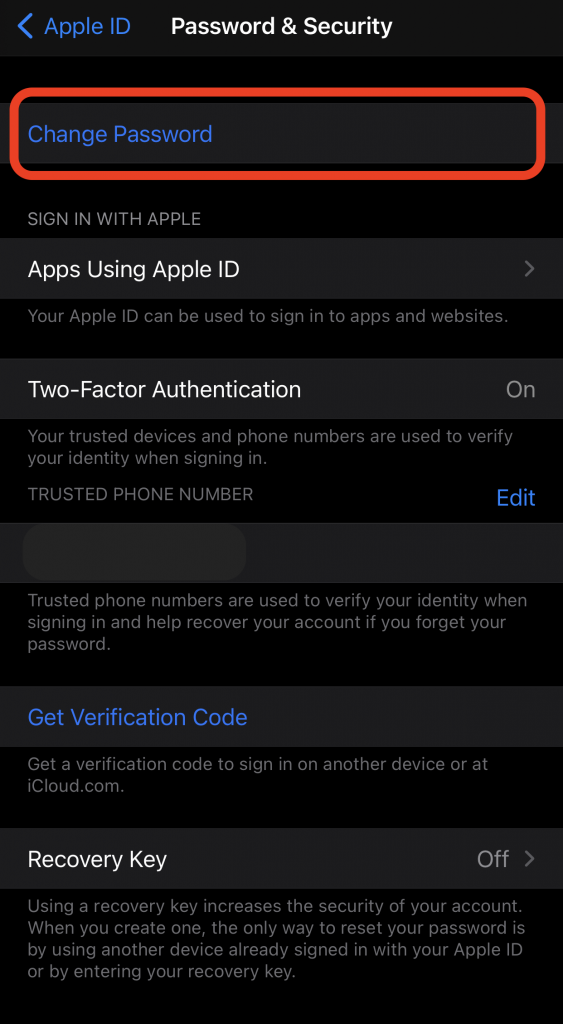
Provide the device passcode
Follow the on screen wizard to continue the password reset process
Logout and Login the Apple ID
A simple re-login on the Apple device fixes many of the problem. Sometime the iCloud or the device itself thinks that you are not logged-in when actually you are logged-in. So, it is better that you sign-out and then login again on your Apple device. The steps has been given below.
For iPhone
Open iPhone Settings > click on name banner > scroll down and click on “Sign out”
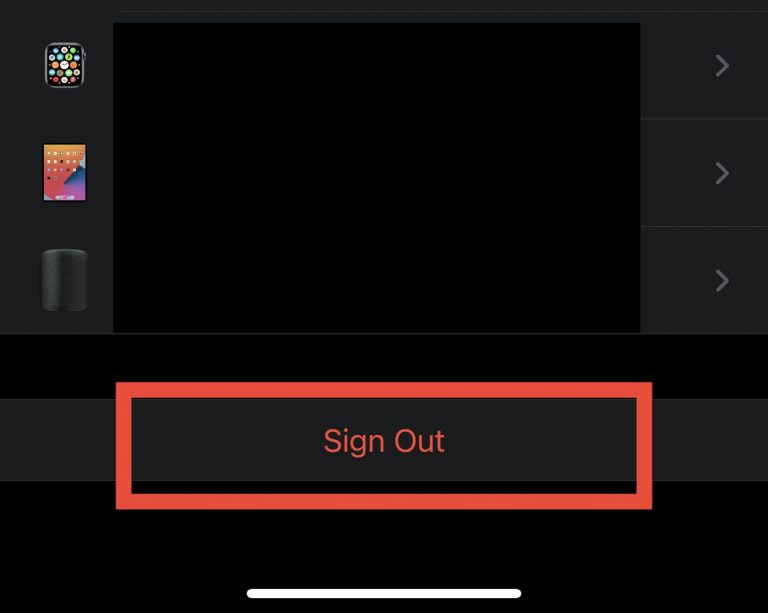
Enter the Apple ID Password
Press “Turn Off”
Press “Sign Out” in order to log out of iCloud
For Mac
Go to menu bar and click on the Apple logo preset in the left corner
Choose “System Preferences” > click on “Apple ID”> “Overview” > choose “Sign out”.
Get Help from Apple Support
Well, sometime nothing works. Apple policies are very strict especially in terms of security. So, it may happen that you end up nowhere even after executing the above steps. There could be many reasons for such situations.
When you visit official “Apple website”, you would notice a particular section for “Disabled Apple ID” issue. Here, you get the option to chat with the Apple Online service or get a call from Apple representative. It may take some time to get response or call from the team but generally it is not much.
Contacting the Apple representative should be your last step to fix the issue. You may need to elaborate the problem and it may take a longer time to get all things right.
Final Words
The issue related to “your account has been disabled in the app store and iTunes” can give you much more damage than you are expecting. In a way, your entire digital world gets crashed down. If you are also facing similar issues then the above mentioned steps will be really helpful for you. If you find this article helpful then do share this on your social media platforms.