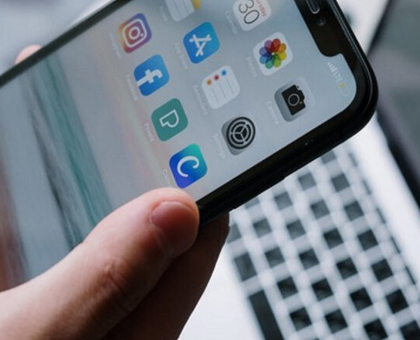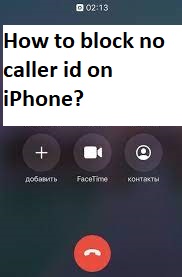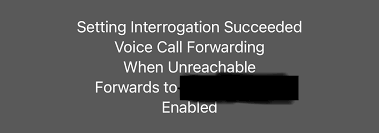What is ‘AT&T Data not working’ issue on IPhone?
In this post, we are going to discuss on How to fix AT&T Data not working, AT&T Data not working iPhone. You will be guided with easy steps/methods to resolve the issue. Let’s starts the discussion.
‘AT&T Data’: AT&T Data/ AT&T Wireless service is from AT&T Mobility LLC. Customer can use currently chose either AT&T’s 4GB or Unlimited Your Ways Plans. As of January 8, 2016, AT&T no longer offers two-year contracts for subsidized smartphones to its consumer customers. Customers who currently have two-year contracts are grandfathered until they upgrade to a new device, in which case they will have to choose from AT&T’s NEXT installment plans for smartphones.
AT&T allows existing customers to say on legacy right plans. The right to terminate or a require plan change per its terms of service. However, several users reported they faced AT&T Data not working issue on their IPhone when they tried to use their AT&T Data on IPhone to access the internet. This issue indicates you unable to access or use Mobile Data in your IPhone with AT&T SIM card installed. It means you are unable to use or access AT&T Mobile Data in your IPhone for some reasons.
You should check and make sure this issue either limit to your AT&T Mobile Data or WiFi, or both network option. Before troubleshooting the issue, you can try to fix the issue just by turning ON Airplane Mode ON and then turn it OFF, and then retry accessing AT&T Mobile Data and check if it works on your IPhone. If not, you can follow our instructions to fix the issue.
There could be several reasons behind the issue including issue with your AT&T’s ISP (Internet Service Provider) service, expired your AT&T Data plan, bad configured network settings in your phone, or the issue in your IPhone itself. Let’s go for the solution.
How to fix AT&T Data not working iPhone?
Method 1: Fix AT&T Data not working by clearing profiles
One possible way to fix the issue is to clear profiles on IPhone. Let’s try.
Step 1: Open ‘Settings’ App in your IPhone and go to ‘Gerneral > VPN’ if exists
Step 2: Look for an option ‘Profiles’. Clear anything you have listed in ‘Profiles’ section
Step 3: Finally, turn OFF and restart your IPhone, and check if the issue is resolved.
Method 2: Reset Network settings
Bad configured network settings in IPhone could be reason behind the issue. You can perform network setting reset in order to fix.
Step 1: Open ‘Settings’ App in IPhone and go to ‘General > Reset > Reset Network Settings’
Step 2: Wait to finish resetting process and once done, turn OFF your phone and wait for 10 seconds. After that, turn ON your IPhone and check if the issue is resolved.
Method 3: Fill in APN Info
Step 1: Open ‘Settings’ App in IPhone and go to “Mobile Data” > “Mobile Data Options” > “Mobile Data Network“.
Step 2: Type ‘Internet’ for both APN categories (Mobile Data & Personal Hotspot)
Step 3: You can also try to resetting APN data using ‘Reset Settings’ option on ‘Cellular Mobile Network’ screen. Once finished, check if the issue is resolved.
Method 4: Turn OFF WiFI Calling
Another way to fix the issue is to turn OFF WiFi Calling option in your IPhone.
Step 1: Open ‘Settings’ App in IPhone and go to ‘Phone > WiFI Calling’
Step 2: Tap the slder for WiFi Calling so that it is grey.
Step 3: Go to ‘Settings > Cellular > WiFi Calling’ and tap the option to turn it OFF. Once done, check if the issue is resolved.
Method 5: Reinsert AT&T SIM card
You can also try to fix the issue by removing AT&T SIM card and then reinsert into your IPhone, and check if reinserting AT&T SIM card works toward resolving.
Method 6: Turn ON/OFF Airplane Mode
You can also try turning OF/OFF Airplane Mode in your IPhone in order to fix.
Step 1: Open ‘Control Center’ on your IPhone by swapping down from top-right corner
Step 2: Locate ‘Airplane’ icon and toggle it ON. After few seconds, toggle Airplane Mode to turn OFF. Once done, check if you can use or access AT&T Data without any issue.
Method 7: Check for Carrier Updates
If the issue is still persist, then you can perform carrier updates in IPhone in order to fix.
Step 1: Open ‘Settings’ App and go to ‘General > About’, scroll down and tap ‘General’ menu
Step 2: Tap ‘About’ menu option and wait to see whether you receive a pop-up ‘Carrier Settings Update’. If you do, tap ‘Update’ and wait for the update to take place.
Method 8: Check for iOS updates
Step 1: Open ‘Settings’ App and go to ‘General > Software Updates’
Step 2: Once updated, restart your phone and check if the issue is resolved.
Method 9: Contact AT&T Support
If you still unable to fix the issue, you can contact AT&T Official Support or visit AT&T Support official site, report your problem them and ask for the solution. Hope your problem will be resolved.
Conclusion
I am sure this post helped you on How to fix AT&T Data not working, AT&T Data not working iPhone with several easy steps/methods. You can read & follow our instructions to do so. That’s all. For any suggestions or queries, please write on comment box below.